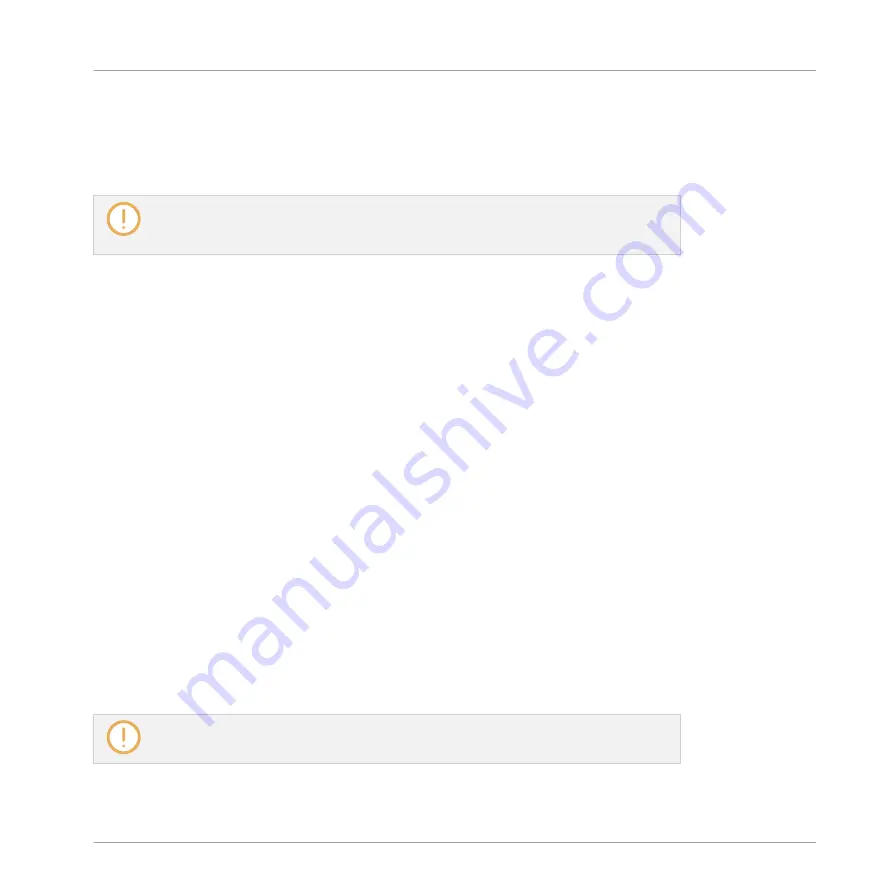
Mouse in Erase Mode
With Erase mode enabled, the mouse works like an eraser:
►
Click and hold the left mouse button down to erase notes wherever you move the cursor.
Contrary to Paint mode, in Erase mode notes are always deleted, no matter if you first
click a note or in the background of the Event area. Furthermore, in Erase mode notes
can be deleted in several Sounds at once, independently of where you first clicked.
7.4.2
Creating Events/Notes
In the software you can create new events anywhere in the Event area using your mouse. The
procedure depends on the active Mouse Edit mode (Select, Paint or Erase).
Each event is created at the beginning of the step in which your mouse cursor is located, ac-
cording to the Step Grid settings. If the Step Grid is disabled, the event is created at the exact
position of your mouse cursor.
In Group view you can create events at the base key for all Sounds in the Group, no matter
which Sound is focused. In Keyboard view you can create events at all keys (pitches) for the
focused Sound — you need to set the focus to another Sound in order to create events for that
Sound.
Mouse in Select Mode
►
To create a new event in Select mode, double-click at the desired location in the back-
ground of the Event area.
Mouse in Paint Mode
►
To create a new event in Paint mode, simply click at the desired location. Click and hold
your mouse and move the cursor horizontally to quickly create a series of events.
You cannot create events with your mouse in Erase mode.
Working with Patterns
Editing Events
MASCHINE - Manual - 358
Summary of Contents for MASCHINE MK3
Page 1: ...MASCHINE MK3 MANUAL...
Page 72: ...The Preferences MIDI page Basic Concepts Preferences MASCHINE Manual 72...
Page 75: ...The Preferences Default page Basic Concepts Preferences MASCHINE Manual 75...
Page 91: ...The Preferences panel Hardware page Basic Concepts Preferences MASCHINE Manual 91...
Page 94: ...The Preferences panel Colors page Basic Concepts Preferences MASCHINE Manual 94...
















































