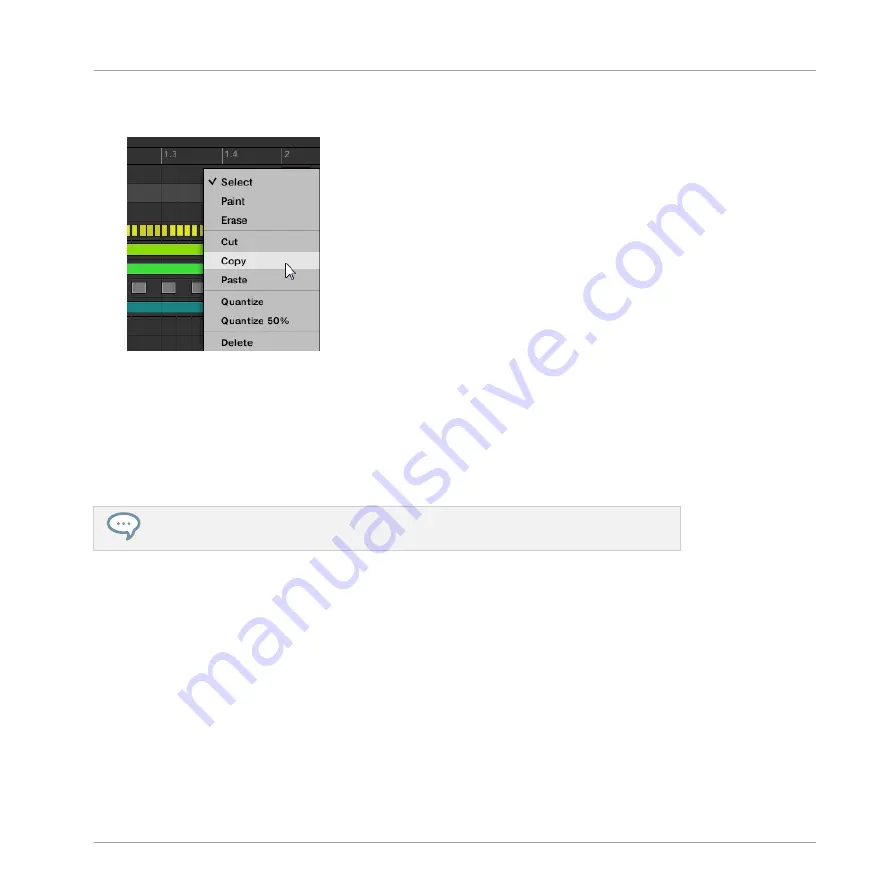
2.
Right-click (on macOS: [Ctrl]+click) the Event area’s background and choose
Copy
from
the slot’s context menu:
3.
Select the Group in which you want to paste the Pattern’s content.
4.
Open the Pattern Manager, select (or create) an empty Pattern, and close the Pattern
Manager again.
The selected (or created) Pattern appears in the Pattern Editor.
5.
Right-click (on macOS: [Ctrl]-click) the Event area’s background and choose
Paste
from
the context menu to paste the Pattern.
If events are selected in the Pattern, the copy/paste operation will apply to these events
only! See
7.7.1, The Pattern Manager and Pattern Mode
Duplicating, Copying, and Pasting Patterns on Your Controller
While the duplicating method described above is the quickest one, you can also copy a Pattern
to the Pattern slot of your choice via the
DUPLICATE
button of your controller:
1.
Press and hold
PATTERN
to enter Pattern mode (you can pin it by pressing Button 1).
2.
Press and hold
DUPLICATE
(you can also pin it by pressing Button 1).
3.
Press the pad of the Pattern you want to copy.
The pad starts flashing.
4.
Press the target pad for the Pattern copy.
Working with Patterns
Managing Patterns
MASCHINE - Manual - 411
Summary of Contents for MASCHINE MK3
Page 1: ...MASCHINE MK3 MANUAL...
Page 72: ...The Preferences MIDI page Basic Concepts Preferences MASCHINE Manual 72...
Page 75: ...The Preferences Default page Basic Concepts Preferences MASCHINE Manual 75...
Page 91: ...The Preferences panel Hardware page Basic Concepts Preferences MASCHINE Manual 91...
Page 94: ...The Preferences panel Colors page Basic Concepts Preferences MASCHINE Manual 94...






























