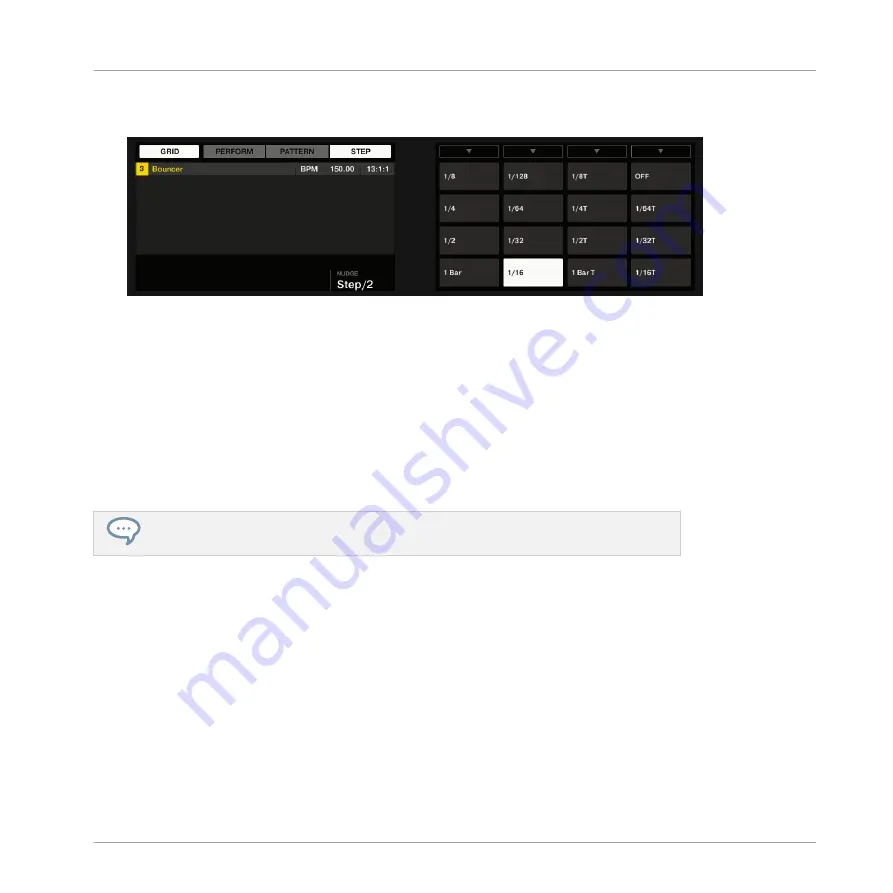
2.
Press Button 4 (
STEP
) to access the Step and Nudge Grid settings.
The right display will show you which pad represents a resolution:
3.
Select a step size by pressing the corresponding pad. Alternatively you can repeatedly
press Button 5–8 to successively select each of the resolutions in the corresponding col-
umn.
→
The selected value is highlighted on the right display and the corresponding pad turns
fully lit.
To disable the Step Grid, simply select the
OFF
value in the top right corner:
►
To disable the Step Grid, hold
SHIFT
+
GRID
, press Button 4 (
STEP
), then press pad
16
(
OFF
).
You don’t need to explicitly enable the Step Grid on your controller: It is enabled as
soon as you select a step size other than
OFF
(pad
16
).
Adjusting the Nudge Grid
To change the Nudge Grid resolution:
1.
Hold
SHIFT
+
GRID
to enter Grid mode.
2.
Press Button 4 (
STEP
) to access the Step and Nudge Grid settings.
3.
Turn Knob 4 (
NUDGE
) to select the desired Nudge Grid resolution.
→
The new Nudge Grid resolution is directly in use — provided that the Step Grid is ena-
bled (see above).
Working with Patterns
Pattern Basics
MASCHINE - Manual - 340
Summary of Contents for MASCHINE MK3
Page 1: ...MASCHINE MK3 MANUAL...
Page 72: ...The Preferences MIDI page Basic Concepts Preferences MASCHINE Manual 72...
Page 75: ...The Preferences Default page Basic Concepts Preferences MASCHINE Manual 75...
Page 91: ...The Preferences panel Hardware page Basic Concepts Preferences MASCHINE Manual 91...
Page 94: ...The Preferences panel Colors page Basic Concepts Preferences MASCHINE Manual 94...






























