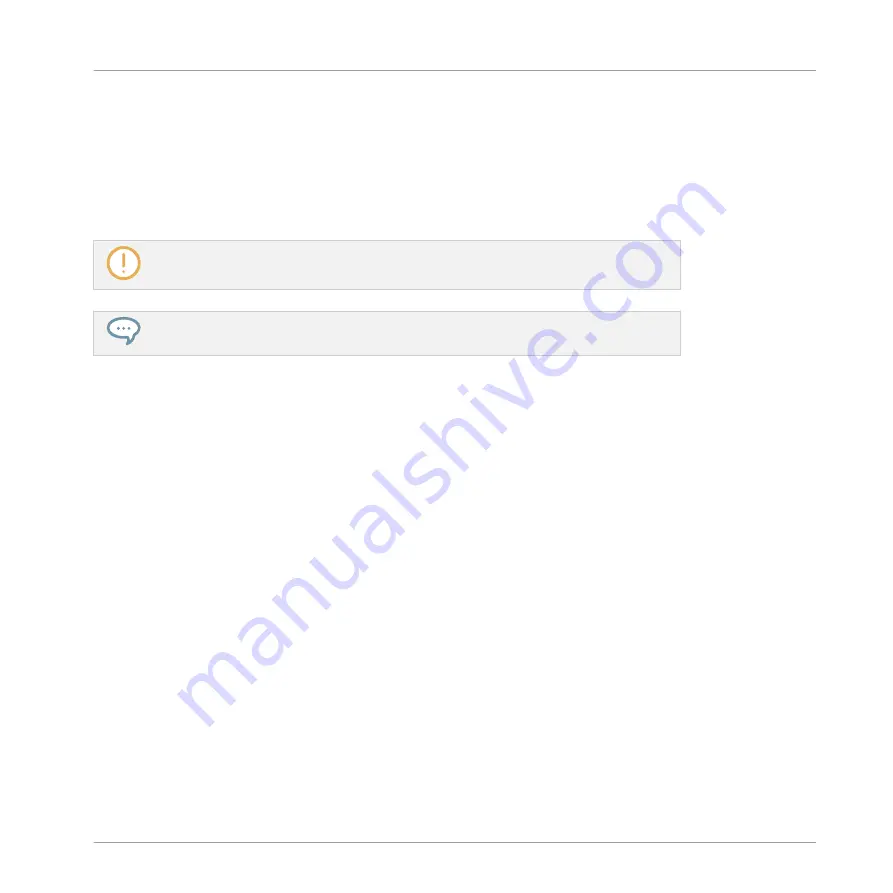
◦
Click the start border of a Slice to delete that border and merge the Slice with the pre-
vious one.
◦
Click inside a Slice (i.e. anywhere between its borders) to remove the entire Slice. The
corresponding part of the Sample is grayed out and won’t be exported as Slice.
▪
DELETE ALL
: Click the
DELETE ALL
button to delete all proposed Slices and start slicing
from scratch again.
The
SLICE
and
REMOVE
buttons are mutually exclusive.
With
SLICE
or
REMOVE
enabled, you can still prelisten to your individual Slices by
pressing the corresponding pads on your controller!
Manually Adjusting Slices Using Your Controller
Your controller provides a dedicated Slice Edit mode that allows you to select and fine-tune
each particular Slice.
After creating slices in Live Slice mode (refer to
) use the following steps
to edit them:
1.
In
SLICE
mode:
2.
Press the right page button to access Page 2
Edit
.
3.
Turn Knob 1 to select a slice to edit.
4.
Turn Knob 3 to trim the start of the selected slice.
5.
Turn Knob 4 to trim the end of the selected slice.
6.
Press Button 8 to apply the slice.
Sampling and Sample Mapping
Slicing a Sample
MASCHINE - Manual - 822
Summary of Contents for MASCHINE MK3
Page 1: ...MASCHINE MK3 MANUAL...
Page 72: ...The Preferences MIDI page Basic Concepts Preferences MASCHINE Manual 72...
Page 75: ...The Preferences Default page Basic Concepts Preferences MASCHINE Manual 75...
Page 91: ...The Preferences panel Hardware page Basic Concepts Preferences MASCHINE Manual 91...
Page 94: ...The Preferences panel Colors page Basic Concepts Preferences MASCHINE Manual 94...






























