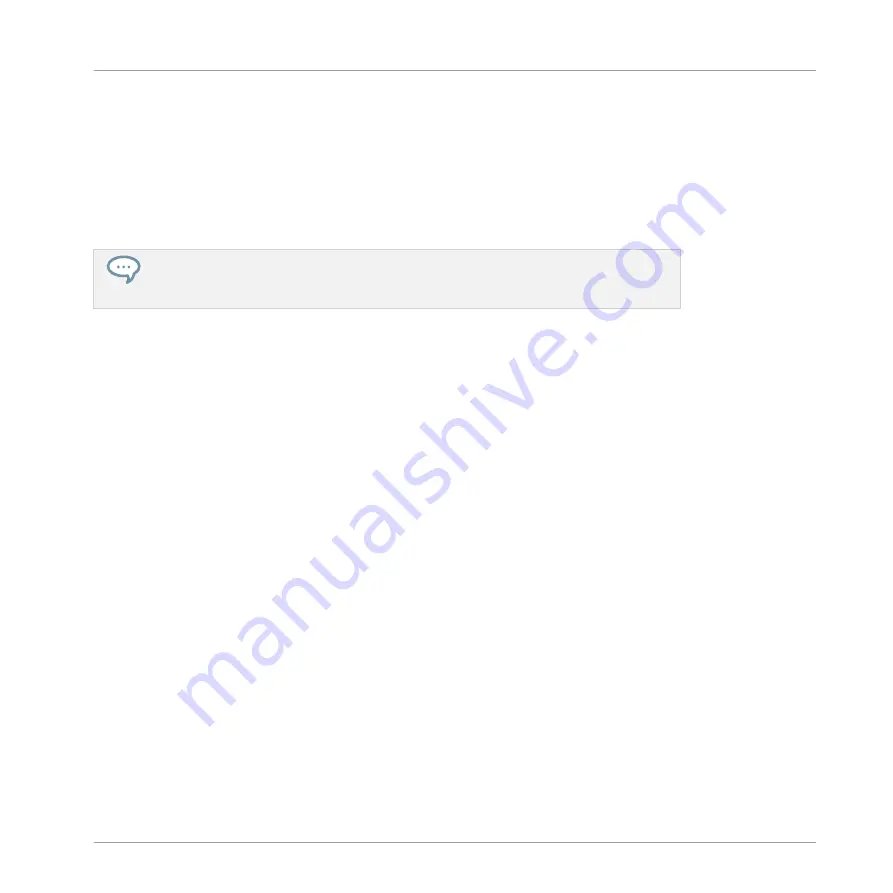
the Page button (left of the displays) to select the Parameter page containing the parame-
ter you want to record modulation for.
Only parameters that can be modulated will appear at the bottom of the displays.
3.
While holding the pad(s), turn any of the Knobs 1–8 under the displays to edit the modu-
lation value of the corresponding parameter for this step.
→
The modulation values are recorded for this step.
A modulation value that is set for a step is valid for this step only. If you want it to af-
fect several steps of the Pattern, hold all the corresponding pads while setting the mod-
ulation value.
7.4
Editing Events
Many creation and editing commands on events/notes are available directly via mouse actions
in the Event area of the Pattern Editor. They will be applied according to the selected Step
Grid resolution (see
7.1.7, Adjusting the Step Grid and the Nudge Grid
). In Group view, the
Sound in focus will change according to the row you click in. Selected notes are highlighted.
Events vs. Notes
Basically events and notes are the same thing: a trigger for a Sound with a particular velocity,
pitch, length, etc. If the word “note” is used when dealing with melodic instruments and
“event” when dealing with drum kits, keep in mind that both words have the same meaning in
the MASCHINE context.
7.4.1
Editing Events with the Mouse: an Overview
In the software you can choose from three Mouse Edit modes. Each of them provide different
mouse actions in the Event area.
Working with Patterns
Editing Events
MASCHINE - Manual - 354
Summary of Contents for MASCHINE MK3
Page 1: ...MASCHINE MK3 MANUAL...
Page 72: ...The Preferences MIDI page Basic Concepts Preferences MASCHINE Manual 72...
Page 75: ...The Preferences Default page Basic Concepts Preferences MASCHINE Manual 75...
Page 91: ...The Preferences panel Hardware page Basic Concepts Preferences MASCHINE Manual 91...
Page 94: ...The Preferences panel Colors page Basic Concepts Preferences MASCHINE Manual 94...






























