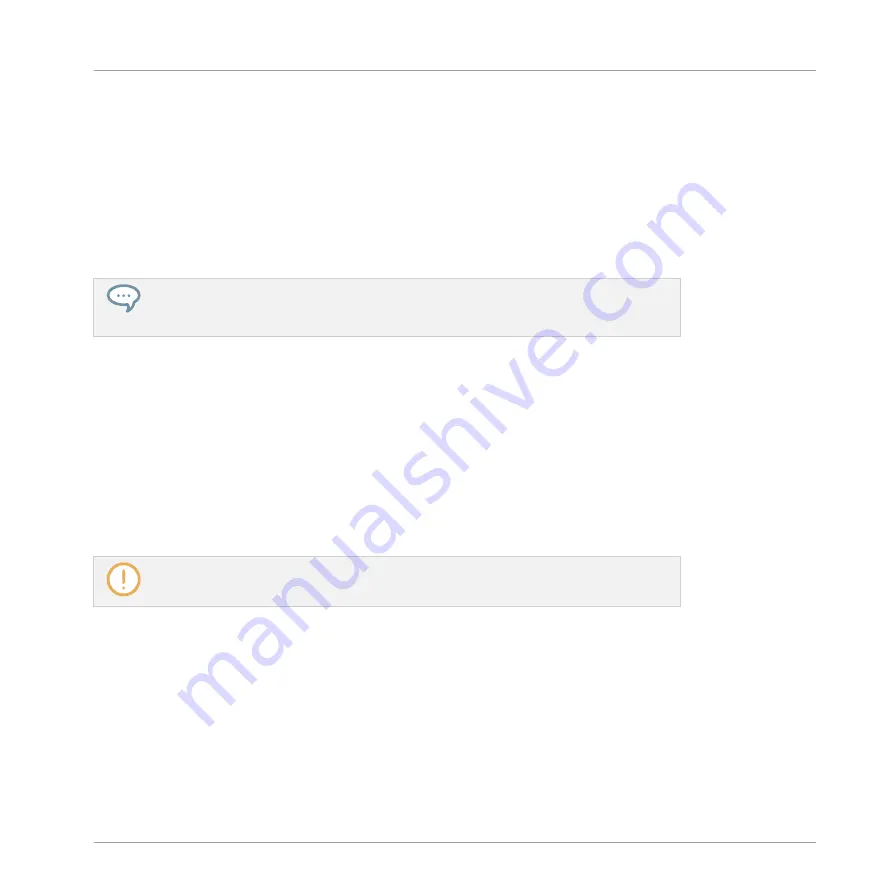
10. Switch back to Control mode by pressing
PLUG-IN
(or by pressing
SHIFT
+
BROWSE
again).
→
Now you can edit the effect parameters using Knobs 1–8 and the Page buttons as usual
(see
2.3.8, Navigating Channel Properties, Plug-ins, and Parameter Pages in the Control
). When you load an effect into the first Plug-in slot of a Sound, MASCHINE auto-
matically configures the Sound’s input to receive any signal(s) coming from other Sounds
and Groups in your Project and sends them through its own Plug-in slots — in other
terms, you now have a send effect.
You could also load an effect preset from the Browser instead of using the Plug-in
menu. For more information on how to load effect presets, see
Loading Files from the Library
.
Now that the effect is loaded, we suggest that you rename the Sound slot to the Plug-in name:
this will be of great help when routing other signals to that send effect (see section
Step 2: Route Audio to the Send Effect
below). You can rename the Sound slot in the software
as follows:
1.
Double-click the name of the Sound slot in the Sound List.
The name becomes highlighted, ready to be edited.
2.
Type the name of the Plug-in, and press [Enter] on your computer keyboard to confirm.
→
The Sound slot now mirrors the Plug-in name.
For more information on renaming Sound slots, see section
.
12.3.2 Step 2: Route Audio to the Send Effect
Once you have configured a Sound or Group as send effect (see
), you can send the output of any other Sounds and Groups to
that Sound or Group. For this purpose, each Sound and each Group is equipped with an addi-
tional two auxiliary outputs available in its Output properties.
Using Effects
Creating a Send Effect
MASCHINE - Manual - 635
Summary of Contents for MASCHINE MK3
Page 1: ...MASCHINE MK3 MANUAL...
Page 72: ...The Preferences MIDI page Basic Concepts Preferences MASCHINE Manual 72...
Page 75: ...The Preferences Default page Basic Concepts Preferences MASCHINE Manual 75...
Page 91: ...The Preferences panel Hardware page Basic Concepts Preferences MASCHINE Manual 91...
Page 94: ...The Preferences panel Colors page Basic Concepts Preferences MASCHINE Manual 94...






























