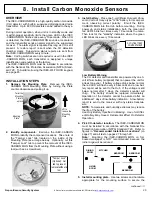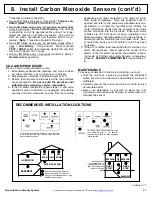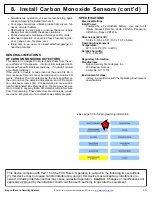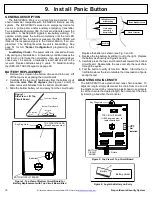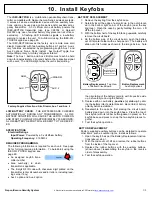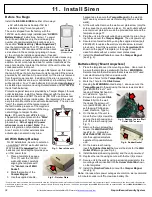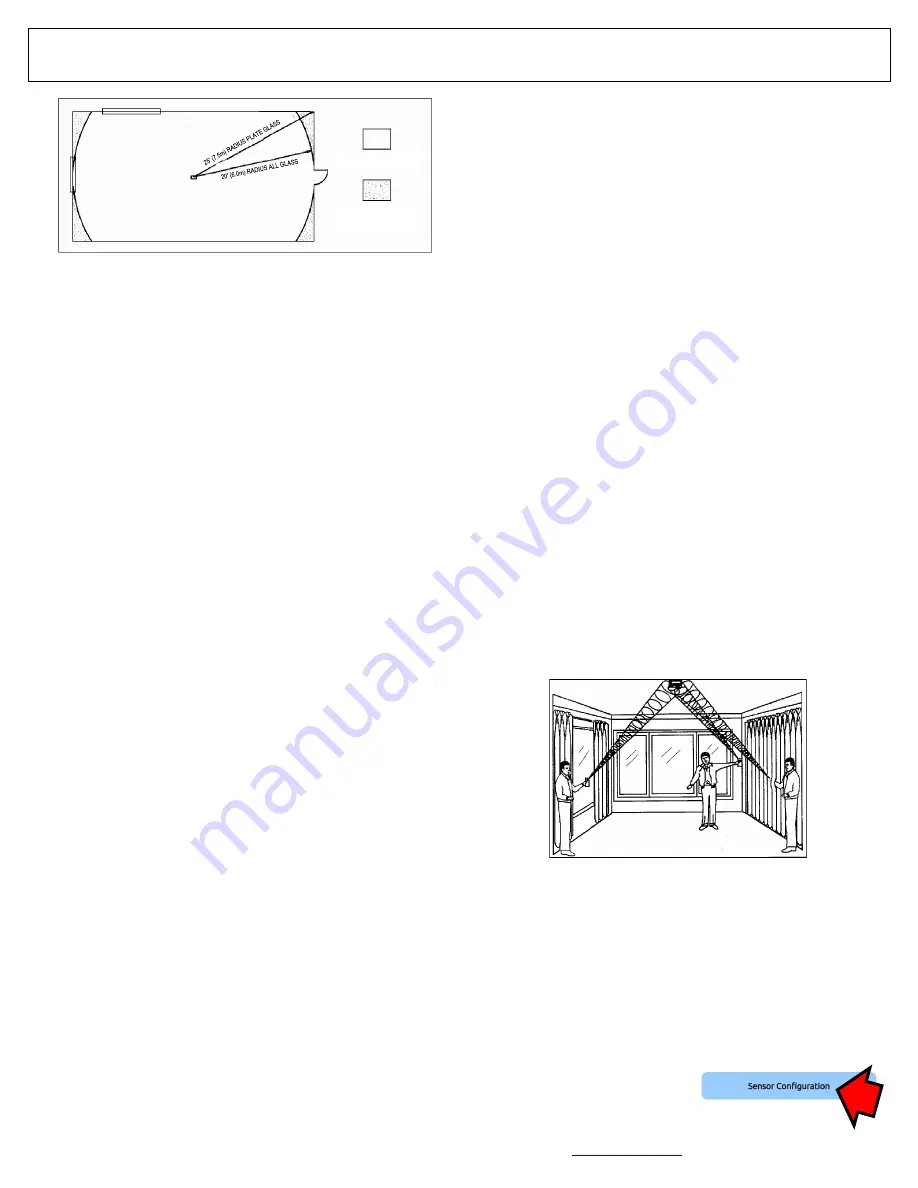
Napco iSecure Security System
All technical manuals are available in PDF format at
tech.napcosecurity.com
17
when mounted above sinks, when used in residential car
garages, and in other small, acoustically live rooms and
rooms where multiple sound can reflect and eventually
duplicate the glass
-
break frequency pattern. For occupied
-
area glass
-
break protection in such applications, the use of
shock sensors is recommended.
3.
Installing the unit on 24
-
hour loops will increase false
alarms. The ISEC
-
GLASSBREAK is recommended for
perimeter loops and is designed to function without false
alarms in occupied areas. On a 24
-
hour loop, which is
armed all day, all night, every day, the false alarm technol-
ogy will be pushed to its limit since some sounds in some
conditions can duplicate the points on the glass
-
break pat-
tern that the unit detects. Install the unit on a perimeter
loop, which is armed whenever the door and window con-
tacts are armed. For occupied
-
area installations, the ISEC
-
GLASSBREAK's false
-
alarm immunity is best in rooms
with only moderate noise.
4.
The unit detects the shattering of glass. As with all glass
-
break detectors, it may not consistently detect cracks in
glass or bullets that break through the glass or break out
the glass. Glass
-
break detectors should always be backed
up by interior protection.
TESTING
Preliminary
Use a Sentrol Model 5709
-
C hand
-
held tester (available sepa-
rately) to place the detector into its test mode and for all func-
tional testing.
Set the tester for tempered glass. Holding the tester speaker
directly over the sensor, activate the tester. The detector will
go into alarm (LED will come on for about 4 seconds), then go
into the test mode for one minute. While in the test mode, the
detector's LED will blink continuously. Extend test
-
mode time
by firing the tester at least once a minute.
Testing the Sensor
The 5709
-
C tester has a setting for each type of glass. The
tester should always be set for Tempered or Laminated glass
(either is correct and both have the same range) unless the
installer is certain that the glass to be protected is plate glass.
Holding the tester near the surface of the glass, aim the tester
at the detector and hold down test button. If drapes or blinds
are present, test with the hand
-
held tester behind the closed
drapes or blinds (do not use detector with heavy or lined
drapes). If the detector is mounted on the same wall as the
glass, point the tester at the opposite wall.
If the LED on the detector comes on for about 4 seconds when
the tester is triggered, the glass is within detection range. If the
LED does not come on but just continues to blink, reposition
the detector closer to the windows and retest. This may re-
quire the use of additional detectors in order to achieve the
desired coverage. In the unlikely event that the detector does
not respond within its stated range of coverage, check the bat-
tery in the tester; a new battery will likely restore range.
The ISEC
-
GLASSBREAK detector will automatically revert to
its normal operating mode approximately 1 minute after the
last test.
Note:
Room acoustics can artificially extend the range of a
glass
-
break sensor. The specified range of the ISEC
-
GLASSBREAK detector has been established for worst
-
case
conditions. While the sensor will likely function at additional
range, it may miss a minimum output break, or room acoustics
may be changed at some future time, bringing sensor range
back into normal 20' (6m) conditions. Do not exceed the rated
range of the sensor, regardless of what the tester shows.
Test
-
Mode Operation
The ISEC
-
GLASSBREAK ignores most false alarm sounds,
including glass break testers. In order to test the ISEC
-
GLASSBREAK detector, a test mode is used. In its test mode,
sensor processing of the glass
-
break pattern in the upper and
lower frequencies is disabled, thus the sensor is listening only
for the midrange frequencies, which the tester produces. It is
the midrange frequencies that determine sensor range.
In the normal operating mode, the LED does not blink unless
the sensor hears a loud sound. In normal operation, the ISEC
-
GLASSBREAK detector will not be tripped by the tester unless
the tester is held right up against the sensor.
Note:
Each time the detector goes into alarm, it also goes into
the test mode for one minute.
Hand
-
Clap Test
The ISEC
-
GLASSBREAK can be tested by the installer or the
end user while in its normal mode simply by clapping loudly
under the sensor. The LED will blink twice, but the detector will
not trip. This verifies visually that there is power to the detector
and that the microphone and circuit board are functioning. The
hand
-
clap activation is momentary so there is no appreciable
effect on battery life.
See page 46 for full programming information.
4. Install Glass
-
Break Sensors (cont'd)
COVERAGE AREA ALL GLASS
ADDITIONAL COVERAGE AREA
FOR PLATE GLASS
Fig. 3. Typical coverage pattern for ceiling
-
mounted units.
Fig. 4. Testing the sensor.