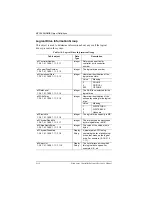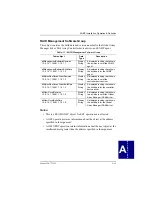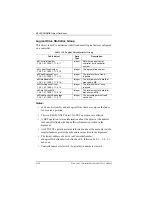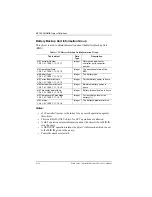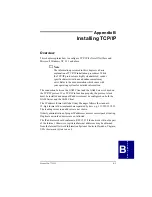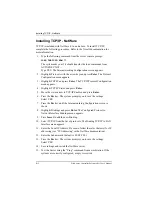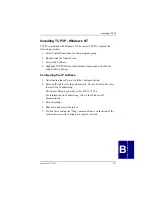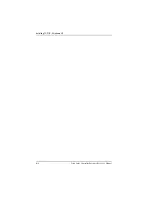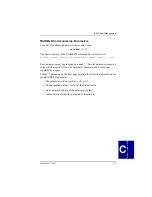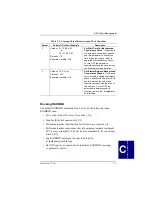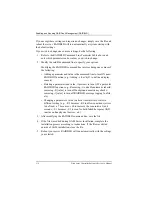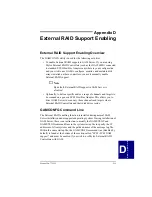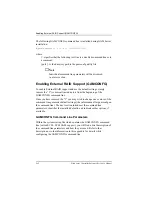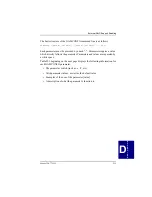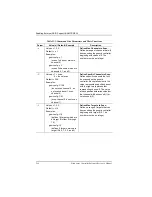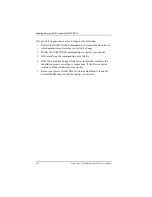Installing TCP/IP - NetWare
B-2
Disk Array Controller Software Kit User’s Manual
Installing TCP/IP - NetWare
TCP/IP is included with NetWare 4.1x. and above. To install TCP/IP,
complete the following procedure. Refer to the Novell documentation for
more information.
1. Type the following command from the server console prompt:
LOAD INETCFG.NLM
↵
The system asks you if it should transfer the load commands from
AUTOEXEC.NCF.
Type YES. The Internetworking Configuration screen appears.
2. Highlight Protocols with the arrow keys and press Enter. The Protocol
Configuration menu appears.
3. Highlight TCP/IP and press Enter. The TCP/IP Protocol Configuration
menu appears.
4. Highlight TCP/IP Status and press Enter.
5. Move the status arrow to TCP/IP Enabled and press Enter.
6. Press the Esc key. The system prompts you to save the settings.
Select YES.
7. Press the Esc key until the Internetworking Configuration screen is
shown.
8. Highlight Bindings and press Enter. The Configured Protocol to
Network Interface Bindings menu appears.
9. Press Insert to add the new Binding.
10. Select TCP/IP from the list of protocols. The Binding TCP/IP to LAN
Interface menu appears.
11. Enter the Local IP Address. Be sure to follow the rules that exist for IP
addressing (see “IP Addressing” in the NetWare documentation).
12. Enter the Subnet mask (default is FF.FF.FF.0).
13. Press the Esc key. The system prompts you to save the settings.
Select YES.
14. Save settings and restart the NetWare server
15. Test the Server using the “Ping” command from a workstation. If the
systems are correctly configured, a reply is received.
Summary of Contents for Disk Array controller Software Kit 2.01
Page 2: ......
Page 6: ......
Page 12: ...xii Disk Array Controller Software Kit User s Manual...
Page 20: ...Requirements 1 8 Disk Array Controller Software Kit User s Manual...
Page 124: ...Shell Utility for UnixWare 5 20 Disk Array Controller Software Kit User s Manual...
Page 154: ...Installing TCP IP Windows NT B 4 Disk Array Controller Software Kit User s Manual...
Page 171: ......