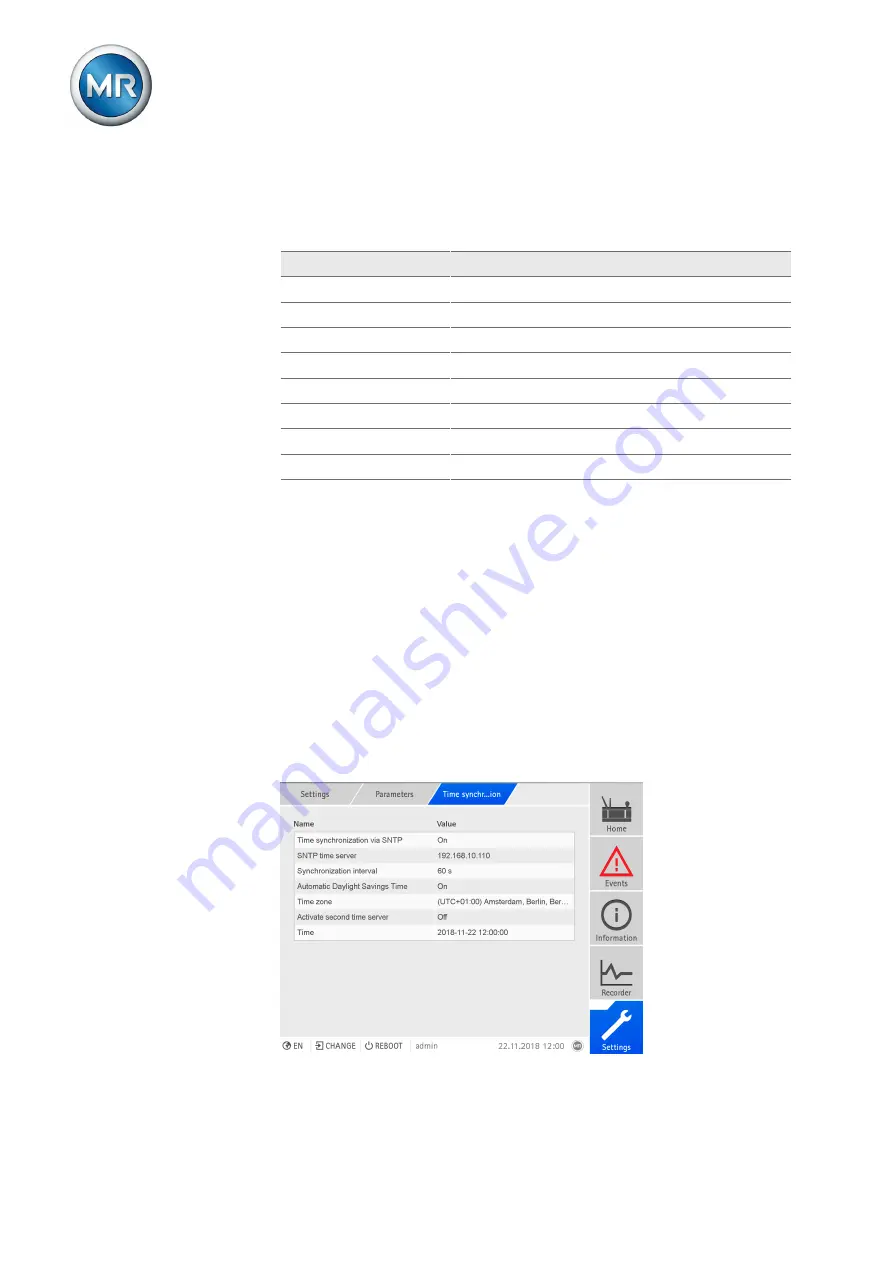
7 Operation
Maschinenfabrik Reinhausen GmbH 2019
292
5163667/06 EN
ETOS
®
IM
Activate syslog messages based on the severity level
You can set which syslog messages the device will send. You can activate
or deactivate messages for each severity level.
Severity level
Description
Emergency
The system is unusable.
Alert
Immediate intervention required.
Critical
Critical state
Error
Error state
Warning
Warning state
Notice
Notice state
Info
Information state
Debug
Debut state
Table 84: Severity levels
7.25 Time synchronization
You can set the the device time manually or automatically via an SNTP time
server. The device must be connected to an SNTP time server via Ethernet
for this purpose. You can set the following parameters:
▪ Time synchronization via SNTP
▪ Activate second time server (optional)
▪ SNTP time server (for the first and second SNTP time servers)
▪ Synchronization interval
▪ Time zone
▪ Automatic daylight saving / standard time
▪ Time (manual setting)
Figure 213: Setting time synchronization
Summary of Contents for ETOS IM
Page 1: ...Monitoring system ETOS IM Operating instructions 5163667 06 EN ...
Page 410: ......
Page 411: ......






























