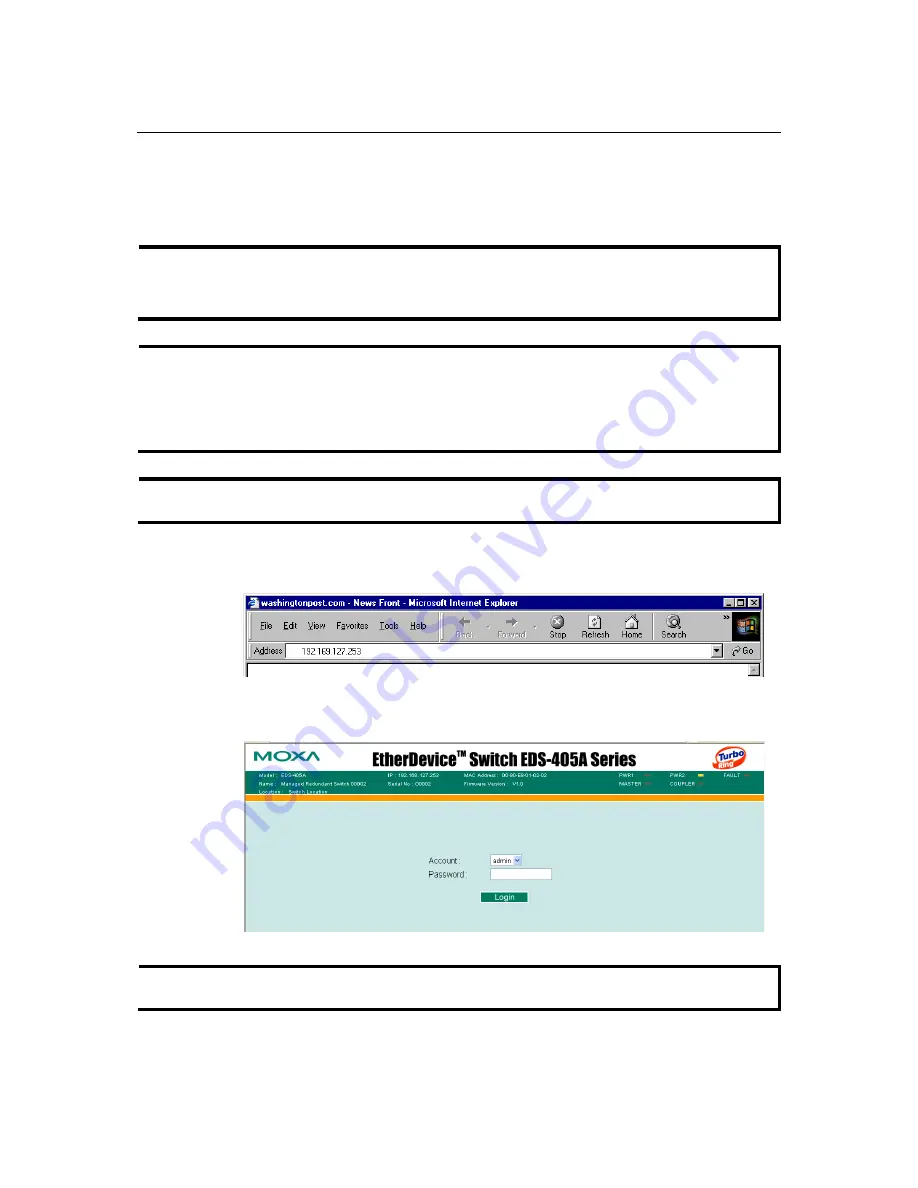
EDS-405A/408A Series User’s Manual
Getting Started
2-7
Configuration Using a Web Browser
The EDS’s web browser interface provides a convenient way to modify the switch’s configuration
and access the built-in monitoring and network administration functions. The recommended web
browser is Microsoft Internet Explorer 5.5 or 6.0 with JVM (Java Virtual Machine) installed.
NOTE
To use the EDS’s management and monitoring functions from a PC host connected to the same
LAN as the EDS, you must make sure that the PC host and the EDS are on the same logical sub
network.
NOTE
Before accessing the EDS’s web browser interface, first connect one of the EDS’s RJ45 Ethernet
ports to your Ethernet LAN, or directly to your PC’s Ethernet NIC. You can establish a
connection with either a straight-through or cross-over Ethernet cable. If you have difficulty
connecting, refer to the Auto MDI/MDI-X Connection section from the Hardware installation
Guide for more information about the different types of Ethernet cables and ports.
NOTE
The EDS’s default IP is 192.168.127.253.
Perform the following steps to access the EDS’s web browser interface.
1.
Open Internet Explorer and type the EDS’s IP address in the
Address
field. Press
Enter
to
establish the connection.
2.
The web login page will be displayed. Select the login account (Admin or User) and enter the
Password
(this is the same as the Console password), and then click
Login
to continue. Leave
the
Password
field blank if a password has not been set.
NOTE
By default, the EDS’s Password is not set (i.e., is blank).





























