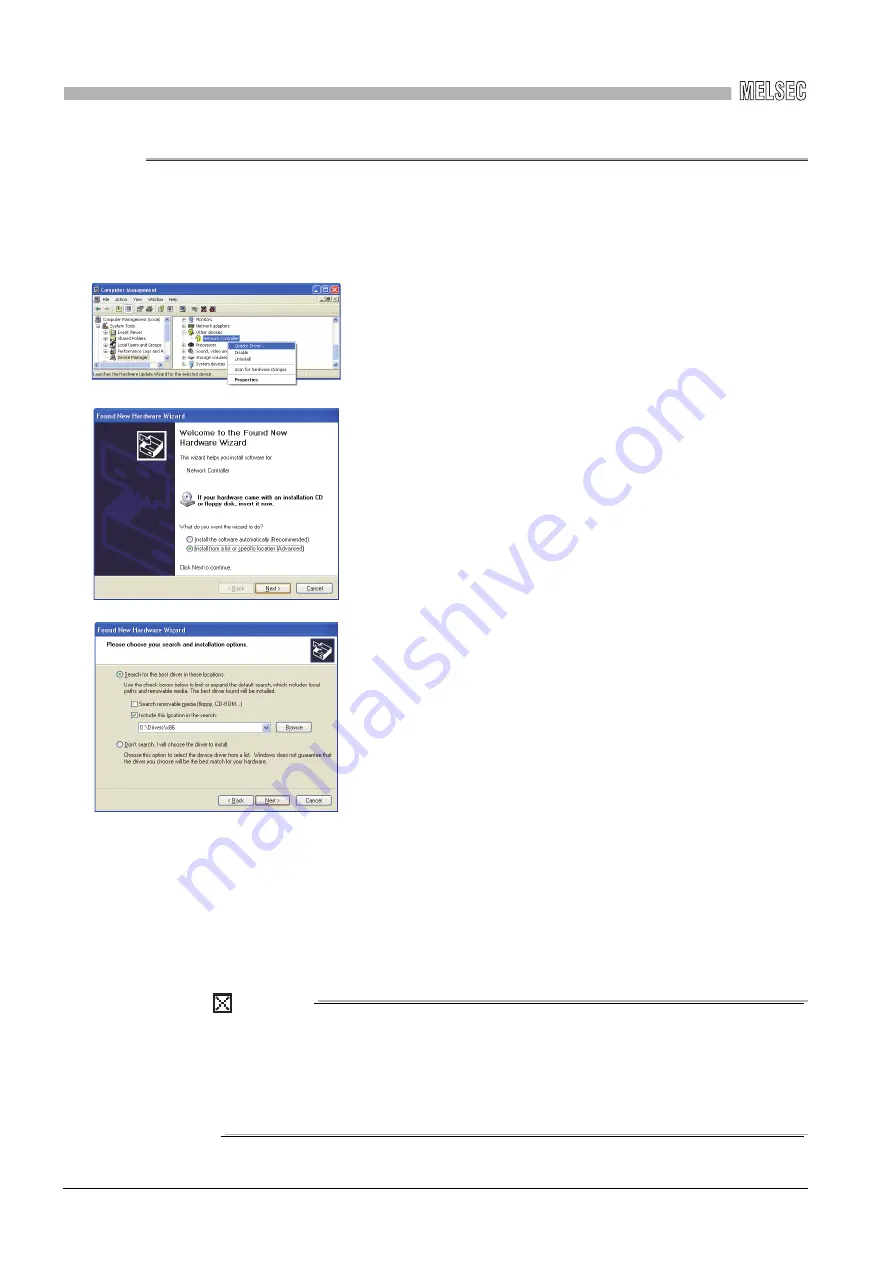
14
TROUBLESHOOTING
14
- 8
14.2 Troubleshooting of Installation/Uninstallation
14.2.4 When the driver is not installed
14.2.4 When the driver is not installed
The driver is installed automatically when installing the board on the personal computer
after installing the software package.
When the "Found New Hardware Wizard" screen is not displayed automatically after the
board installation, update the driver on the "Device Manager" screen.
If the troubleshooting above does not help, refer to Section 14.9
POINT
If "Block - Never install unsigned driver software" is selected under
[Control Panel] -[System] - [Hardware] - [Driver Signing], the driver may not be
installed.
Select "Ignore - Install the software anyway and don't ask for my approval", or
"Warn - Prompt me each time to choose an action", and install the driver.
1) Open the Windows
®
Device Manager screen. Right-click on
"Network Controller" and select "Update Driver Software
2) Click "Install from a list or specific location (Advanced)".
3) Insert the CD-ROM of the software package to the CD-ROM drive.
4) Select "Search for the best driver in these locations".
<For 32-bit version operating system
*1
>
Check "Include this location in the search" and specify "\Drivers\x86"
of the CD-ROM drive to be used.
(Example: "D:\Drivers\x86")
<For 64-bit version operating system
*1
>
Check "Include this location in the search" and specify "\Drivers\x64"
of the CD-ROM drive to be used.
(Example: "D:\Drivers\x64")
*1: The operating system can be checked by Windows system
information. For details, refer to the Microsoft
®
Knowledge Base.
support.microsoft.com/kb/827218 (As of August 2013)
(End)
















































