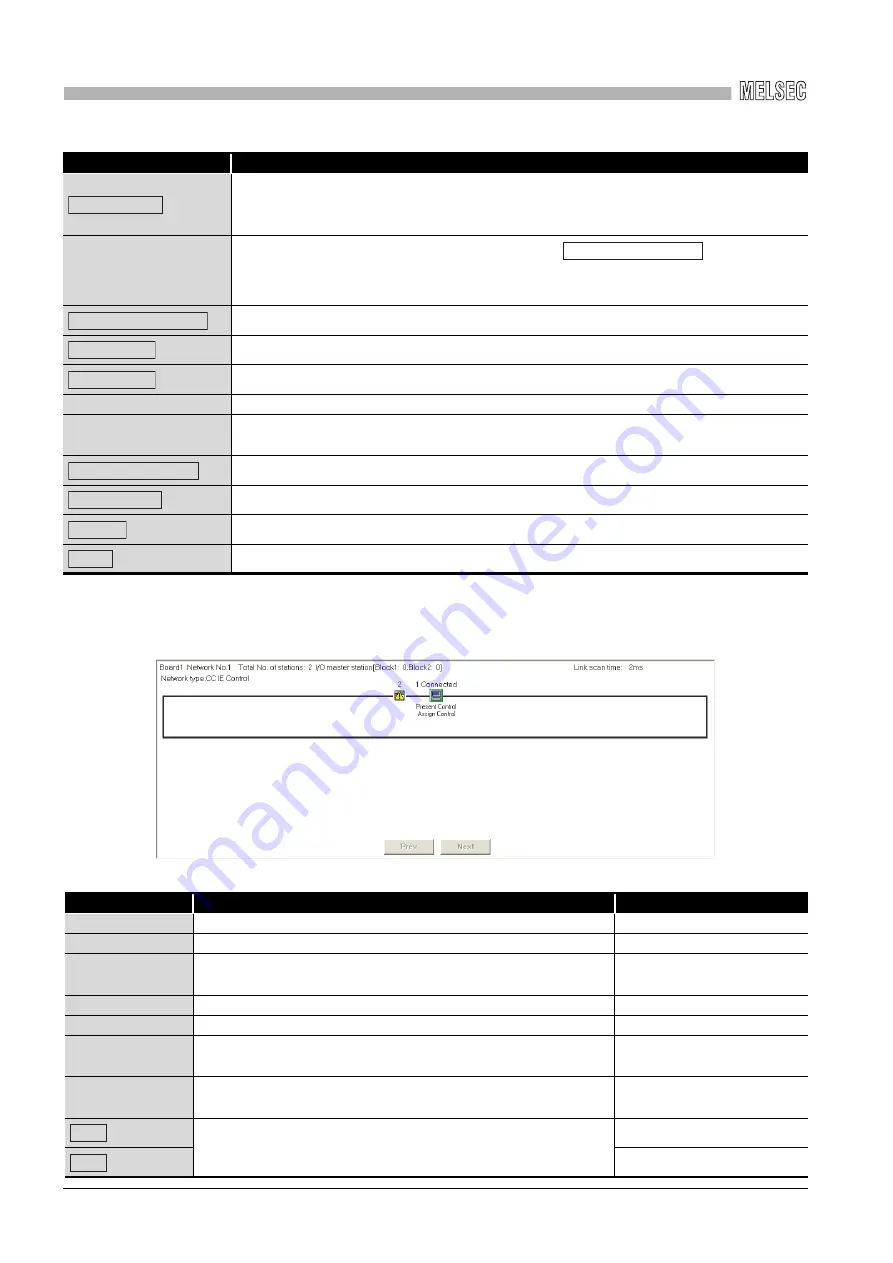
8
CC IE Control UTILITY
8
- 30
8.5 Diagnostics Screen
8.5.1 CC-Link IE Controller Network diagnostics result screen
(1) Network info display field
Displays the link status and station status of the network.
Item
Description
Displays the "Select diagnostics destination" screen when two or more CC-Link IE Controller
Network boards are installed in the personal computer.
Change the target network for diagnostics.
Select station
Changes to the entered station number by clicking the
button.
The status of the selected station is displayed in the "Select station network device status
display" field.
Set the selected station that is entered in the "Select station" field.
Starts updating the "CC-Link IE Controller Network diagnostics result" screen.
Stops updating the "CC-Link IE Controller Network diagnostics result" screen.
Network info display field
Refer to (1) in this section.
Select station network
device status display
Displays "Communication test" screen. (
Section 8.5.2 Communication test screen)
Displays "Link start/stop" screen. (
Section 8.5.3 Link start/stop screen)
Displays "logging" screen. (
Closes the "CC-Link IE Controller Network diagnostics result" screen.
Item
Description
Display content
Board
Displays the board number of the network being diagnosed.
1 to 4
Network No.
Displays the network number of the network being diagnosed.
1 to 239
Total No. of stations
Displays the total number of the connected stations and reserved
stations.
1 to 120
I/O master station
Displays I/O master station number of the network being diagnosed.
1 to 120
Link scan time
Displays the current link scan time.
—
Network type
Displays the network type currently set.
CC IE Control
CC IE Control Extended mode
Icon
Displays the status of each station and between stations.
Refer to (2) in this section.
—
Use these buttons to switch screens when the total number of
stations is 61 or more.
—
—
Change board
Change select station
Change select station
Start monitor
Stop monitor
Communication test
Link start/stop
Logging
Close
Prev
Next






























