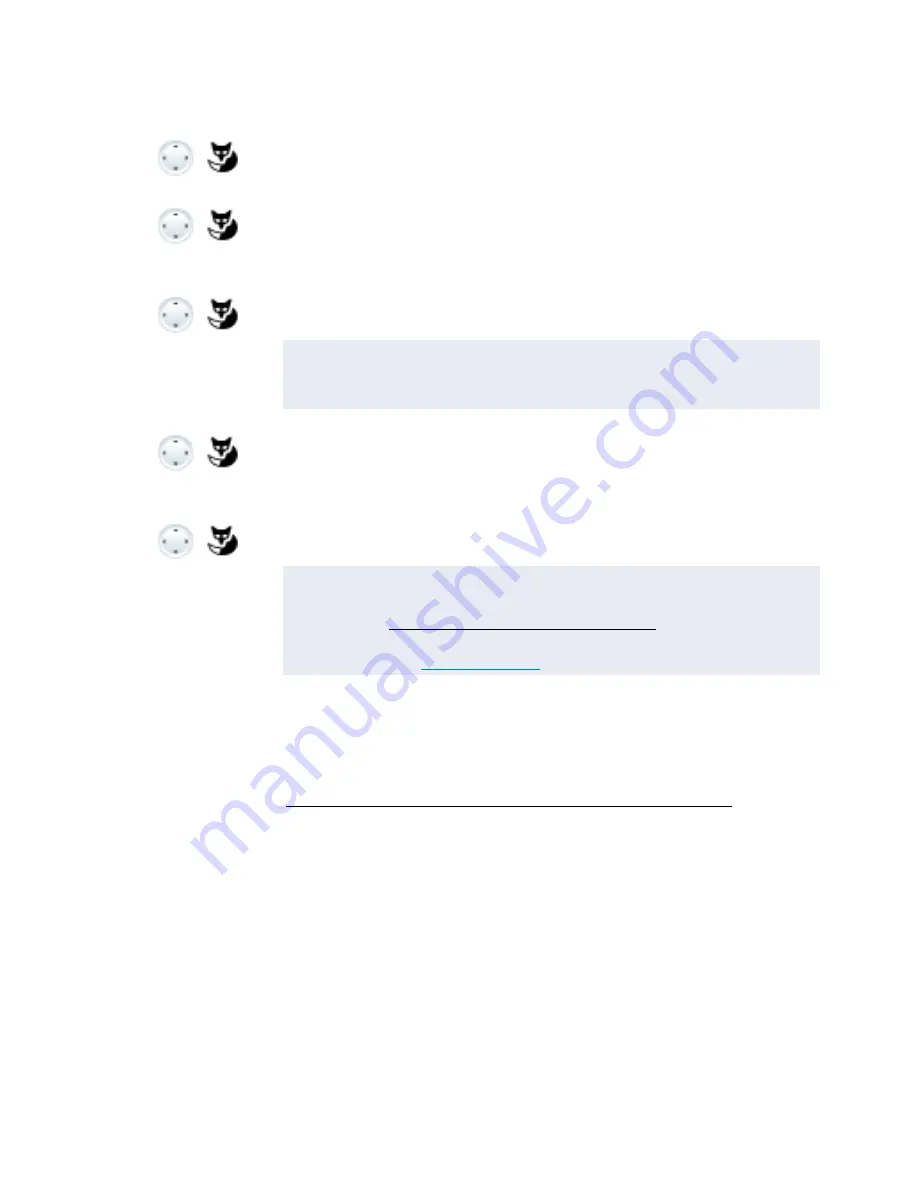
Personalizing your phone
MiVoice 5380 / MiVoice 5380 IP
91
eud-1679/1.0 – R3.0 – 08.2015
Configuring presence/presence profile
Do you want to manage your incoming calls taking your current presence status into
account (see chapter "Organizing absences using the presence key", page 46).
You have a choice of 5 presence profiles for controlling your presence status:
Available
,
Absent
,
Meeting
,
Busy
,
Not available
. Presence profiles contain action commands that
are executed when the presence status is activated. This may be a call forwarding to a
voice mail and/or a predefined personal call routing.
For each of these presence profiles you can make the following settings:
•
Description
: Type in the text to be displayed to other users as detailed information
when they poll your presence status (e.g. “meeting until 4 pm”). You can also leave this
input field blank.
Greetings
Scroll to
Greetings
and press the
Ok
Foxkey.
<Greeting>
Renaming greeting:
Select the greeting you want and press the
Edit
Foxkey.
➔
Give each of your personal greetings the relevant name and confirm
with
Ok
.
<Greeting>
Record the greeting:
Select the greeting you want and press the
Record
Foxkey.
➔
Now record your personal greeting text.
Note:
You can improve the voice quality by recording the text through the hand-
set.
<Greeting>
Playback the greeting:
Select the greeting you want and press the
Play
Foxkey.
➔
You can monitor your personal greeting text and re-record it if neces-
sary.
<Greeting>
Selecting the greeting:
Select the greeting you want and confirm with the
Ok
Foxkey.
➔
The announcement last recorded is automatically activated.
Notes:
• To find out how to configure call forwarding to your voice mail, refer to
the chapter "Forwarding to voice mail", page 51.
• For further information on voice mail refer to the User Guide Voice Mail
Systems on the
Mitel DocFinder
.






























