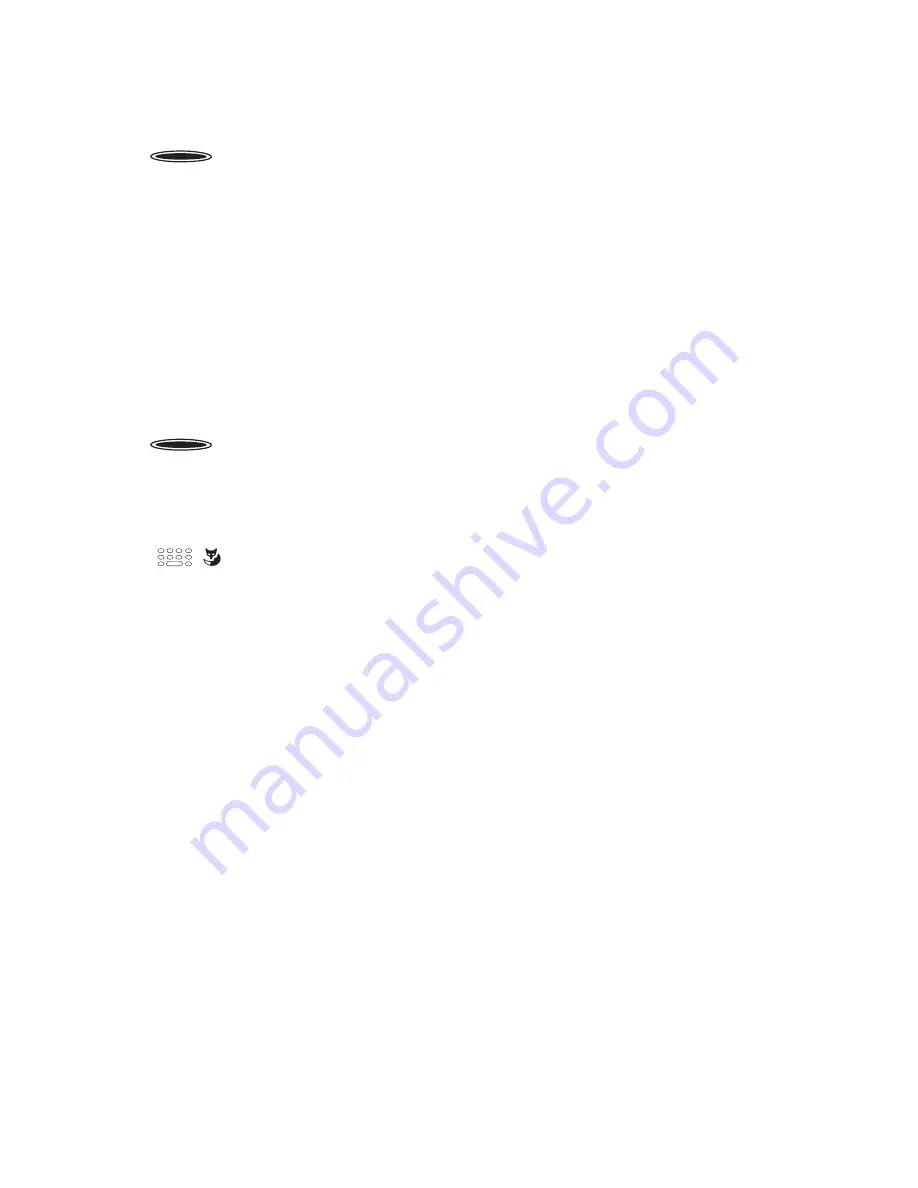
48
MiVoice 5380 / MiVoice 5380 IP
eud-1679/1.0 – R3.0 – 08.2015
Supplementary features
Absence information
You wish to give your caller detailed information about your absence.
If you have configured call forwarding to voice mail in your presence profile, you can
choose whether the currently active greeting, the global greeting, one of your personal
greetings or an absence information should be played back to the caller
[a]
.
So-called absence information is available for each presence profile (
Available
,
Absent
,
Meeting
,
Busy
,
Not available
).
Absence information consists of a language-dependent, predefined audio text. The time
and/or date are also given as an option. Depending on the voice mail configuration your
caller then has the possibility of leaving a message.
Example:
"The person you have called is not available until 31st January, at 14:00.
Please leave a message after the tone".
Presence profile
To activate the presence profile:
Press the function key for
Presence profile
.
Or:
The presence profile can also be selected using the menu:
Menu
>
Settings
>
General
>
Presence
.
Or:
Select the profile you want via the presence menu and press the
Ok
Foxkey.
➔
Presence profile is activated.
Note:
After you have changed and saved the active presence profile you
have to temporarily select another presence profile and then reacti-
vate the presence profile you want in order to have the settings
applied.
Presence profile
To deactivate the presence profile:
Press the function key for
Presence profile
.
Or:
Select a new profile via the presence menu and press the
Ok
Foxkey.
➔
Presence profile is deactivated.
<Name, phone no.>
To check a user's presence:
Enter an internal name or call number and press the presence key.
Or:
Select the user you want from the phone book or a call list.
Or:
Press the presence key, then a Team key.
➔
Presence status is displayed.
☛






























