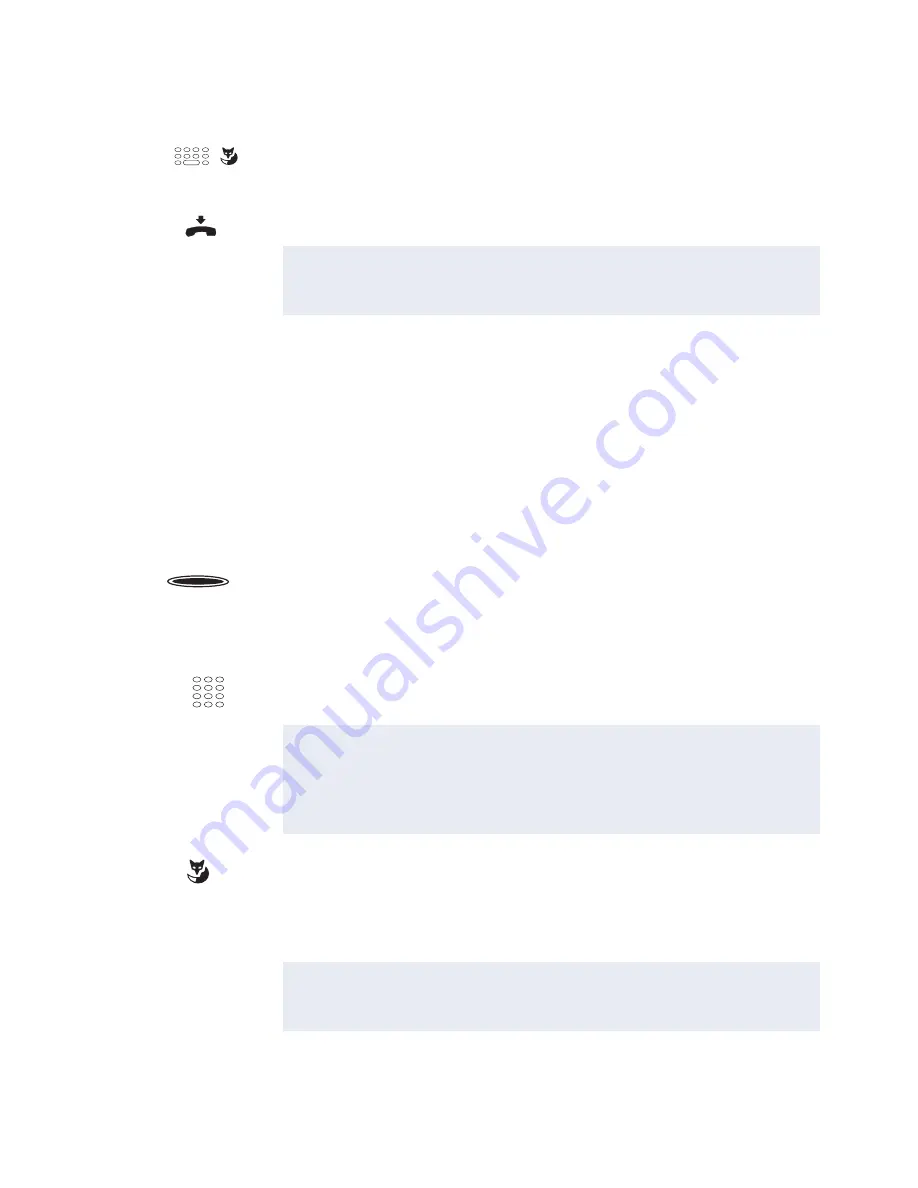
Reception telephone
MiVoice 5380 / MiVoice 5380 IP
121
eud-1679/1.0 – R3.0 – 08.2015
Check-out
The guest's stay has ended and he wishes to check out.
A report appears if the room status during check-out is still open, for instance if a notifica-
tion is still available or if the room telephone is still being used. First process the report, if
necessary, then start the check-out afresh. If more than four reports are available, only
the first three reports are displayed.
You can execute a check-out in idle state as well as during an active call.
<Room setting>
Make further settings:
Select the setting you want and press the
Modify
Foxkey. Confirm the
setting with the
Ok
Foxkey.
➔
Settings are saved.
Press the end key to exit the room configuration view.
Note:
Check-in is also available via the menu:
Menu
>
Reception
>
Room
status
> Select room >
Check-in
.
Check-out
Check out a guest:
Press MiVoice M535 function key for Check-out mode.
➔
The room key LED indicates the room status:
Red:
Occupied
, green:
Free
, off: Vacant but cleaning status
Not
inspected
.
<Room key>
Press the room key you want on MiVoice M535.
Note:
If during check-out the room still has an open status, for instance if a
notification is available or the room telephone is still being used, a
report appears on the display. First process the report, if necessary,
then start the check-out operation afresh.
Ok
Confirm the check-out with the
Ok
Foxkey.
➔
Depending on the system configuration, the phone bill is automati-
cally printed out. Contact your system administrator for more infor-
mation.
➔
The telephone returns to idle status, the room status changes to
Vacant
.
Note:
Check-out is also available via the menu:
Menu
>
Reception
>
Room
status
> Select room >
Check-out
.
☛
☛






























