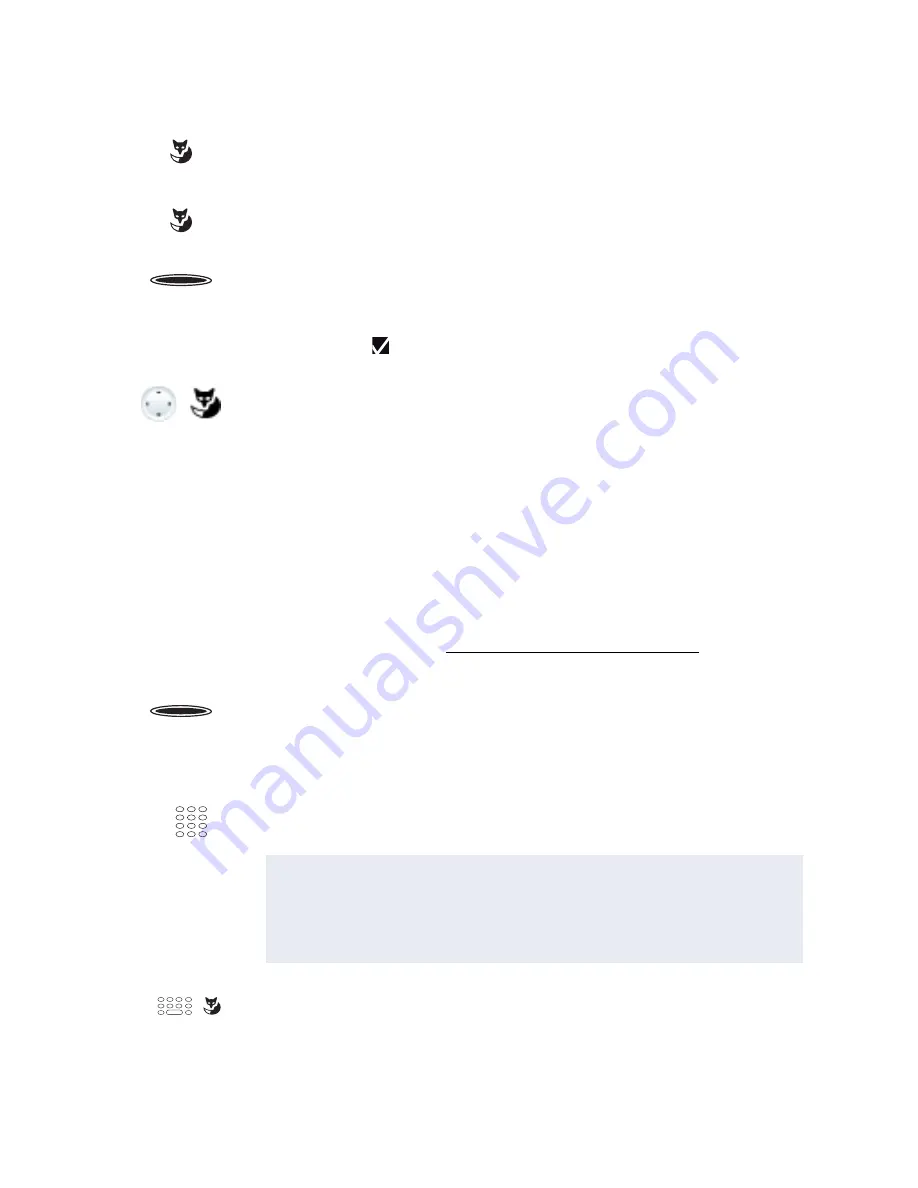
120
MiVoice 5380 / MiVoice 5380 IP
eud-1679/1.0 – R3.0 – 08.2015
Reception telephone
Operate reception telephone
Check-in
A new guest arrives and wishes to check in.
You can execute a check-in in idle state as well as during an active call.
You can find other room settings in Chapter "Room configuration", page 124.
<Room key>
Use room key as team key:
Do not activate any function mode and press room key.
➔
The room phone is called.
<Room key>
Use room key as function key:
Activate the function mode you want and press room key.
➔
Settings can be made in function mode.
<long>
Delete room key:
Press the configurable key on the MiVoice M535 and hold it down for a
moment.
➔
Display shows choice of key types. The currently set function is dis-
played with .
No function
Scroll to
No function
and confirm with the
Ok
Foxkey.
➔
The key configuration is cleared.
Check-in
Check in a guest:
Press MiVoice M535 function key for Check-in- mode.
➔
The room key LED indicates the room status:
Red:
Occupied
, green:
Vacant
, off: Vacant but cleaning status
Not
inspected
.
<Room key>
Press the room key you want on MiVoice M535.
Note:
If during check-in the room still has an open status, for instance if the
room is occupied or has not yet been cleaned, a report appears on the
display. If necessary, first process the report or select another room
and start the check-in operation afresh.
<Guest name>
Enter the guest's name and confirm with the
Ok
Foxkey.
➔
The room configuration view is displayed.
☛
☛






























