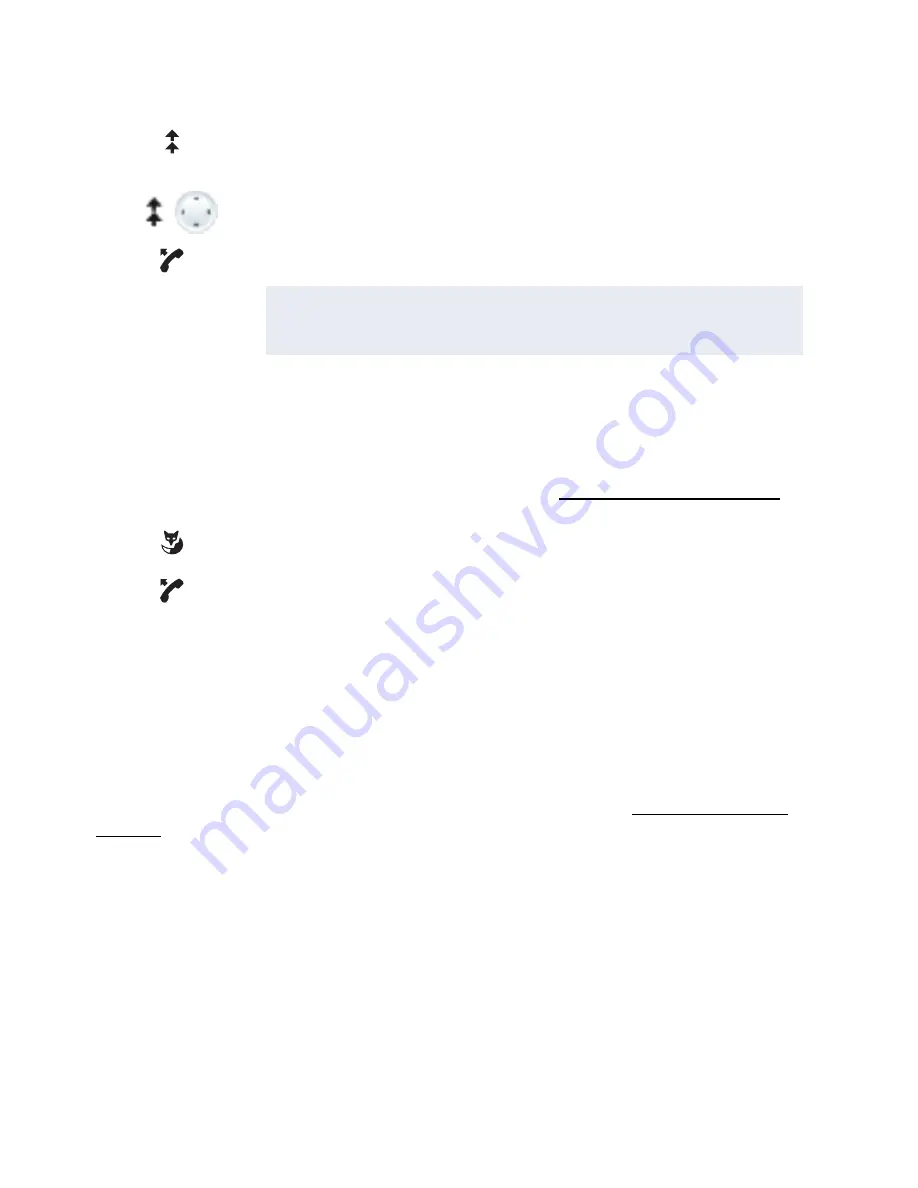
36
MiVoice 5380 / MiVoice 5380 IP
eud-1679/1.0 – R3.0 – 08.2015
Supplementary features
Selecting with configurable Foxkey
You want to call someone whose phone number is stored under a Foxkey.
You can dial the person by pressing the corresponding position on the Foxkey.
To find out how to configure a Foxkey, refer to the chapter "Configuring keys", page 93.
Selecting with a configurable key on the MiVoice M530 / M535
expansion key module (optional)
You want to call someone whose phone number is stored under a configurable key of the
MiVoice M530 or MiVoice M535 expansion key module.
You can dial the person by pressing the corresponding key.
To find out how to configure a configurable key, refer to the chapter "Configuring keys",
page 93.
Press the Redial key.
➔
Redial list is displayed.
Press the Redial key several times or press the down navigation key to
scroll through all the phone numbers you last dialled.
Pick up the handset.
➔
The phone number displayed is dialled.
Note:
Redial list can also be selected using the menu:
Menu
>
Call lists
>
Redial
.
Press the configurated Foxkey.
➔
The key’s allocated phone number is shown on the display.
Pick up the handset.
➔
The phone number displayed is dialled.
Note:
To be able to store a phone number on a configurable key, you need to have connected
a MiVoice M530⁄MiVoice M535 expansion key module. Contact your system adminis-
trator for more information.






























