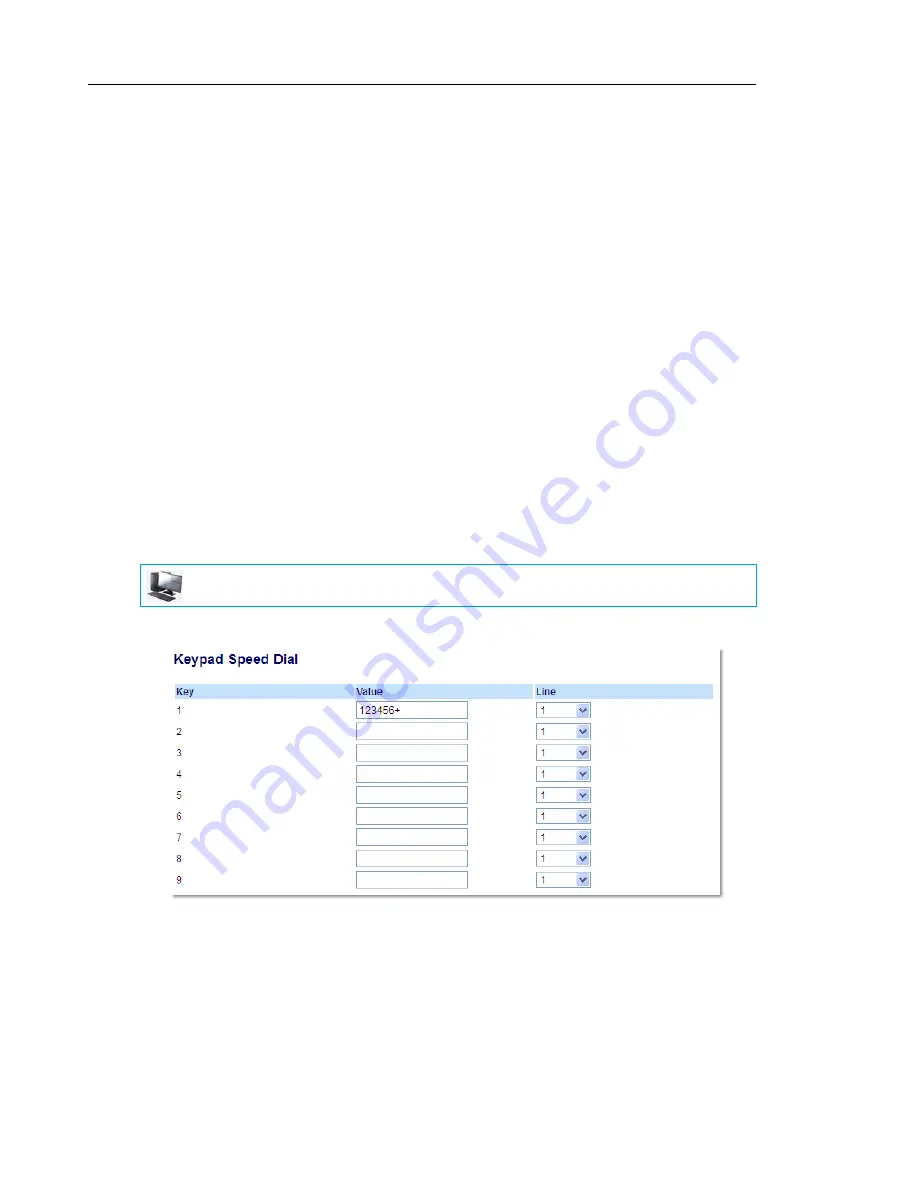
Mitel 6865i SIP Phone Release 4.1.0 User Guide
64
3.
In the
Type
field, select
Speeddial
to apply to the key.
4.
In the
Value
field, enter the phone number, extension, or speed dial prefix to apply to this
hard key. If you enter a speed dial prefix, you must enter the + character at the end of the
prefix number (for example, ).
5.
In the
Line
field, select a line for which to apply the speed dial to. Valid values are
1
through
24
.
6.
Click
Save Settings.
Expansion Module Keys
7.
Select from
Key 1
through
Key 16
(M680i)
or
Key 84
(M685i).
8.
In the
Type
field, select
Speeddial
to apply to the key.
9.
In the
Value
field, enter the phone number, extension, or speed dial prefix to apply to this
key. If you enter a speed dial prefix, you must enter the + character at the end of the prefix
number (for example, ).
10.
In the
Line
field, select a line to apply to this key. Valid values are
1
through
24
.
11.
Click
Save Settings
.
CREATING SPEED DIAL KEY USING KEYPAD SPEED DIAL IN THE MITEL
WEB UI
1.
Click on
Operation > Keypad Speed Dial.
2.
Select from
Key 1
through
Key 9
.
3.
In the input box, enter the phone number, extension, or speed dial prefix to apply to this
Digit key. If you enter a speed dial prefix, you must enter the + character at the end of the
prefix number (for example, ).
4.
In the
Line
field, select a line for which to apply the speed dial to. Valid values are
1
through
24.
5.
Click
Save Settings
.
MITEL WEB UI






























