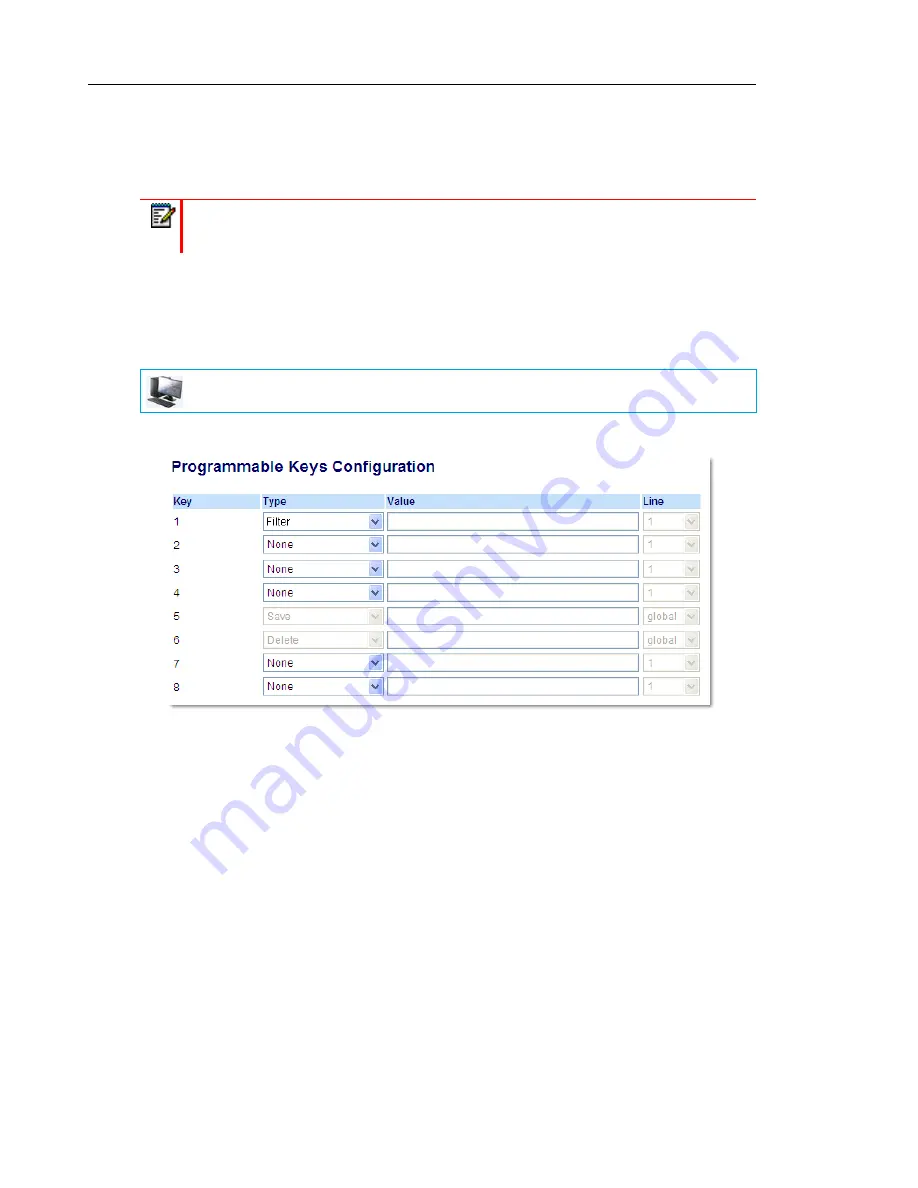
Mitel 6865i SIP Phone Release 4.1.0 User Guide
176
Irrespective of a defined or undefined key value, when the Filter key is pressed, Executive Call
Filtering will be activated and the key’s corresponding LED will be lit. When the Filter key is
pressed again, Executive Call Filtering will deactivate and the key’s corresponding LED will
turn off.
Configuring the Filter Programmable Key on the Executive’s Phone Using the Mitel Web
UI
Use the following procedure to configure the Filter key on the Executive’s phone using the Mitel
Web UI:
1.
Click on
Operation
->
Programmable Keys
.
2.
Select a key that you want to use as a Filter activate/deactivate key.
3.
In the "
Type
" field, select "
Filter
".
4.
(Optional) In the "
Value
" field, enter the Executive Call Filtering Activation FAC (e.g. #61)
or both the Executive Call Filtering Activation and Deactivation FACs followed by a semi-co-
lon (e.g. #61;*61).
5.
In the “
Line
” field, select the line for which you want to use the key functionality.
6.
Click
Save Settings
to save your settings.
Filter Key for the Assistant’s Phone
As an Assistant can be associated with multiple Executives simultaneously, the Assistant’s
phone can be configured with multiple Filter keys; one key for each Executive. In this case, the
value of each Filter key should correspond to the phone number or extension of the respective
Executive as per configured in the user’s profile.
Note:
Upon a reboot, the initial state of the Filter key LED will correspond to the Executive
Call Filtering state configured on the call manager.
MITEL WEB UI






























