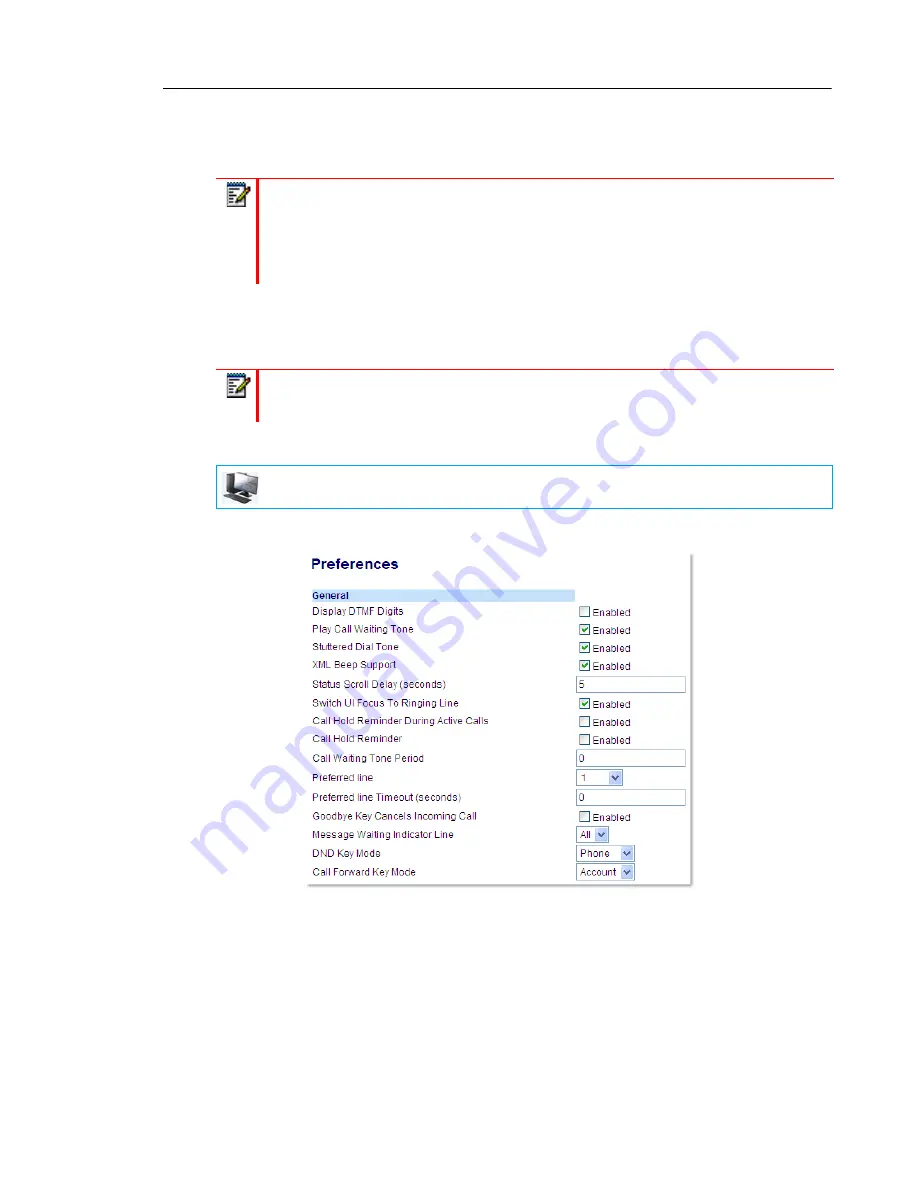
Managing Calls
139
•
Custom: The DND key displays custom screens on the IP phone UI. User can select whether
to enable/disable DND per account, enable DND on all accounts, or disable DND on all
accounts.
CONFIGURING A DND KEY
To configure a DND key, see the section,
“Do Not Disturb (DND) Key”
on
page 68
.
CONFIGURING DND USING THE MITEL WEB UI
1.
Click on
Basic Settings > Preferences > General
.
2.
In the
DND Key Mode
field, select a DND mode to use on the phone. Valid values are:
Account, Phone (default), Custom. Default is Phone.
•
Account: Sets DND for a specific account. DND key toggles the account in focus on
the phone to on or off.
•
Phone (default): Sets DND on for all accounts on the phone. DND key toggles all
accounts on the phone to on or off.
Notes:
1.
If you make changes to the configuration for DND via the IP phone UI, you must
refresh the Mitel Web UI screen to see the changes.
2.
If DND is enabled for an account, the Message Waiting Indicator (MWI) LED will turn
on when the DND-enabled account is in focus.
Note:
If there is no
DND
key configured or if it is removed, DND is disabled on the IP
phone.
MITEL WEB UI






























