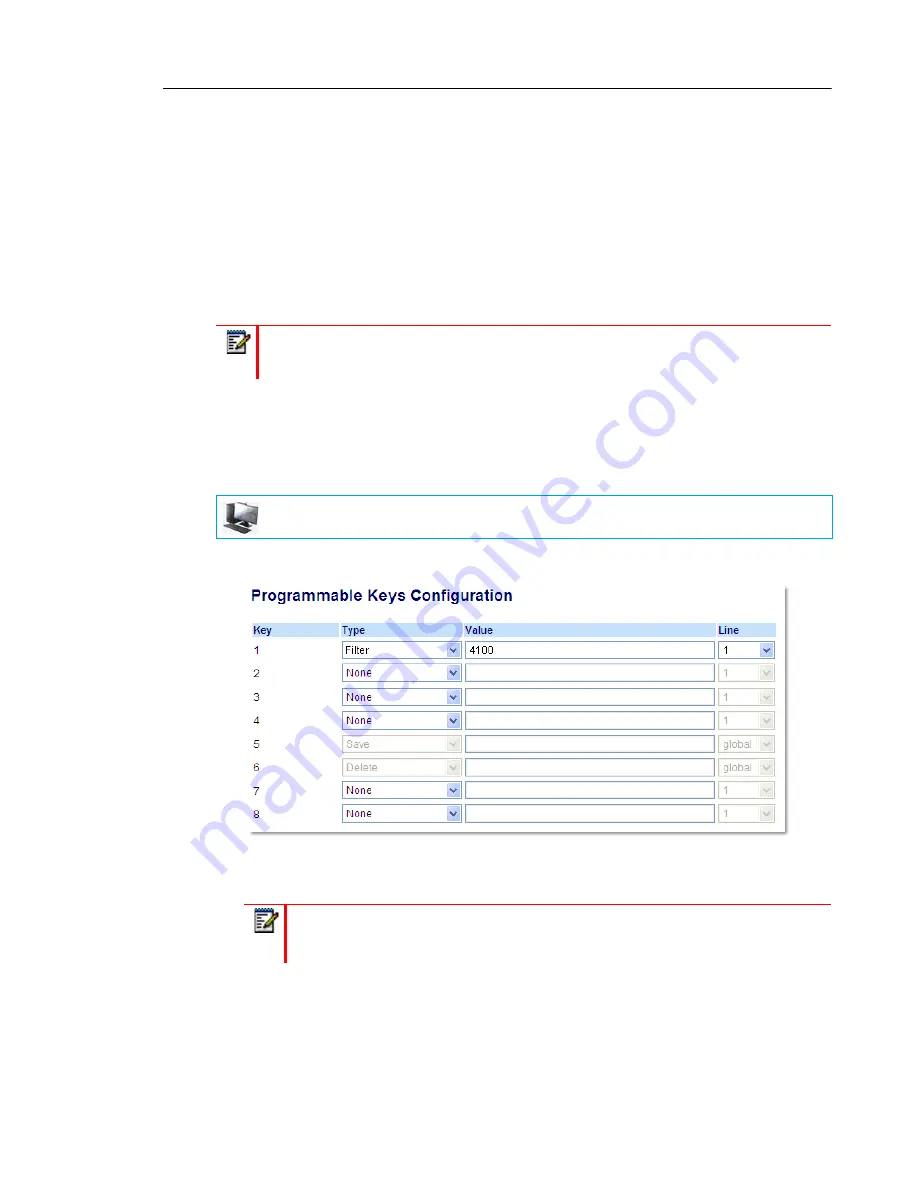
Additional Features
177
When Filter keys are configured with key values, pressing the respective Filter key will activate
Executive Call Filtering for the applicable Executive and the key’s corresponding LED will be
lit. When the same Filter key is pressed again, Executive Call Filtering for the applicable
Executive will deactivate and the key’s corresponding LED will turn off.
Alternatively, a single Filter key can be configured without a defined key value. If this is the
case, the Assistant will be able to manually activate and deactivate Executive Call Filtering for
each associated Executive through the phone’s UI. In this scenario, as only one Filter key is
utilized, the key’s corresponding LED will be lit when Executive Call Filtering is activated for
even one associated Executive. If Executive Call Filtering is disabled for all associated
Executives, the key’s corresponding LED will turn off.
Configuring the Filter Programmable Key on the Assistant’s Phone Using the Mitel Web
UI
Use the following procedure to configure the Filter key on the Assistant’’s phone using the Mitel
Web UI:
1.
Click on
Operation
->
Programmable Keys
.
2.
Select a key that you want to use as a Filter activate/deactivate key.
3.
In the "
Type
" field, select "
Filter
".
4.
(Optional) In the "
Value
" field, enter the Executive Call Filtering Activation FAC (e.g. #61)
or both the Executive Call Filtering Activation and Deactivation FACs followed by a semi-co-
lon (e.g. #61;*61).
5.
In the “
Line
” field, select the line for which you want to use the key functionality.
Note:
If Call Forward is enabled for filtered calls, LEDs for all Filter keys will be turned off.
MITEL WEB UI
Note:
To utilize a single Filter key without a defined key value (so that you can
manually activate and deactivate Executive Call Filtering through the phone’s UI)
skip to Step 6.






























