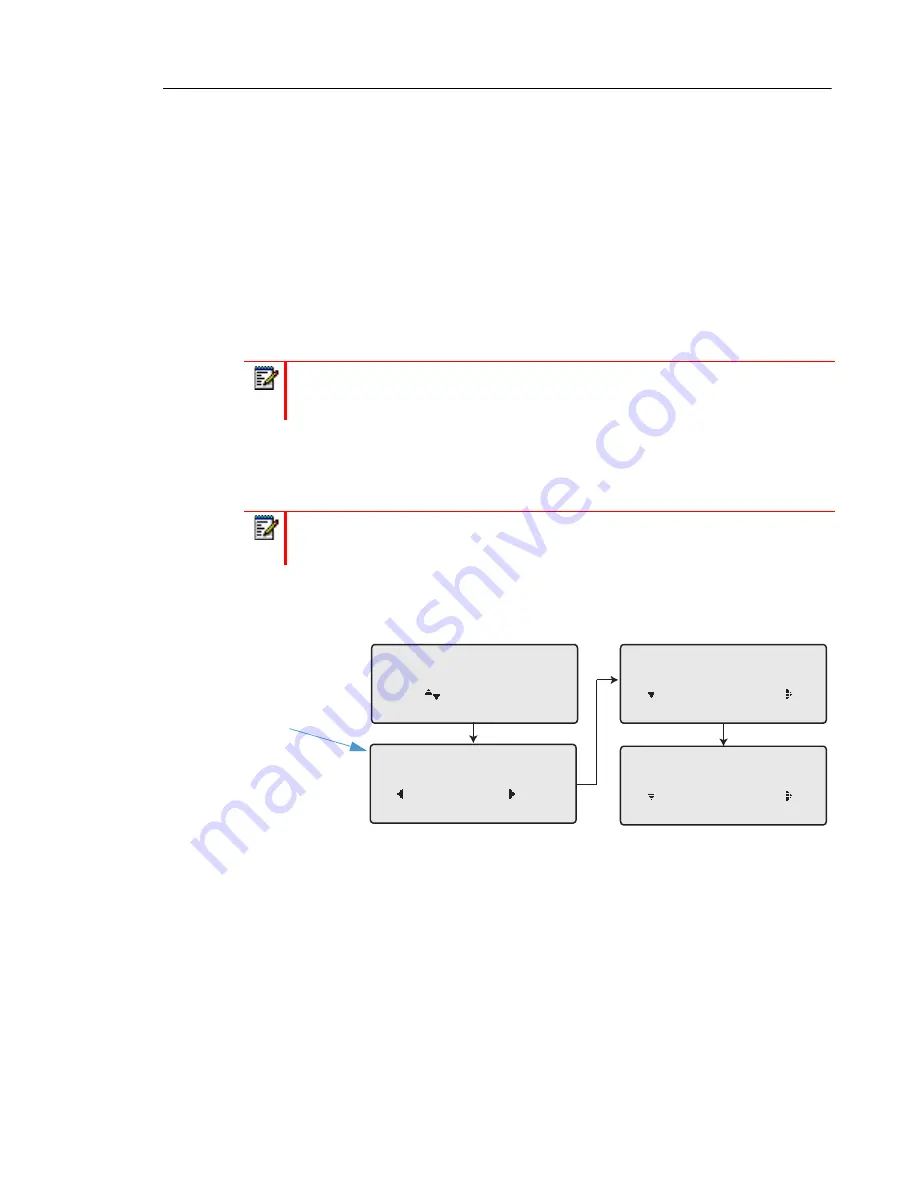
Managing Calls
151
In the above example, CFWD All is enabled as indicated by a check mark (
), CFWD Busy
is enabled but no call forward phone number configured as indicated by a
!
, and CFWD
No Answer is disabled, as indicated by an
X
.
3.
Select a state using the
2
and
5
navigation keys.
You can enable/disable a specific account on the phone with any or all of the following
states. However, the configuration you set will apply to all accounts on the phone.
•
All: Forwards all incoming calls for the respective account to the specified number.
•
Busy: Forwards incoming calls to a specified number if DND has been enabled for that
account OR if the account is currently engaged in another call.
•
No Answer: Forwards incoming calls to a specified number if the call has not been
answered for the specified number of rings.
You can also use the following keys if required:
•
All Off: Disables all CFWD states for the current account in focus
•
All On: Enables all CFWD states for the current account in focus
4.
Press the
4
Change
key for the mode you selected in Step 2. Scroll to the CFWD State
screen. This screen displays the current state of the mode you selected. In the following
example, the CFWD All state is ON.
5.
Press the
4
Change
key in the CFWD State screen. Press
2
Next
to toggle the state of the
CFWD state ON or OFF. In the example in Step 4, you press
2
Next
to change the option
to
Off
.
6.
Press the
4
Set
key to save the change.
Note:
If CFWD All, CFWD Busy, and CFWD No Answer are all enabled (and/or if
the account has DND enabled), the CFWD All settings take precedence over CFWD
Busy and CFWD No Answer.
Note:
In Phone mode, the initial configuration you set for an account applies to all
the accounts on the phone.
CFWD State Screen
Cfwd All
Use to view
Cfwd State
On
Done Change
1
Cfwd State
ON
Next Set
Cfwd State
OFF
Next Set
Change






























