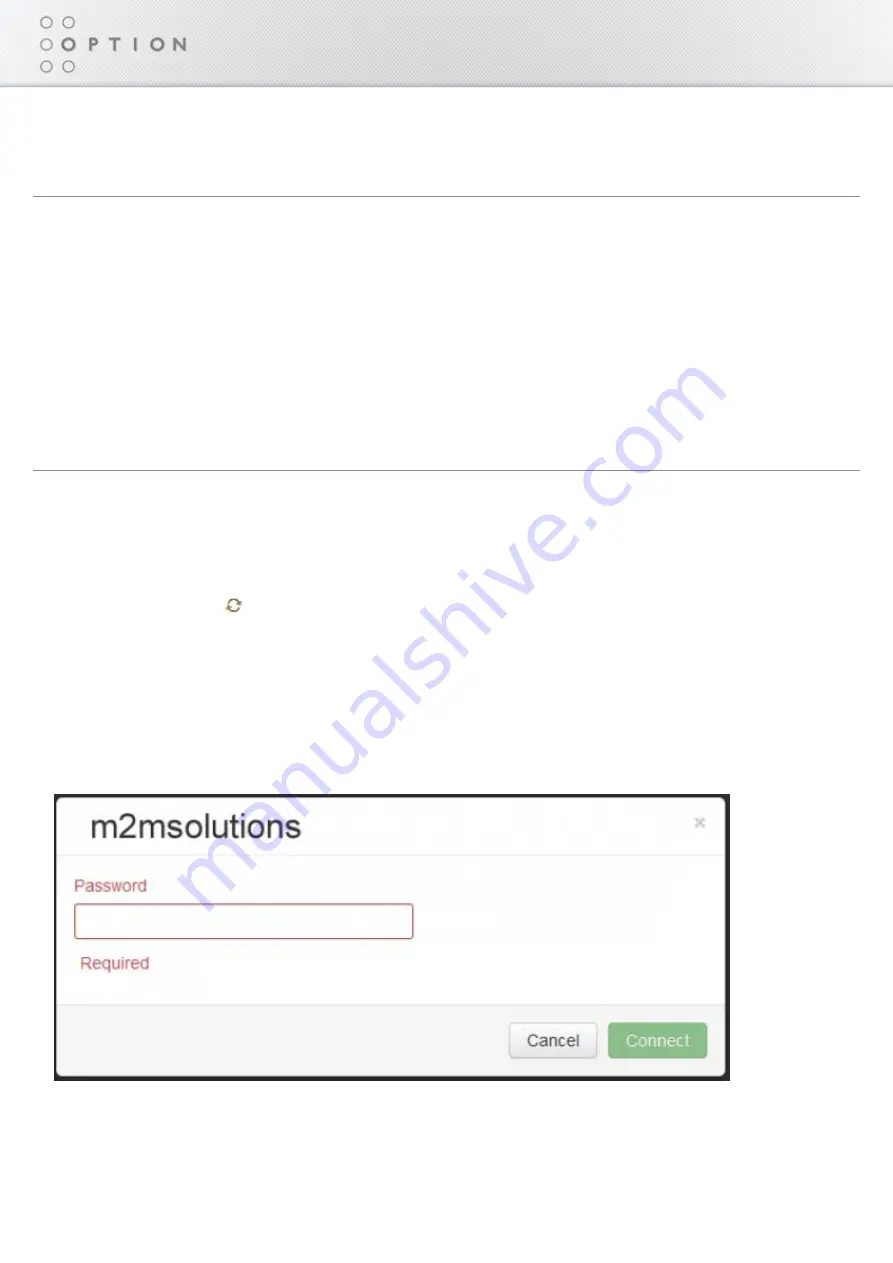
84 / 215
Option CloudGate - Last updated on 14/05/2014
Enabled
Click Yes to enable the WLAN client, and then click Save changes.
●
IP Config
IP Mode
Click Dyanmic to use IP addresses provided by the DHCP server
●
Click Static to use a fixed IP address. Enter the IP address, netmask and DNS information.
●
IP Config
Displays the IP, netmask and gateway addresses of the connected WLAN network.
●
Available & Known networks
Lists the WLAN networks within range and displays the signal quality, SSID, status, and encryption
●
method of each.
Click the Refresh icon
to refresh the network list.
●
Connecting to a WLAN Network
To connect to a WLAN network:
Click the network name.
1.
Enter the network password and click Connect.
2.
Summary of Contents for OPTION CloudGate
Page 1: ...CloudGate Technical documentation Copy taken from CloudGate Universe on 14 05 2014...
Page 32: ...29 215 Option CloudGate Last updated on 14 05 2014 DSB Marketing Hammond...
Page 43: ...40 215 Option CloudGate Last updated on 14 05 2014 Related Topics WAN LAN Switchover Feature...
Page 92: ...89 215 Option CloudGate Last updated on 14 05 2014...
Page 94: ...91 215 Option CloudGate Last updated on 14 05 2014...
Page 98: ...95 215 Option CloudGate Last updated on 14 05 2014 LED Descriptions...
Page 100: ...97 215 Option CloudGate Last updated on 14 05 2014...
Page 142: ...139 215 Option CloudGate Last updated on 14 05 2014 Internal Power Circuits Block Diagram...
Page 171: ...168 215 Option CloudGate Last updated on 14 05 2014 Click Save 4...
Page 179: ...176 215 Option CloudGate Last updated on 14 05 2014 4 Click Save...
Page 198: ...195 215 Option CloudGate Last updated on 14 05 2014...
Page 201: ...198 215 Option CloudGate Last updated on 14 05 2014...
Page 215: ...212 215 Option CloudGate Last updated on 14 05 2014...






























