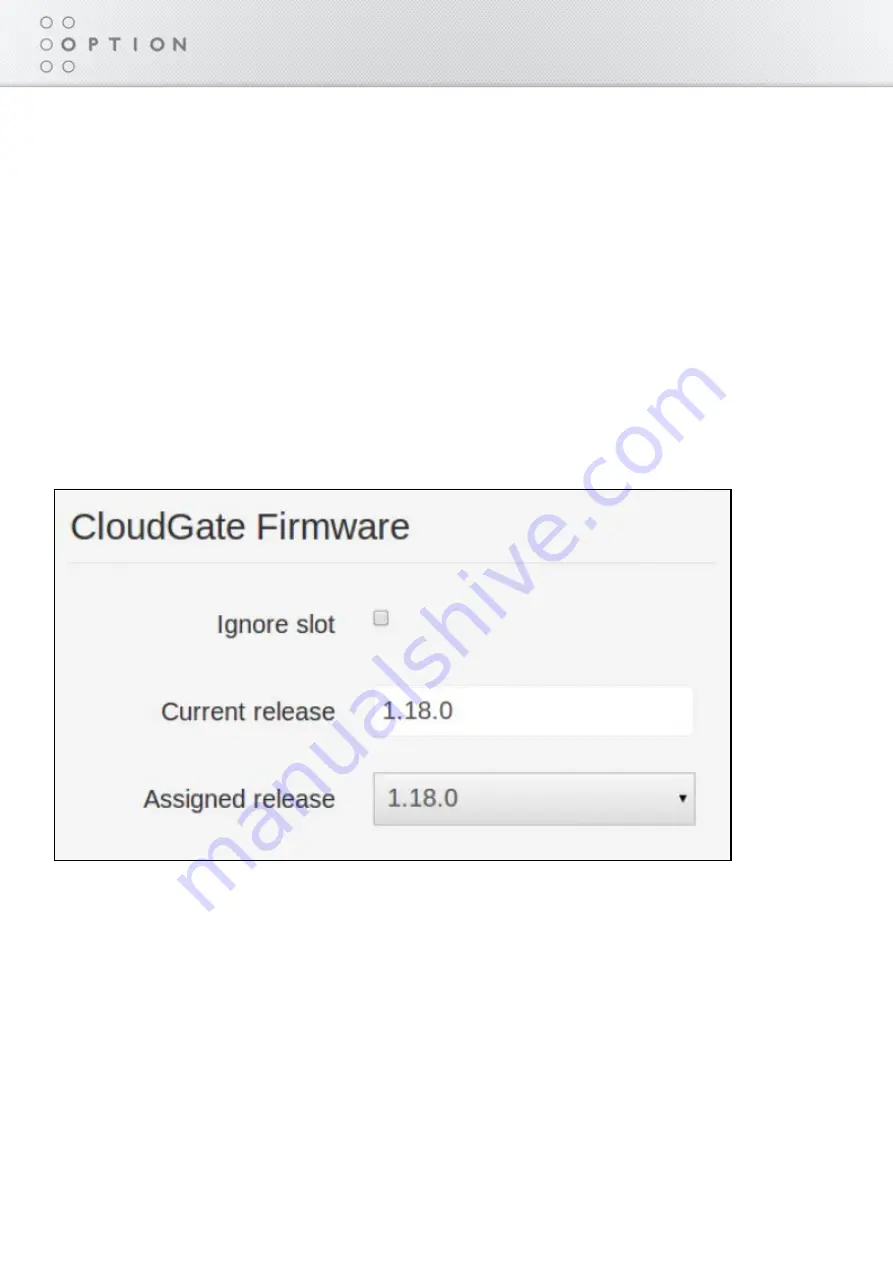
179 / 215
Option CloudGate - Last updated on 14/05/2014
Disabling Automatic Update
You can disable the automatic update feature so that firmware, configuration and developer images
are not downloaded when the device connects to the CloudGate Universe.
Each image can be disabled separately. For example, you can enable automatic updates for
CloudGate Firmware but disable it for the Config File.
To disable automatic update:
Click Provisioning in the menu.
1.
Select one or more devices.
2.
Click the Release Slots tab.
3.
Select Ignore slot for the image you want to disable. Remember to do this for each image in the
4.
Details pane.
Click Save.
5.
Summary of Contents for OPTION CloudGate
Page 1: ...CloudGate Technical documentation Copy taken from CloudGate Universe on 14 05 2014...
Page 32: ...29 215 Option CloudGate Last updated on 14 05 2014 DSB Marketing Hammond...
Page 43: ...40 215 Option CloudGate Last updated on 14 05 2014 Related Topics WAN LAN Switchover Feature...
Page 92: ...89 215 Option CloudGate Last updated on 14 05 2014...
Page 94: ...91 215 Option CloudGate Last updated on 14 05 2014...
Page 98: ...95 215 Option CloudGate Last updated on 14 05 2014 LED Descriptions...
Page 100: ...97 215 Option CloudGate Last updated on 14 05 2014...
Page 142: ...139 215 Option CloudGate Last updated on 14 05 2014 Internal Power Circuits Block Diagram...
Page 171: ...168 215 Option CloudGate Last updated on 14 05 2014 Click Save 4...
Page 179: ...176 215 Option CloudGate Last updated on 14 05 2014 4 Click Save...
Page 198: ...195 215 Option CloudGate Last updated on 14 05 2014...
Page 201: ...198 215 Option CloudGate Last updated on 14 05 2014...
Page 215: ...212 215 Option CloudGate Last updated on 14 05 2014...






























