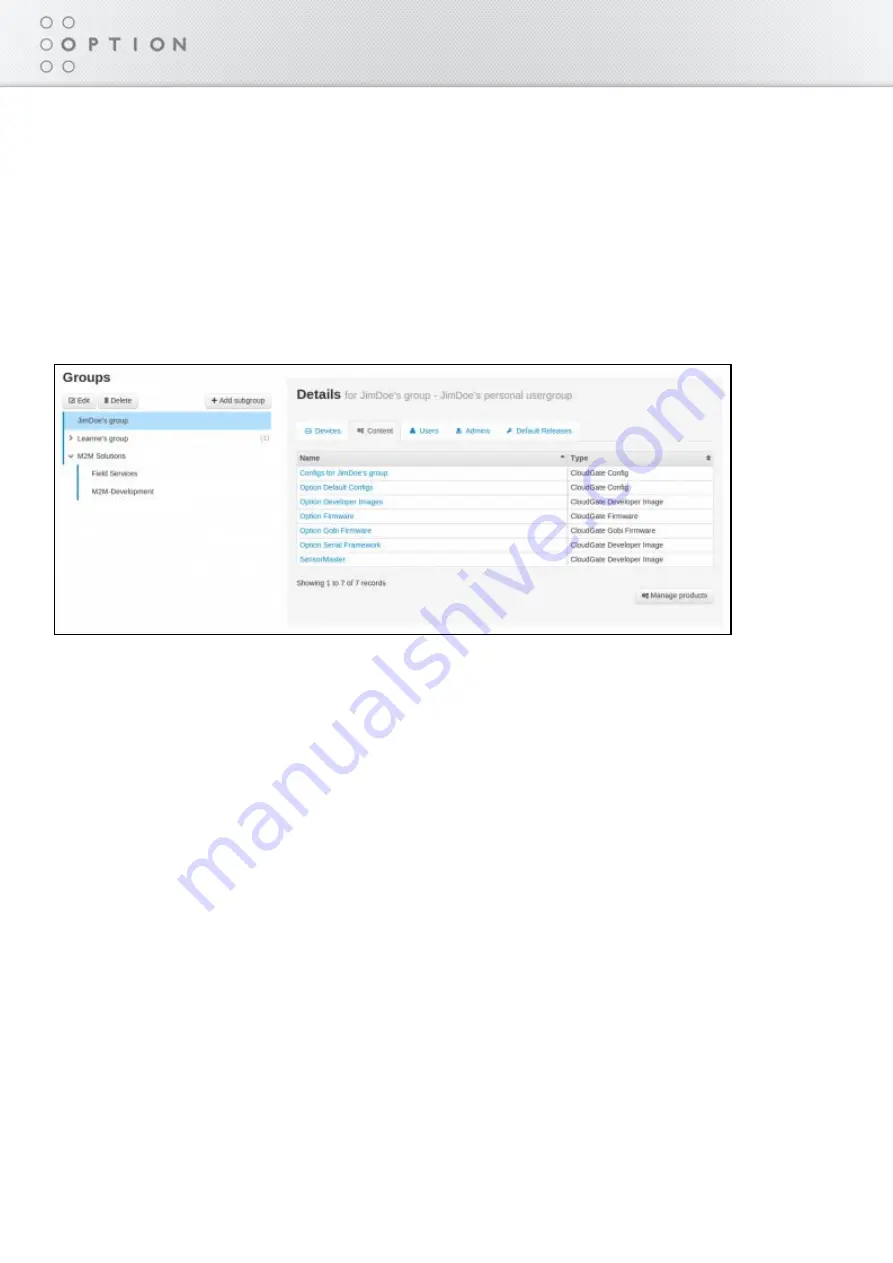
199 / 215
Option CloudGate - Last updated on 14/05/2014
Displaying Group Content
To display the images assigned to a group in the device template:
Click Groups in the menu.
1.
Select a group on the left by clicking to highlight it.
2.
Click the Content tab on the right to display a list of images, including custom developer images (if
3.
any) and custom configuration files. Note you can only see the image name and type, not the
specific release version. To display the release assignments, click Default Releases.
Click Manage products to go to the Content page where you can upload new config files and
1.
developer images (for members of the Option developer program).
Summary of Contents for OPTION CloudGate
Page 1: ...CloudGate Technical documentation Copy taken from CloudGate Universe on 14 05 2014...
Page 32: ...29 215 Option CloudGate Last updated on 14 05 2014 DSB Marketing Hammond...
Page 43: ...40 215 Option CloudGate Last updated on 14 05 2014 Related Topics WAN LAN Switchover Feature...
Page 92: ...89 215 Option CloudGate Last updated on 14 05 2014...
Page 94: ...91 215 Option CloudGate Last updated on 14 05 2014...
Page 98: ...95 215 Option CloudGate Last updated on 14 05 2014 LED Descriptions...
Page 100: ...97 215 Option CloudGate Last updated on 14 05 2014...
Page 142: ...139 215 Option CloudGate Last updated on 14 05 2014 Internal Power Circuits Block Diagram...
Page 171: ...168 215 Option CloudGate Last updated on 14 05 2014 Click Save 4...
Page 179: ...176 215 Option CloudGate Last updated on 14 05 2014 4 Click Save...
Page 198: ...195 215 Option CloudGate Last updated on 14 05 2014...
Page 201: ...198 215 Option CloudGate Last updated on 14 05 2014...
Page 215: ...212 215 Option CloudGate Last updated on 14 05 2014...






























