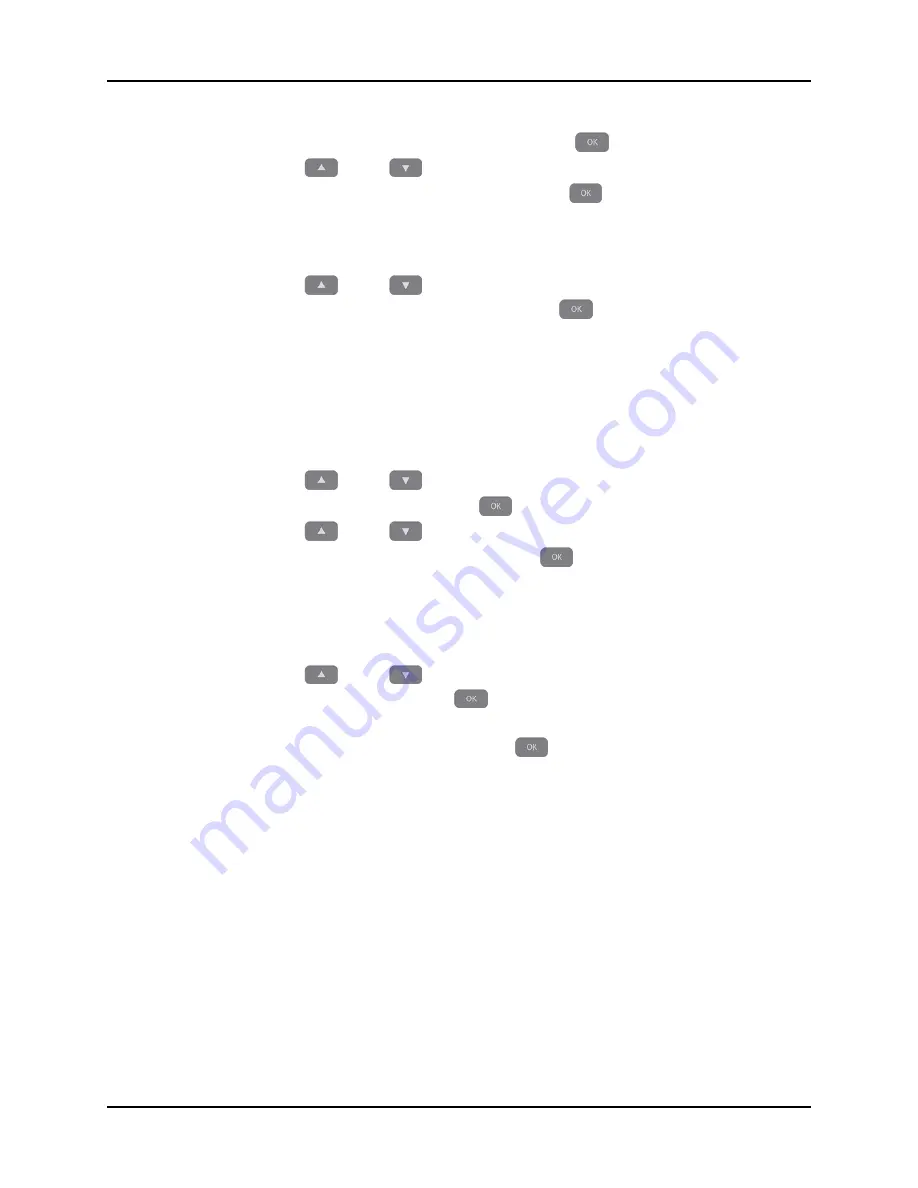
Accutorr V Operating Instructions
3 - 23
Operation
Viewing and Deleting Stored Trend Data
2.
Once the REVIEW MODE field is highlighted, press
(18) to select it.
3.
Press
(19) to view the review modes.
4.
Once the REVIEW MODE shows in the field, press
(18) to select it.
3.9.3.3
Deleting Trend Data
To delete stored trend data:
1.
Press
(19) to highlight the DELETE check box.
2.
Once the DELETE check box is highlighted, press
(18) to place a check in it.
The delete items selection field becomes active. The selections are:
3.
Press
(19) to highlight a delete field.
4.
Once the field is highlighted, press
(18) to view the delete item list.
5.
Press
(19) to view the delete item selections.
6.
Once the delete item shows in the field, press
(18) to select it.
7.
Exit the REVIEW SETUP dialog as show in Section 3.9.3.4 to complete the deletions.
3.9.3.4
Exiting the REVIEW SETUP Dialog
To exit the REVIEW SETUP dialog:
1.
Press
OK
.
2.
Once
OK
is highlighted, press
(18) to accept the selections and return to the
Trend List Display.
NOTE:
Select CANCEL and then press
(18) to cancel the any
changes or deletions.
ITEMS OF ALL ID
Deletes all stored trend data.
ITEMS OF CURRENT ID
Delete all items from the current ID’s stored trend data
CURRENT ITEM
Delete only the item selected in the LIST Display when the
REVIEW SETUP dialog was entered.






























