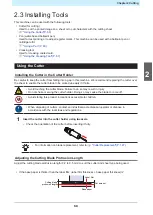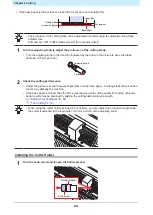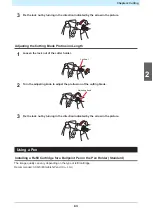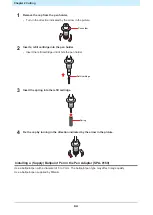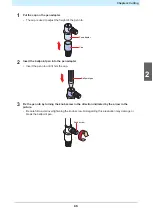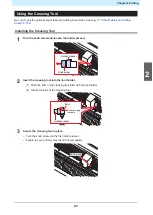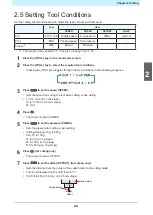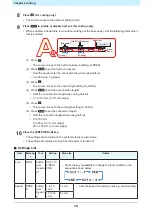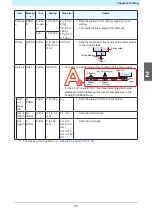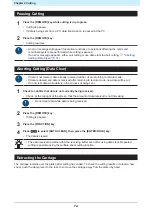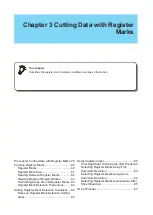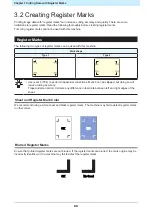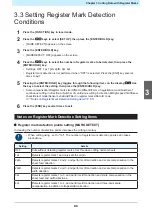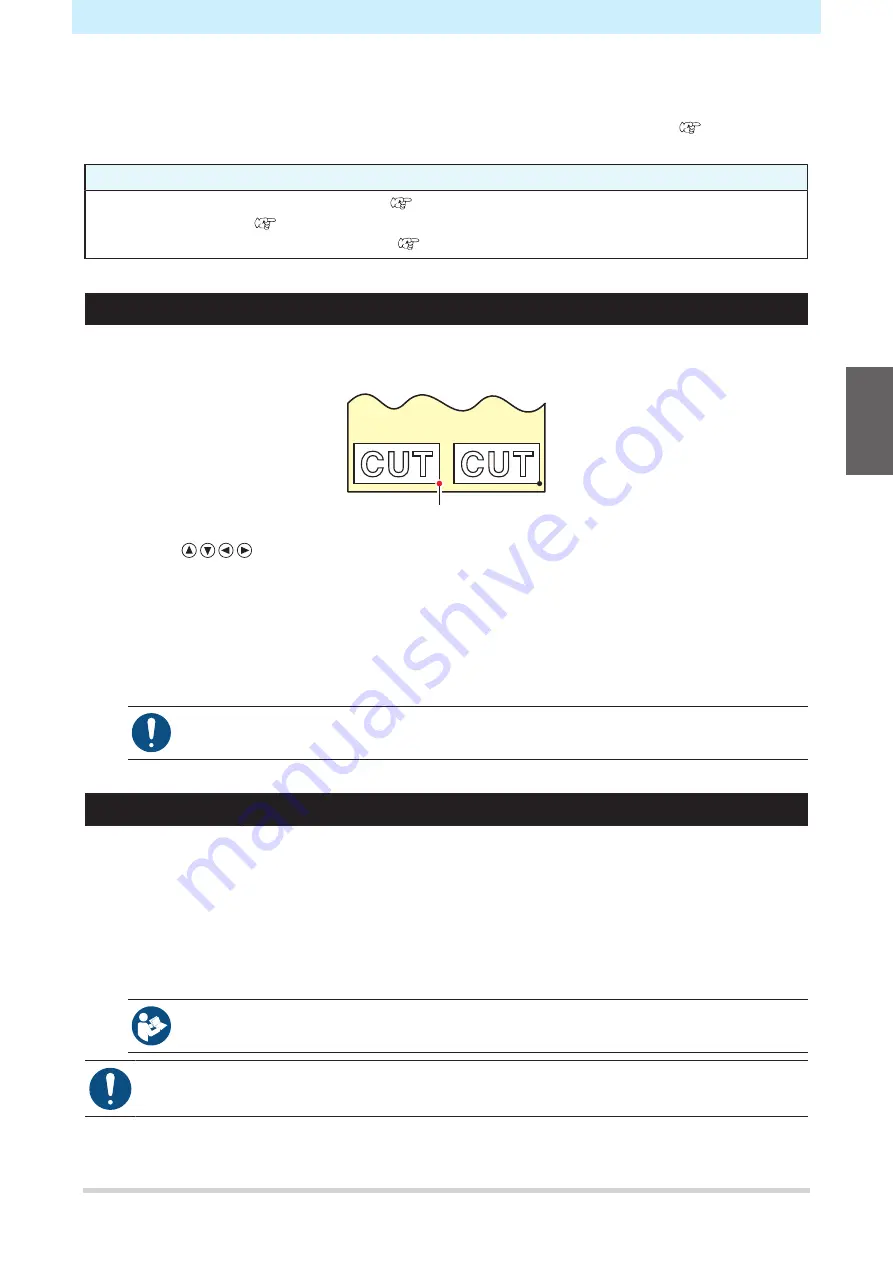
Chapter 2 Cutting
73
2.7 Cut the data.
Cutting software is required to cut data. For more information on cutting software, refer to
Cutting Software and Plotter Driver"(P. 20)
.
Check beforehand
• Were the pinch roller positions adjusted?
"Pinch Rollers and Grit Rollers"(P. 28)
• Is the sheet loaded?
• Has the number of pinch rollers been set?
"Setting the Number of Pinch Rollers to Use"(P. 56)
Setting the Origin
Set the cutting start point. The origin set here will be the origin of the cutting software you are using.
When cutting the same data again, change the origin. If not, cutting starts at the same position.
New origin
1
Press
in local mode to move the origin to the desired position.
• Pressing the [TOOL] key raises and lowers the tool. Move to the correct position while checking
the position where the tool was lowered.
2
Press the [ENTER/HOLD] key.
• The origin is set.
• The available cutting area is displayed, and the tool conditions are then displayed.
• Note that if the sheet sensor is disabled or if the carriage is above the sheet sensor and
the front edge of the sheet has not been detected, the sheet may fall.
Starting Cutting
1
Press the [REMOTE] key.
• The machine switches to remote mode.
2
Send the cutting data from the host computer.
• Cutting starts.
• The remaining amount of data is displayed on the display.
• For more information, refer to the operation manual of the cutting software you are using.
• If the sheet moves out of place during cutting, immediately turn off the power. Continuing to cut
while the sheet is not in place may damage the machine.
2
Summary of Contents for CG-100AR
Page 39: ...Chapter 1 Before Using This Machine 39 2 Shut down the computer connected to the machine 1 ...
Page 76: ...Chapter 2 Cutting 76 ...
Page 98: ...Chapter 3 Cutting Data with Register Marks 98 ...
Page 131: ...Chapter 4 Helpful Tips 131 4 Press the END key several times to exit 4 ...
Page 132: ...Chapter 4 Helpful Tips 132 ...
Page 133: ...Chapter 5 Settings This chapter Describes the individual settings FUNCTION 134 SET UP 135 ...
Page 150: ...Chapter 6 Maintenance 150 ...
Page 158: ...Chapter 7 Options 158 ...
Page 178: ...Chapter 9 Appendix 178 ...
Page 182: ...MEMO ...