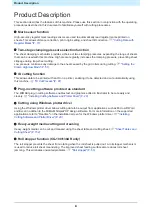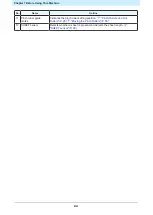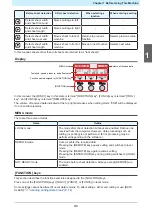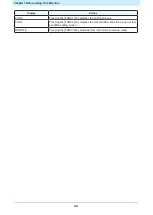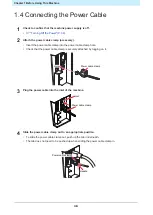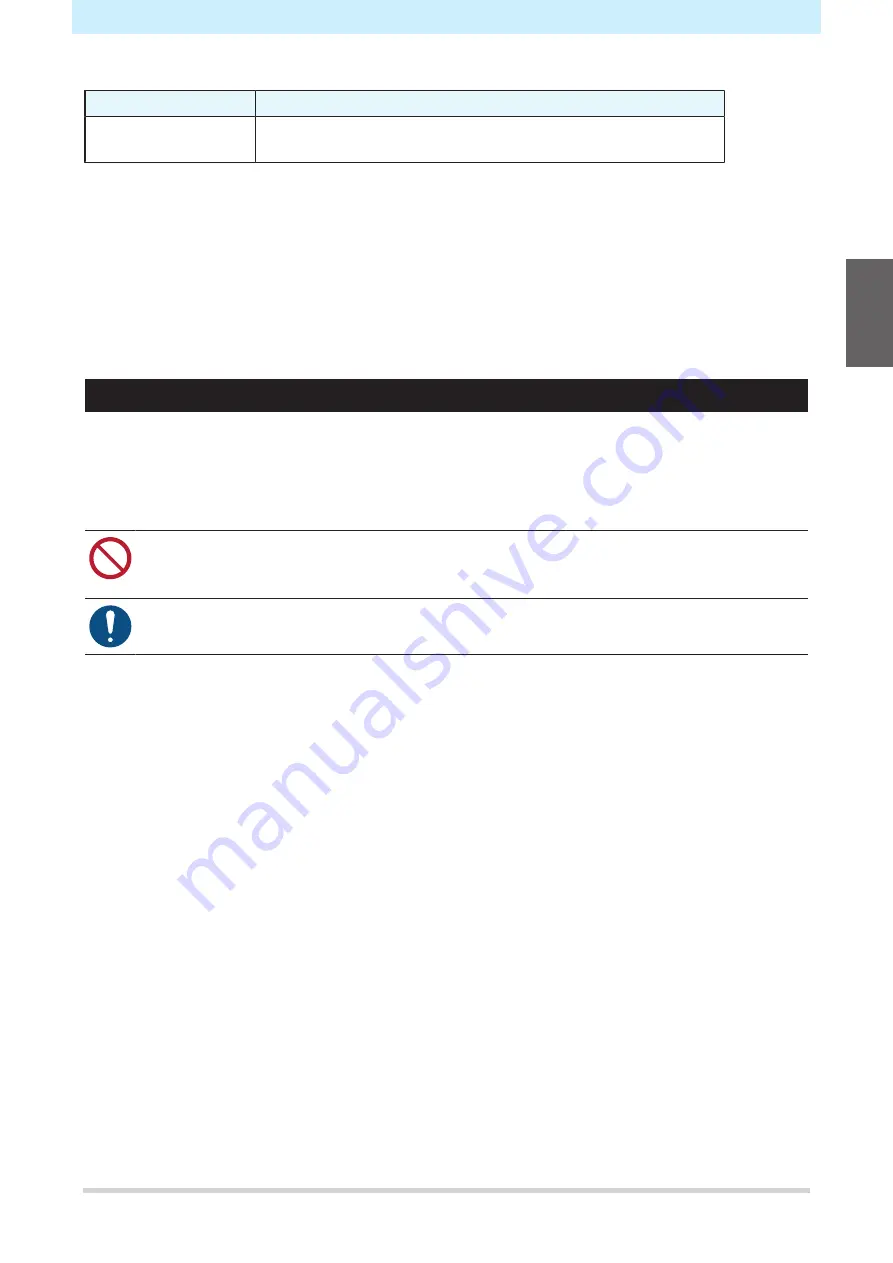
Chapter 1 Before Using This Machine
21
The following driver is required for outputting data from Simple POP to a cutting plotter. It must be installed.
Software name
Explanation
Windows plotter driver
Printer driver allowing vector data to be extracted from data printed
using an application and then output to a plotter.
For more information on how to install "", "Simple POP", and the "Windows plotter driver", refer to the
corresponding software reference guides, operation manuals, or instruction videos. The installers, reference
guides, and operation manuals can be downloaded from the official Mimaki website.
https://mimaki.com/download/software.html
The instruction videos can be viewed at the following URLs:
https://mimaki.com/product/cutting/c-roll/cg-srIII-series/video.html
https://mimaki.com/product/software/cutting/fine-cut9-ai/video.html
Installing the Firmware Updater
The Mimaki Firmware Updater provides automatic notification of firmware update information for Mimaki
products registered with this software, and allows product firmware connected to a computer to be updated
to the latest version.
Updating enables issues such as faults with Mimaki products to be resolved. This software should be used to
check the latest information.
• Do not turn off the plotter/printer power or disconnect the USB2.0 interface cable until the
firmware version update has finished. Disregarding this precaution may prevent the plotter/
printer from starting up.
• Connect only one plotter/printer. Version updating will not be possible if more than one plotter/
printer is connected.
1
Select the plotter/printer you are using from the following download page:
•
2
Select the [Driver/Utility] tab.
3
Click "Mimaki Firmware Updater".
4
Click the [Download] button at the bottom of the page to download to your computer.
5
Double-click the downloaded exe file to decompress it.
6
Double-click "setup.exe" in the decompressed folder.
• Reboot the computer.
7
Double-click "setup.exe" again after the computer has restarted.
• Installation starts.
8
Install in accordance with the on-screen instructions.
• A prompt to reboot appears on the screen again once installation is complete. Reboot the
computer.
1
Summary of Contents for CG-100AR
Page 39: ...Chapter 1 Before Using This Machine 39 2 Shut down the computer connected to the machine 1 ...
Page 76: ...Chapter 2 Cutting 76 ...
Page 98: ...Chapter 3 Cutting Data with Register Marks 98 ...
Page 131: ...Chapter 4 Helpful Tips 131 4 Press the END key several times to exit 4 ...
Page 132: ...Chapter 4 Helpful Tips 132 ...
Page 133: ...Chapter 5 Settings This chapter Describes the individual settings FUNCTION 134 SET UP 135 ...
Page 150: ...Chapter 6 Maintenance 150 ...
Page 158: ...Chapter 7 Options 158 ...
Page 178: ...Chapter 9 Appendix 178 ...
Page 182: ...MEMO ...