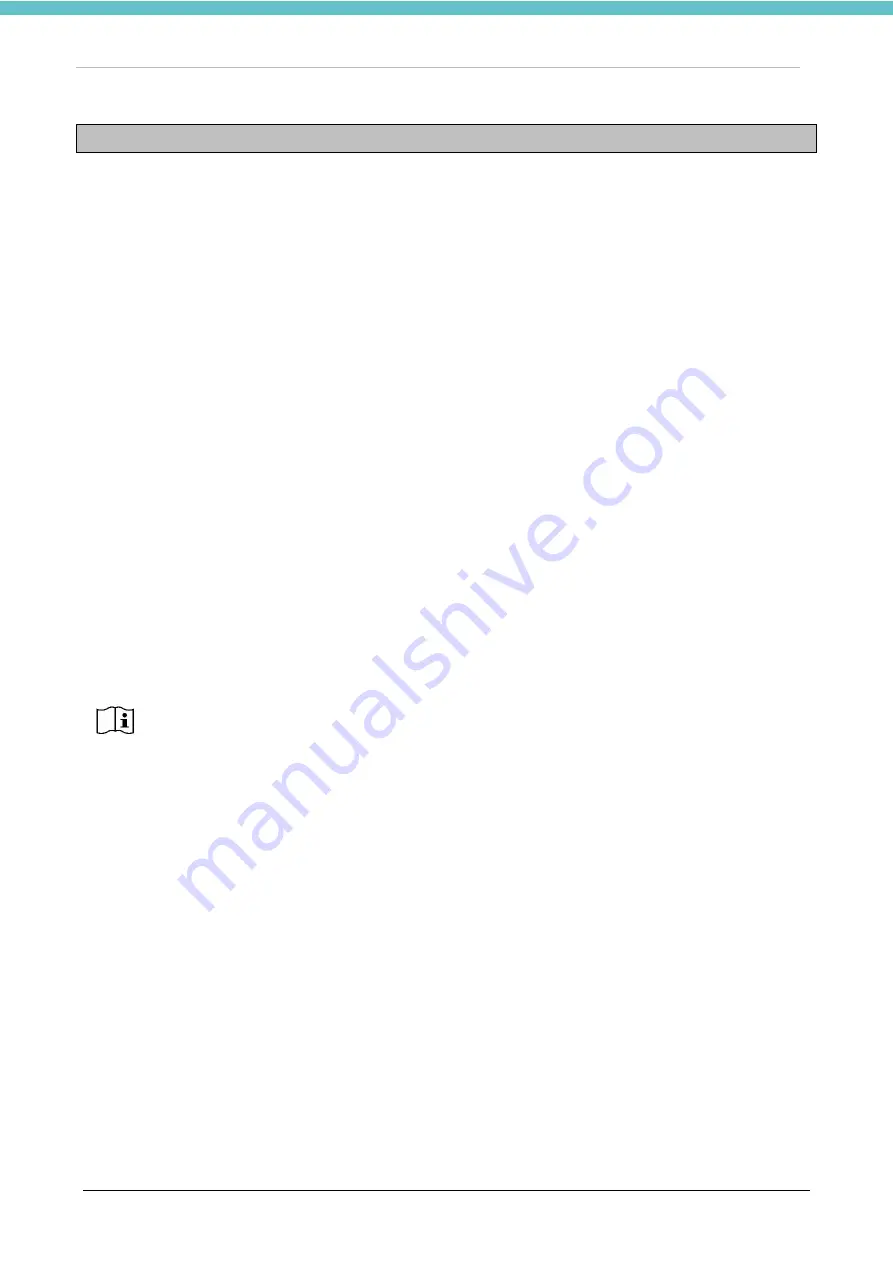
MacroVIEW
MM179-001 - Operator Manual
77
4. MacroVIEW AS VIEWER MULTISTATIONS
4.1. How to install MacroVIEW as Viewer
It is possible to install MacroView 5 in all the desired computers without licence, using the software provided
with the unit in electronic format (for example, the office of every pathologist).
In this case, MacroView 5 will only work as a viewer, simply allowing images to be retrieved, either by using
the barcode or entering the case name manually. The images can only be viewed but not edited.
To carry out any edits on the images (such as adding notes, sections, etc.), a MacroView 5 software licence
must be available. Contact your local dealer.
MacroView 5 as Viewer is the same software installed on the MacroVIEW unit and it does not require a new
licence. Therefore, the user is authorized to install the MacroView 5 software as Viewer on every PC.
For licence activation see chapter 3.9.3.
MacroView 5 Viewer can be installed on every computer: use the key provided with the unit (chapter 2.2).
1) Enter into the software folder.
2) Run the SETUP.BAT file as Administrator (highlight the file, right-click and select Run as Administrator)
and follow the instructions to install the MacroView 5 software.
3) To see the MacroView files from a “Viewer” station, enter “Settings-Storage” and indicate the folder
containing the MacroView cases as the address. If MacroView saves on the network, you will select the
shared holder on which the files are saved in “Storage”. Otherwise, you need to choose a folder on
which to carry out a daily backup of the MacroView files. For the MacroView saving options, see chapter
The first time MacroView 5 is installed on a PC the FULL feature license is provided for a
trial period of 90 days free of charge. After 90 days, if a license is not activated you will
only have access as MacroView Viewer. Refer to chapter 5.2 for further information on
licenses.
The MacroVIEW videos can be watched on other PCs via the desktop sharing programs
(e.g., Remote Windows Desktop, TeamViewer, etc.) - contact the hospital IT personnel.
Summary of Contents for 372700
Page 2: ......
Page 13: ...MacroVIEW MM179 001 Operator Manual 13 Click Next Click Next Click Install...
Page 96: ...MacroVIEW MM179 001 Operator Manual 96 Press enter Press Ctrl C...
Page 103: ......
Page 104: ......
Page 105: ......
Page 106: ......
Page 107: ......















































