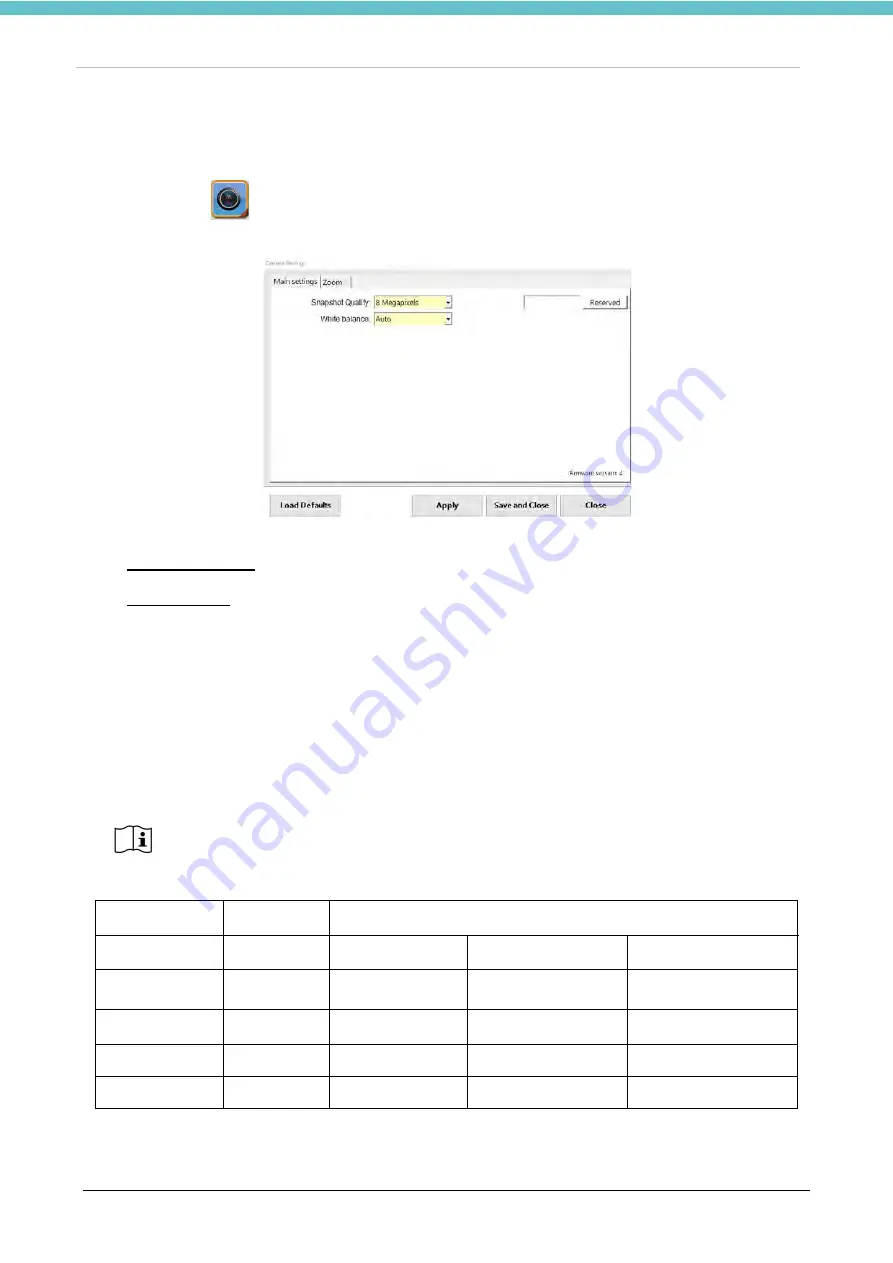
MacroVIEW
MM179-001 - Operator Manual
45
3.6.4. Extra camera settings
Keep the camera
icon pressed for a few seconds for the camera settings window to appear. The
following screen is opened.
Description of the camera settings that can be changed on this page:
•
Snapshot quality
(image size). To change the size of the image, following the indications below. “8
Megapixels” is the default setting.
•
White balance
It allows you to change the white balance applied by the camera; set the one you
prefer by following the instructions below. “Auto” is the default setting.
The camera firmware version is also shown at the bottom right.
To set the quality of the image file, it is required to set two parameters as follows:
1.
Compression quality:
the level of compression applied to the image (you can change it in “Settings -
Storage”, as explained in chapter 3.9.4). “Normal” is the default setting.
2.
Capture quality
: image size, which can be set in this section.
The table below shows the possible combinations.
Milestone suggests setting compression at “Standard quality” (as shown in Chapter
3.9.4) and “8 Megapixels” as the image size. This is a good compromise between file
size (disk space) and image quality. For images used for publications (articles,
documents, etc.) Milestone suggests setting compression at “Full quality” and
resolution at “20 Megapixels”.
Compression
quality
Snapshot quality
20 MP
(full quality)
8 MP
(standard quality)
5 MP
(low file size)
Image size
6016 × 3384
3840 x 2160
3072 x 1728
Full
6.5MB/image
1.9MB/image
2.3MB/image
Standard
38
1MB/image
500KB/image
397KB/image
Low
728KB/image
338KB/image
267KB/image
Summary of Contents for 372700
Page 2: ......
Page 13: ...MacroVIEW MM179 001 Operator Manual 13 Click Next Click Next Click Install...
Page 96: ...MacroVIEW MM179 001 Operator Manual 96 Press enter Press Ctrl C...
Page 103: ......
Page 104: ......
Page 105: ......
Page 106: ......
Page 107: ......






























