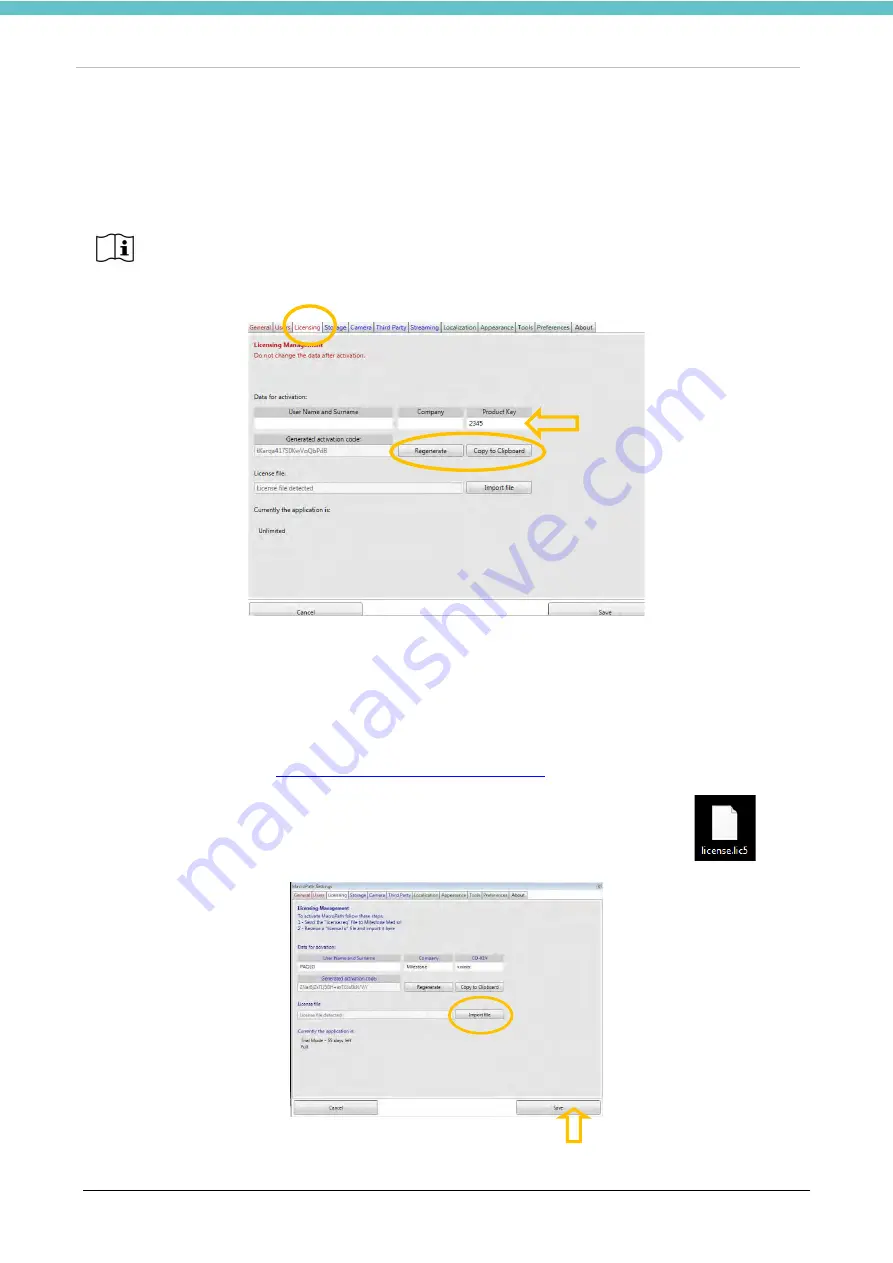
MacroVIEW
MM179-001 - Operator Manual
63
3.9.3. Licensing settings
The MacroVIEW unit is provided with a full License file already installed.
If a new license is needed, see the following instructions.
Click the Licensing button to manage the licensing file or to verify your licensing status.
To obtain a new license (if necessary):
•
Insert the PRODUCT KEY code printed on the supplied USB (see the arrow in the previous picture).
•
Press “
Regenerate
” (indicated by the circle in the figure above).
•
Press “
Copy to Clipboard
” button, to copy the unit ID (indicated by the circle in the figure above).
•
Paste in a text file or directly in the email message.
•
Describe the reason why it is necessary to have a new license.
•
Send the information to
•
When you receive the reply, save the file you received from the Milestone customer support service.
•
Press “
Import file
” (indicated by the circle in left figure below) and select the file saved
.
•
Press “
Save
” (indicated by the arrow below).
Do not perform the procedure without the MILESTONE service support. DO NOT MODIFY
THE DATA.
Summary of Contents for 372700
Page 2: ......
Page 13: ...MacroVIEW MM179 001 Operator Manual 13 Click Next Click Next Click Install...
Page 96: ...MacroVIEW MM179 001 Operator Manual 96 Press enter Press Ctrl C...
Page 103: ......
Page 104: ......
Page 105: ......
Page 106: ......
Page 107: ......






























