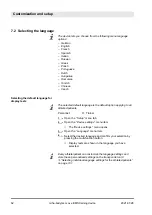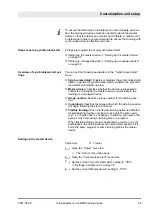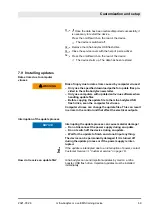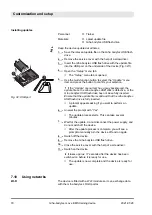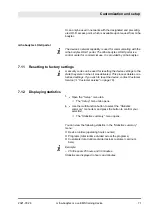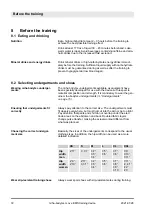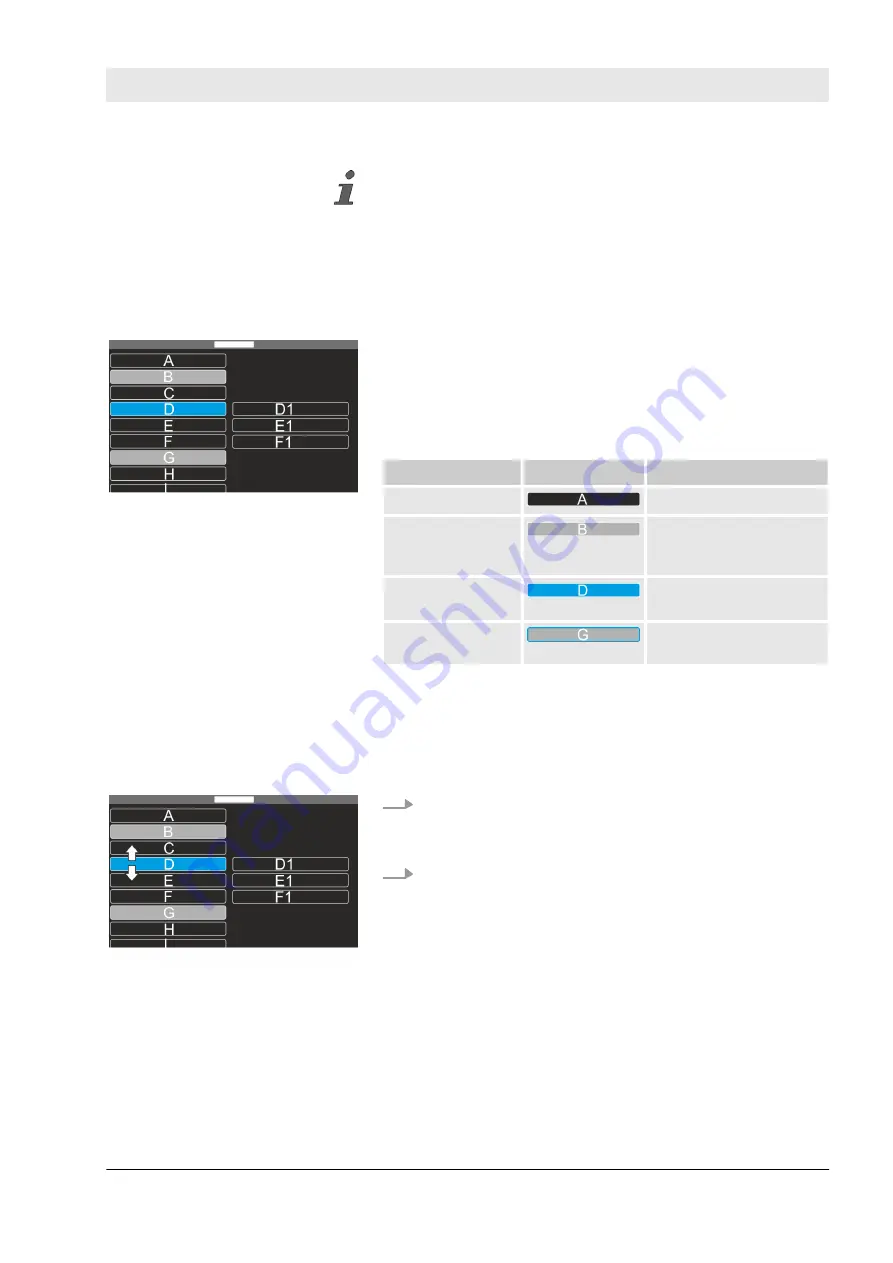
If there are more items in a menu than can be shown simultane-
ously on the display, only some of the menu items are shown. In
the example shown, this is the lowest menu item (Fig. 22/I).
The current settings (Fig. 22/2) of the respective menu items are
shown on the right half of the display. The current settings are
always displayed next to the associated menu items.
Menus are labelled with different colors. The color of a menu item
indicates whether the menus are locked or can be selected using
the multi-function button. The device also uses the color of the
menu items to provide feedback on which menu is currently
selected:
Color
Example
Meaning
Black background
Menu can be selected.
Gray background
Menu is locked. Locked
menus cannot be
opened.
Colored back-
ground*
Menu is currently
selected.
Gray background
and colored frame*
Locked menu is currently
selected**.
* The indicated color corresponds to the color selected in the
“Device color”
menu item.
** By turning the multi-function button, only the position is shown.
1.
Turn the multi-function button until the desired menu item is
displayed against a colored background.
ð
Menu item with colored background has been selected.
2.
Press the multi-function button.
ð
The menu opens and the submenu associated with the
menu item is selected.
Menu colors
Fig. 23: Example menu
Selecting and opening menus
Fig. 24: Selecting a menu
Understanding the device
2021-07-28
miha-bodytec m.ove EMS training device
57