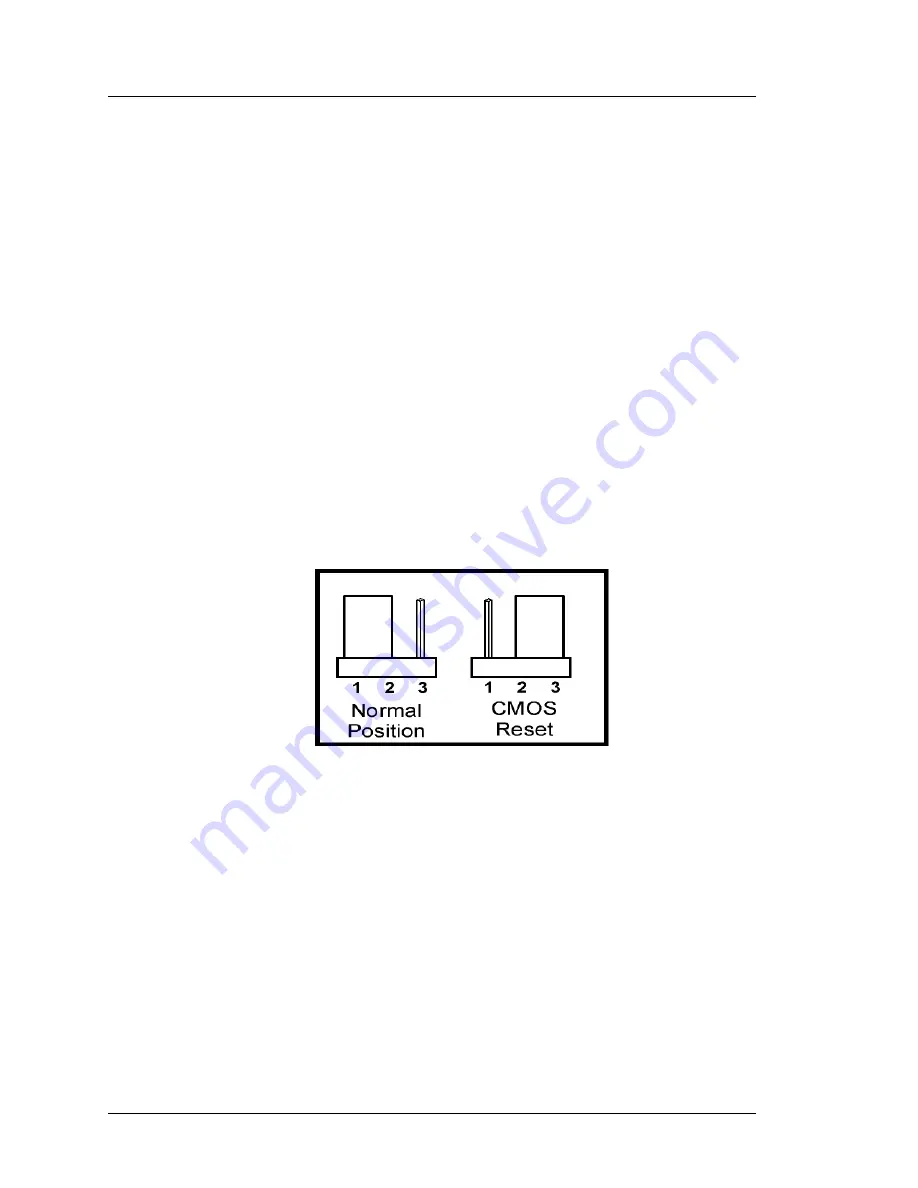
3-6
Workstation 5 Field Service Guide
Workstation 5 Troubleshooting
Operational Troubleshooting
Examples include installing or upgrading the stand-alone e7
application or using a USB thumb drive as a back-up device. When
attached to one of the shaded ports USB ports during start-up, a thumb
drive can be detected and enumerated before the system board USB
Flash Drive and cause the BIOS to attempt a boot. If no operating
system exists, a ‘UDOC.ID not found’ or ‘Operating system not found’
error appears.
•
If NO, the unit does not complete booting to the installed operating system
for any reason. A USB keyboard is required for this procedure.
o
Clear the CMOS Memory and reset the BIOS Defaults.
System Board Jumper J15 is used to clear CMOS memory and reset the
Real Time Clock (RTC). The procedure can be found below.
o
Remove the AC power cable from the workstation.
o
Figure 3-3, next page. Locate J15 (near the CMOS battery). Move
jumper from the ‘Normal’ position (pins 1-2) to the ‘CMOS Reset’
position (pins 2-3) for a few seconds, then return the jumper to the
‘Normal’ position (pins 1-2). Do not power up the unit with J15 in
the ‘CMOS Reset’ position, pins 1-2.
Figure 3-3: Clearing the CMOS Memory with J15
o
Reconnect the AC Power cable and press the power or reset button.
o
If the BIOS splash screen appears, press [Del] to enter CMOS
Setup Main Menu.
o
Reset CMOS Defaults to match operating system installed.
If the unit is configured to run WEPOS, it will use a 4GB (or larger)
USB Flash Drive and 512M or 1G of DDR 333 Memory. After
clearing CMOS, you must select “Reset CMOS to WEPOS
defaults” to boot from this configuration. From the BIOS main
menu and press [Enter]. Select ‘Y’ to confirm and restart the unit.
See page 3-11 for more information about multiple boot
configurations.






























