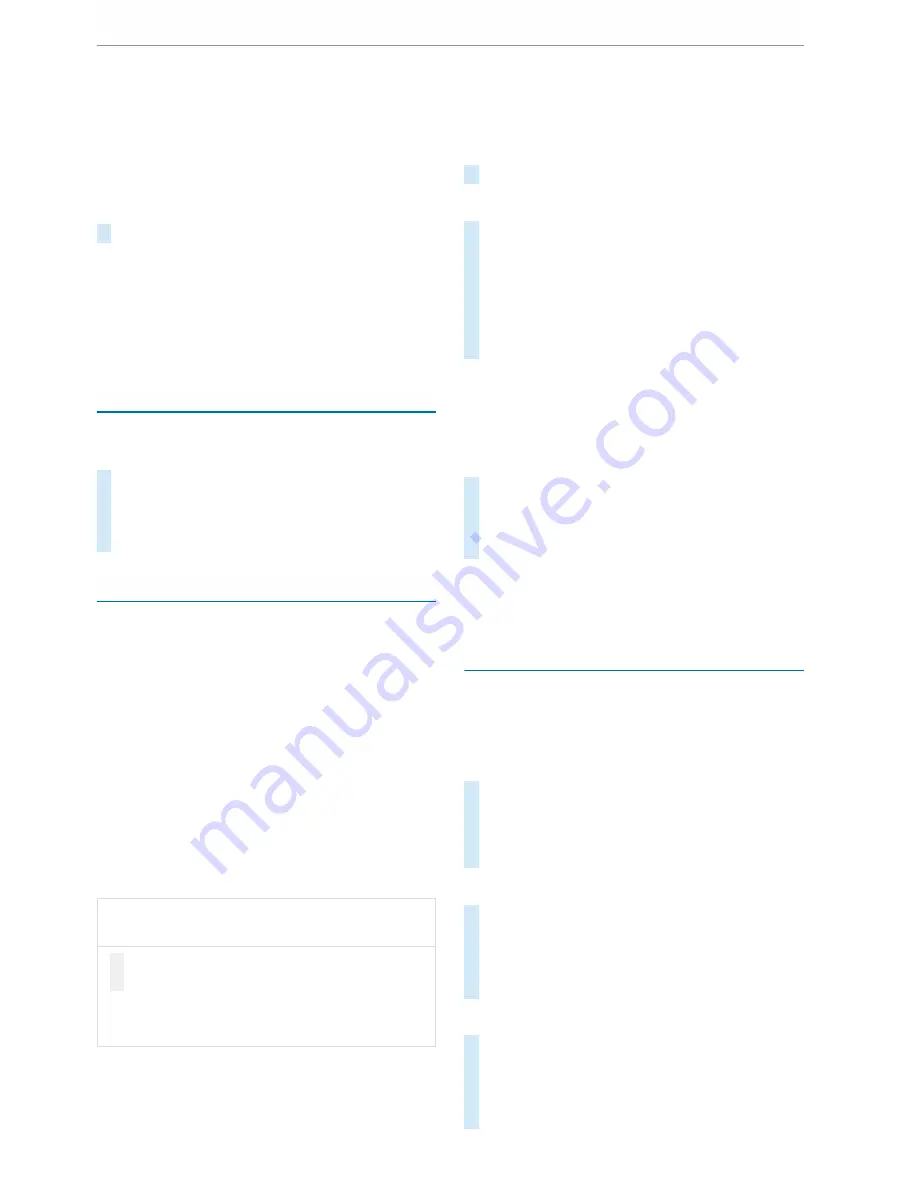
If a language is not available, the navigation
announcements will be in English.
Setting the system language
Multimedia system:
4
©
5
Settings
5
System
5
Language
#
Set the language.
%
If you are using Arabic map data, the text
information can also be shown in Arabic on
the navigation map. To do so, select
ةيبرعلا
as
the language from the language list. Naviga‐
tion announcements are then also made in
Arabic.
Setting the distance unit
Multimedia system:
4
©
5
System
5
Units
#
Select
km
or
mi
.
#
In the multifunction display of the instrument
display, switch the
Additional speedometer
display on.
Data import and data export
Data import/export function
The following functions are possible:
R
transfer data from one system or vehicle to
another system or vehicle.
R
make a backup copy of your personal data
and load it again.
R
protect your personal data against unwanted
export with PIN protection.
%
Please note that the NTFS file system is not
supported. The FAT32 file system is recom‐
mended.
Importing/exporting data
*
NOTE Loss of data due to premature
removal
#
Do not remove the data storage medium
when data is being exported.
Mercedes-Benz is not liable for any loss of
data.
Requirements:
R
The vehicle is stationary.
R
The ignition is switched on
R
A USB device is connected .
Multimedia system:
4
©
5
System
5
System backup
#
Select
Import data
or
Export data
.
Importing
#
Select a data storage medium.
A prompt appears asking whether you really
wish to overwrite the current data. If data
originates from another vehicle, this is recog‐
nised during data reading.
The multimedia system is restarted once the
data has been imported.
%
Current vehicle settings can be edited after
the import.
Exporting
If PIN protection is activated, your PIN is reques‐
ted.
#
Enter the four-digit PIN.
#
Select a data storage medium.
The data is exported. The data export may
take several minutes.
%
After successful export, the data is saved in
the "MyMercedesBackup" directory which
can be found on the storage medium.
Activating/deactivating PIN protection
Multimedia system:
4
©
5
Settings
5
System
5
PIN protection
Setting the PIN
#
Select
Set PIN
.
#
Enter a four-digit PIN.
#
Enter the four-digit PIN again.
If both PINs match, PIN protection is active.
Changing the PIN
#
Select
Change settings
.
#
Enter the current PIN.
#
Select
Change PIN
.
#
Set a new PIN.
Activating PIN protection for data export
#
Select
Change settings
.
#
Confirm with the PIN.
#
Select
Protect data export
.
#
Activate or deactivate the function.
MBUX multimedia system 217






























