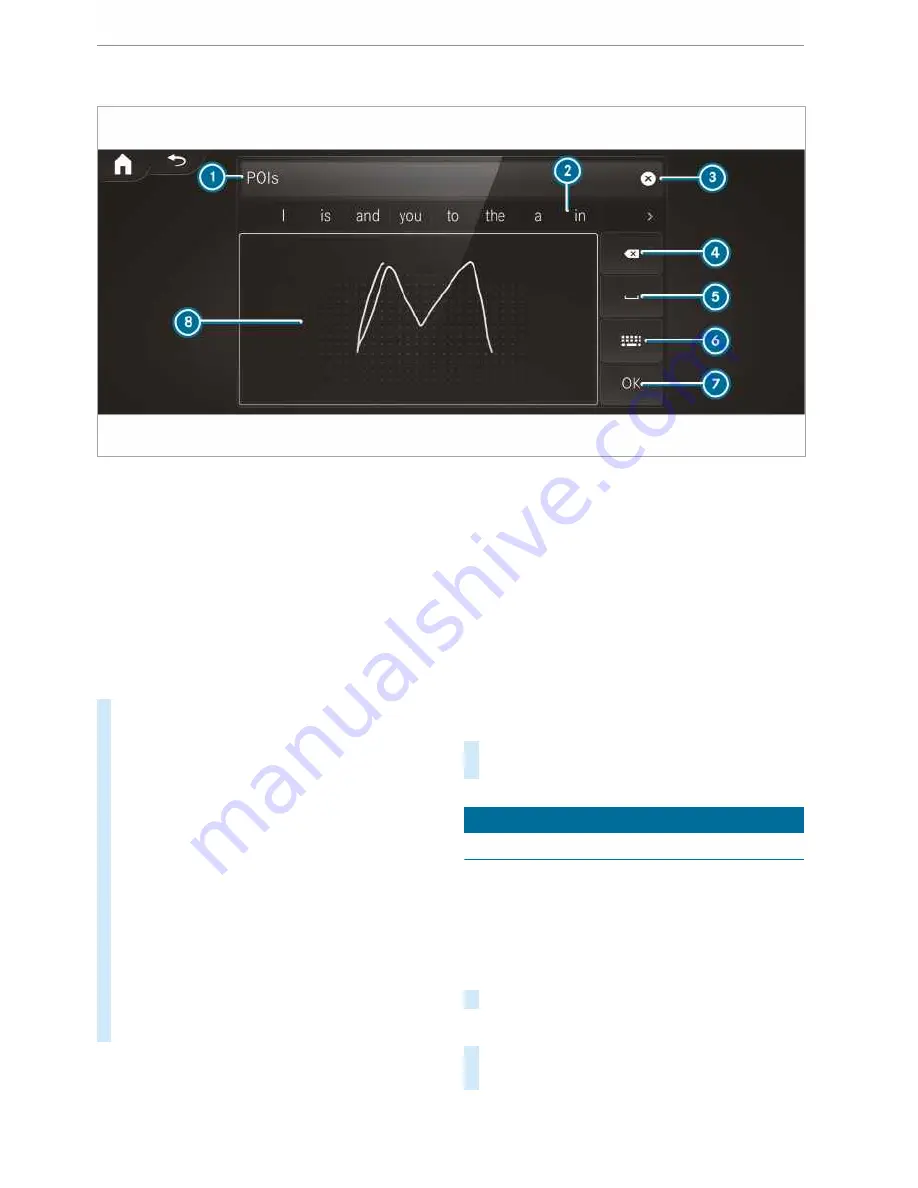
Using handwriting input
1
Input line
2
Shows suggestions during
entry
3
Deletes an entry
4
Deletes
Pressing or pressing briefly
deletes the last character
entered
Pressing and holding dele‐
tes the entry
5
Enters a space
6
Switches to input using the
keyboard
7
Accepts an entry
8
Writes characters on the
drawing surface
If available, the
p
symbol allows you to
change to voice input.
#
Call up the character entry to rename a
favourite, for example (
/
page 208).
#
When the keyboard is displayed, select
v
.
#
Write the character with one finger on the
touchscreen.
The character is entered in input line
1
. Sug‐
gestions are shown in
2
.
#
To select a suggestion: select one of the
entries.
#
If available, display additional suggestions
with
q
or
r
.
#
Resume character input. The letters can be
written next to each other or above each
other.
#
To end character input: press the
G
but‐
ton.
Setting the keyboard for character entry
Multimedia system:
4
Settings
5
System
5
Controls
5
Keyboards and handwriting
#
Confirm
Select keyboards
.
Select the keyboard language in the list.
System settings
Display
Configuring display settings
Multimedia system:
4
©
5
Settings
5
System
5
Styles & display
Styles
#
Select
Classic
,
Sport
or
Progressive
.
Display brightness
#
Select
Display brightness
.
#
Select a brightness value.
MBUX multimedia system 213






























