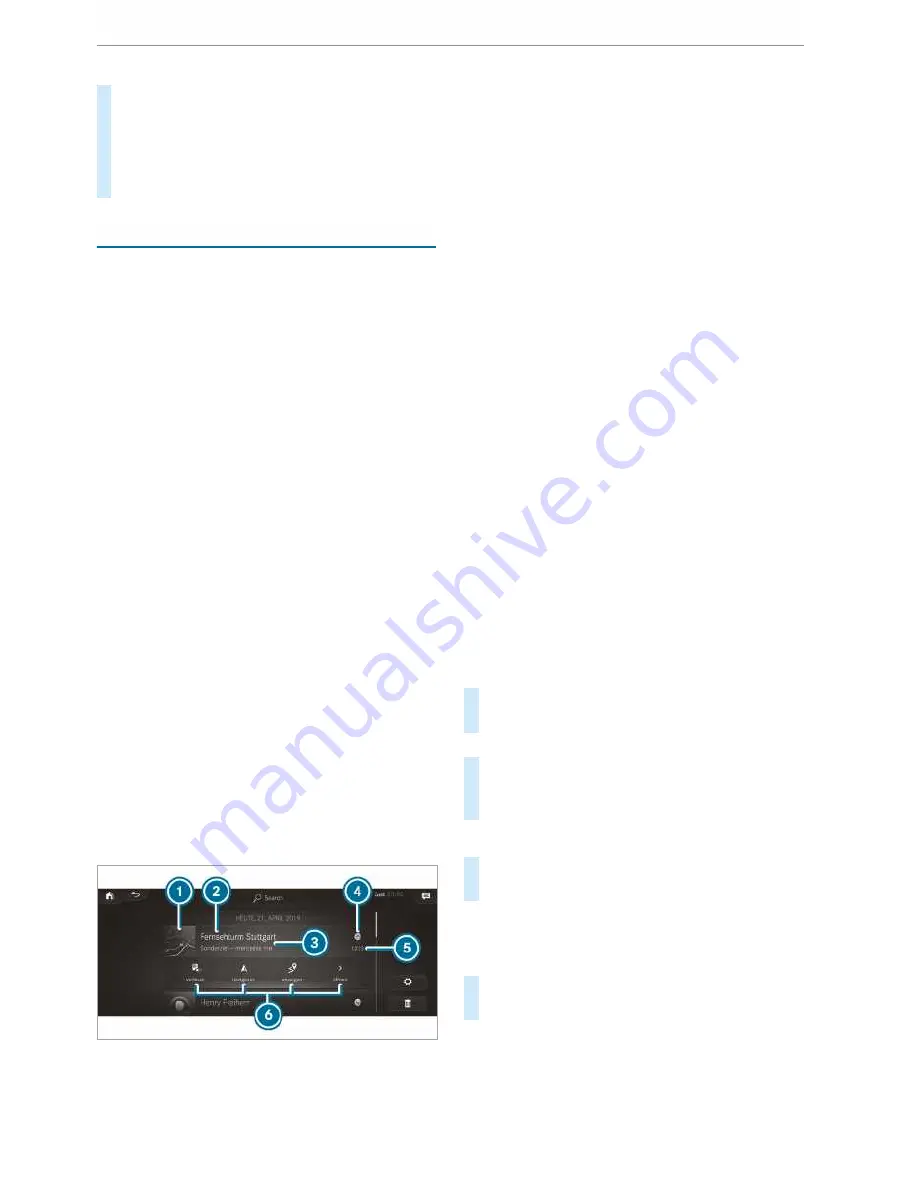
#
Swipe up until
FAVOURITES
is shown.
#
Press on a favourite until the
OPTIONS
menu
is shown.
#
Select
Delete
.
#
Select
Yes
.
Notifications Centre
Overview of the Notifications Centre
The following communications are collected in
the Notifications Centre:
R
Communications which are generated by the
vehicle or from multimedia system.
R
Communications which are received through
the use of services.
The following notification types are available for
you:
R
Navigable destinations and routes
R
Messages (text messages)
R
System information, e.g. software update
available
R
Other notifications, e.g. from additional online
services that can be subscribed to
The Notifications Centre
j
can be found on
the home screen, in menus and at the top right of
the navigation map (
/
page 202).
A star in the
j
symbol informs you of new
notifications.
Notifications are normally briefly shown as they
are received. This occurs for nearly every applica‐
tion that you are currently using. If you take no
action, these are stored for future access in the
Notifications Centre.
The notifications are sorted chronologically. The
most recent notifications are at the top.
A notification shows the following information:
R
Symbol or image
1
for the application
R
Title
2
, which contains the name, a tele‐
phone number or a navigation destination, for
example
R
The service and additional information
3
R
A time stamp
5
R
If several actions are available, symbol
4
to
open or close the notification.
Depending on the type of notification, up to four
different actions
6
are available.
Examples of actions include:
R
Read aloud
R
Placing a call
R
Replying
R
Calling up a web page
R
Navigating
Some notifications, e.g. a navigation destination,
are stored longer. Therefore, it is not necessary
to carry out available actions directly on the
receipt of the notifications. A route guidance can
be started at a later time.
%
You can start a global search in the Notifica‐
tions Centre (
/
page 210).
Calling up notifications
Multimedia system:
4
©
Opening the Notifications Centre
#
On the touchscreen: tap on the
j
sym‐
bol for the Notifications Centre.
or
#
On the Touch Control: mark the
j
sym‐
bol for the Notifications Centre by swiping.
#
Press on the control element.
Selecting a notification
#
Swipe up or down.
#
Tap or press on the control element.
Calling up old notifications
If notifications have not been called up after four
hours, these are stored in the archive.
#
Swipe upwards and select
Archive
.
#
Select the notification.
Selecting actions for a notification
The following options are available:
R
Select the action directly in an application
after a notification is received and shown.
MBUX multimedia system 209






























