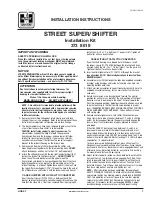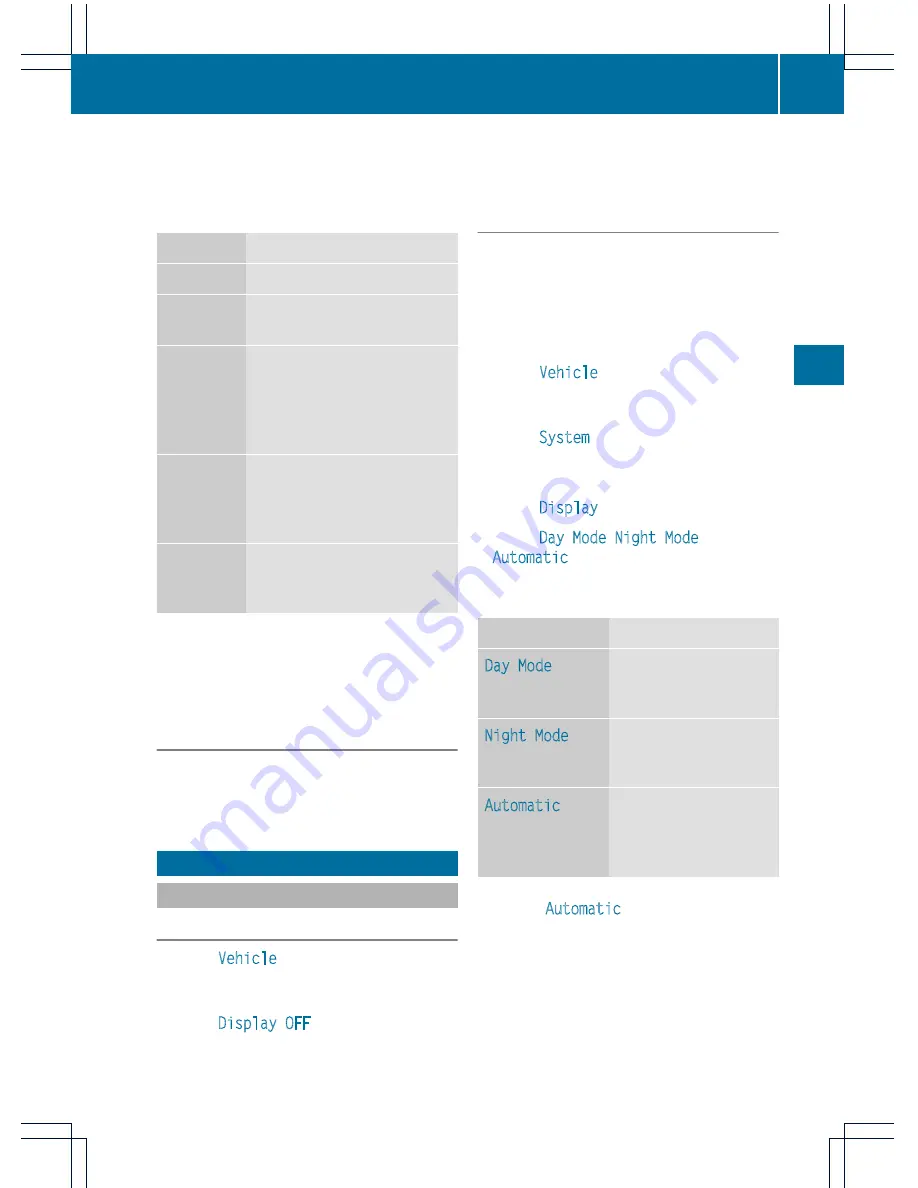
Indicator lamp displays
The indicator lamp displays the following
possible stati for the batteries and
headphones:
Display
Status
Green
The batteries are fine.
Red
The batteries are almost
discharged.
Continuou
sly lit
either
green or
red
The headphones are switched
on and connected to a screen.
Flashes
either
green or
red
The headphones are
searching for the connection
to a screen.
No display
(dark)
The headphones are switched
off or the batteries are
discharged.
Connecting additional headphones
You can connect an additional set of corded
headphones to each rear-compartment
screen (
Y
page 144).
Changing batteries
Batteries are required for the remote control
and for the two sets of cordless headphones.
Changing batteries (
Y
page 251)
System settings
Display settings
Switching the display on/off
X
Select
Vehicle
by turning
cVd
the
COMAND controller and press
W
to
confirm.
X
Select
Display OFF
by turning
cVd
the
COMAND controller and press
W
to
confirm.
X
To switch on the display: press
W
or
cVd
turn the COMAND controller.
Display design
Your COMAND display features optimized
designs for operation during daytime and
night-time hours. You can customize the
design to suit your personal preferences by
manually selecting day or night design or opt
for an automatic setting.
X
Select
Vehicle
by turning
cVd
the
COMAND controller and press
W
to
confirm.
X
Select
System
by turning
cVd
the
COMAND controller and press
W
to
confirm.
X
Select
Display
and press
W
to confirm.
X
Select
Day Mode
,
Night Mode
or
Automatic
by turning
cVd
the COMAND
controller and press
W
to confirm.
The
#
icon indicates the current setting.
Design
Explanation
Day Mode
The display is set
permanently to day
design.
Night Mode
The display is set
permanently to night
design.
Automatic
The display design
changes depending on
the brightness around
the vehicle.
i
In the
Automatic
setting, COMAND
evaluates the readings from the automatic
vehicle light sensor and switches between
the display designs automatically.
System settings
147
COMAN
D
Z