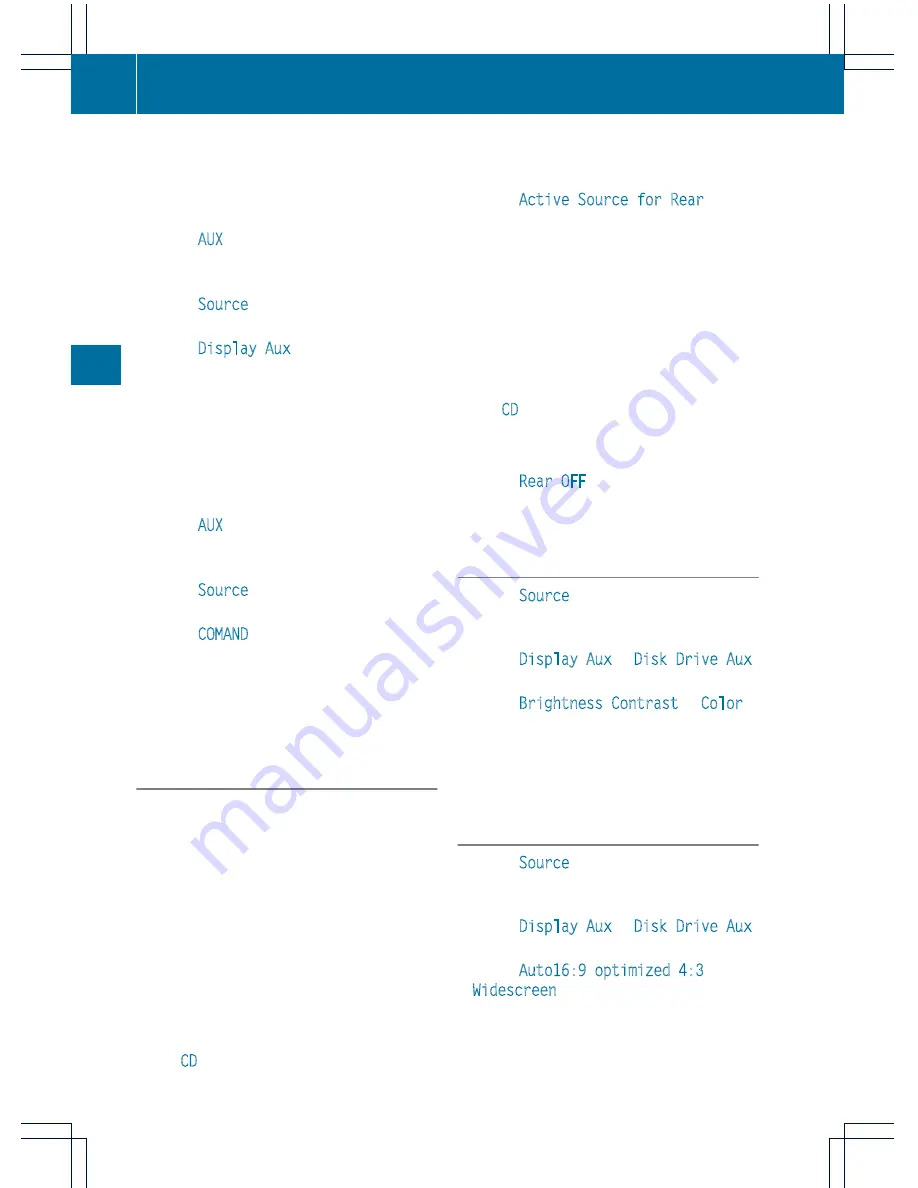
Displaying AUX
X
Select the screen to which the external
video source is connected using the remote
control (
Y
page 129).
X
Select
AUX
in the menu using the
9=;
buttons on the remote
control and press the
9
button to confirm.
X
Select
Source
from the AUX menu and
press the
9
button to confirm.
X
Select
Display Aux
and press the
9
button to confirm.
You will see and hear the content of the
video source if it is switched to playback. If
no video image is available from the AUX
source connected, you will see an audio
menu.
Selecting the active COMAND source
X
Select
AUX
in the menu using the
9=;
buttons on the remote
control and press the
9
button to confirm.
X
Select
Source
from the AUX menu and
press the
9
button to confirm.
X
Select
COMAND
and press the
9
button to
confirm.
The audio or video mode selected in
COMAND is transmitted to the Rear Seat
Entertainment System.
Operation with an active COMAND
source
You can transfer an audio or video mode
selected in COMAND to the Rear Seat
Entertainment System.
i
If you subsequently switch modes in
COMAND, the new source will not be
transmitted to the Rear Seat Entertainment
System.
X
To switch on the function in COMAND:
switch on the desired audio mode in
COMAND or show the menu in video DVD
mode.
X
Select the menu item at the bottom left,
e.g.
CD
in audio CD mode, by sliding
V
Æ
and turning
cVd
the COMAND controller
and press
W
to confirm.
X
Select
Active Source for Rear
and
press
W
to confirm.
In the status bar at the top, you will see the
headphones icon and the
_
icon for the
source that has been switched on.
X
To switch off the function in COMAND:
switch on the desired audio mode in
COMAND or show the menu in video DVD
mode.
X
Select the menu item at the bottom left,
e.g.
CD
in audio CD mode, by sliding
V
Æ
and turning
cVd
the COMAND controller
and press
W
to confirm.
X
Select
Rear OFF
_
and press
W
the
COMAND controller to confirm.
Adjusting the brightness, contrast or
color
X
Select
Source
in the rear-compartment
screen and press the
9
button on the
remote control to confirm.
X
Select
Display Aux
or
Disk Drive Aux
and press the
9
button to confirm.
X
Select
Brightness
,
Contrast
or
Color
and press the
9
button to confirm.
An adjustment scale appears.
X
Select a setting using the
9
or
:
button and press the
9
button to confirm.
Changing the picture format
X
Select
Source
in the AUX menu and press
the
9
button on the remote control to
confirm.
X
Select
Display Aux
or
Disk Drive Aux
and press the
9
button to confirm.
X
Select
Auto16:9 optimized
,
4:3
or
Widescreen
using the
9:
buttons
and press the
9
button to confirm.
The
ä
icon in front of a menu item
indicates the current setting.
264
Rear Seat Entertainment System
COMAN
D






























