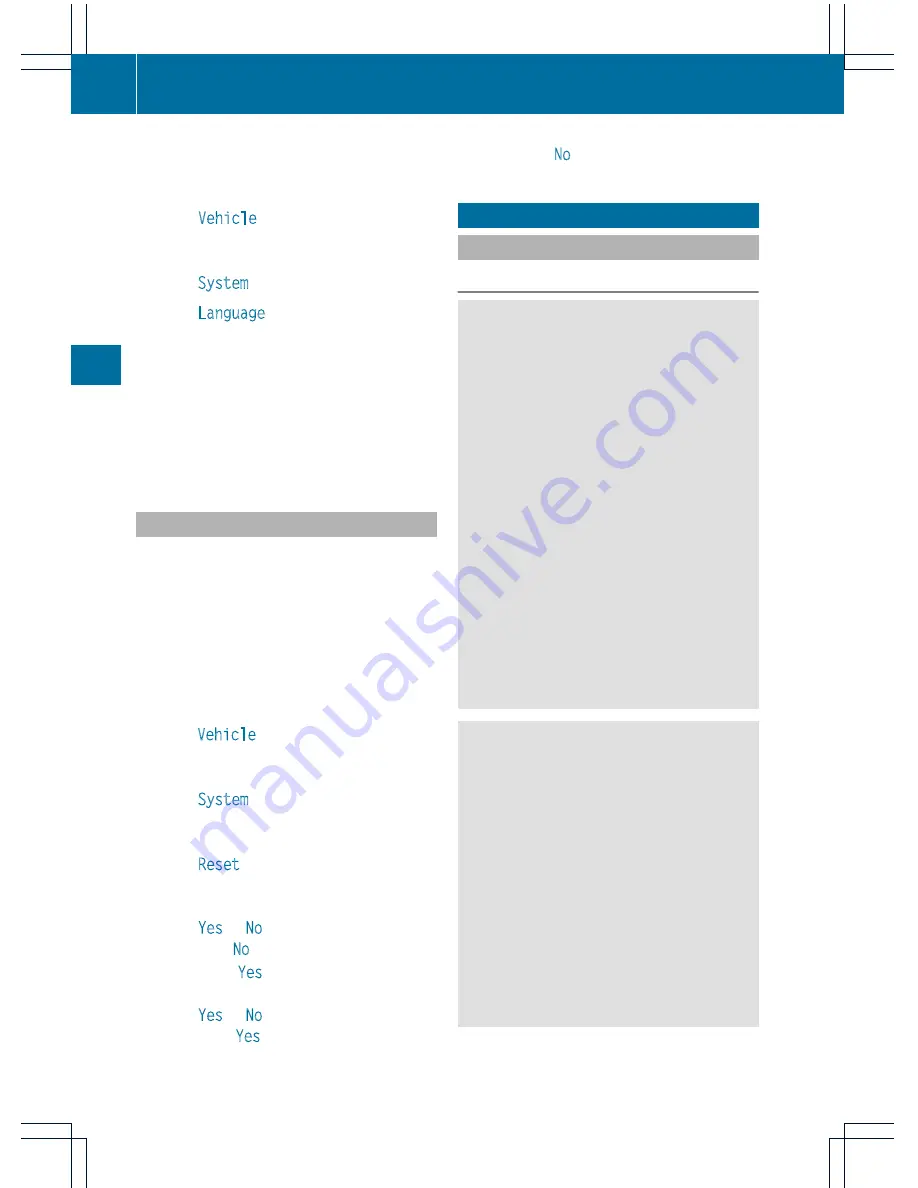
change accordingly. If the selected language
is not supported by the Voice Control System,
"English" will be selected.
X
Select
Vehicle
by turning
cVd
the
COMAND controller and press
W
to
confirm.
X
Select
System
and press
W
to confirm.
X
Select
Language
and press
W
to confirm.
The list of languages appears. The
#
dot
indicates the current setting.
X
Select the language by turning
cVd
the
COMAND controller and press
W
to
confirm.
COMAND loads the selected language and
sets it.
Reset function
You can reset COMAND to the factory
settings. Amongst other things, this will
delete all personal data (e.g. station presets,
address book entries, entries in the
destination memory and in the list of previous
destinations in the navigation system).
Resetting is recommended before selling or
transferring ownership of your vehicle, for
example.
X
Select
Vehicle
in the main function bar by
turning
cVd
the COMAND controller and
press
W
to confirm.
X
Select
System
by turning
cVd
the
COMAND controller and press
W
to
confirm.
X
Select
Reset
and press
W
to confirm.
A prompt appears asking whether you wish
to reset.
X
Select
Yes
or
No
and press
W
to confirm.
If you select
No
, the process will be aborted.
If you select
Yes
, another prompt appears
asking whether you really wish to reset.
X
Select
Yes
or
No
and press
W
to confirm.
If you select
Yes
, a message will be shown.
COMAND is reset and restarted.
If you select
No
, the process will be aborted.
Navigation
Introduction
Safety notes
G
WARNING
For safety reasons, only enter a destination
when the vehicle is stationary. When the
vehicle is in motion, a passenger should enter
the destination. Study manual and select
route before driving.
Bear in mind that at a speed of just 30 mph
(approximately 50 km/h), your vehicle is
covering a distance of 44 feet (approximately
14 m) every second.
COMAND calculates the route to the
destination without taking account of the
following:
R
Traffic lights
R
Stop and right-of-way-signs
R
Lane merging
R
Parking or stopping prohibited areas
R
Other road and traffic rules and regulations
R
Narrow bridges
G
WARNING
COMAND may give incorrect navigation
commands if the data in the digital map does
not correspond with the actual road/traffic
situation. Digital maps do not cover all areas
nor all routes within an area. For example, if
the traffic routing has been changed or the
direction of a one-way road has been
reversed.
For this reason, you must always observe
applicable road and traffic rules and
regulations during your journey. Road and
traffic rules and regulations always have
priority over the navigation commands
generated by the system.
154
Navigation
COMAND






























