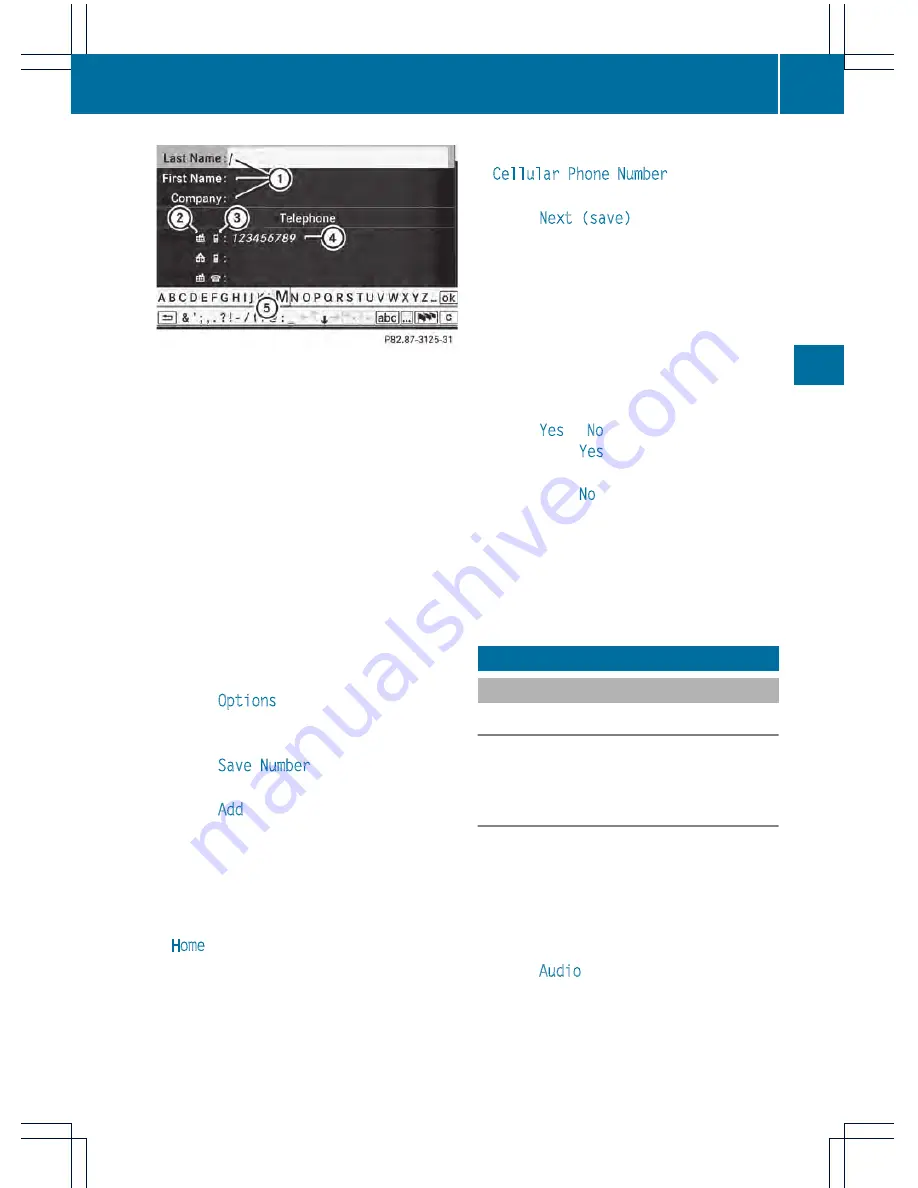
:
Data fields for surname, first name and
company
;
Number category
=
Telephone category
?
Data field for the telephone number, filled
in automatically
A
Two-line character bar
X
Proceed as described under "Entering
characters" in the "Entering characters in
the address and phone books" section
(
Y
page 136).
Adding a phone number to an address
book entry
X
Open a call list and select an entry
(
Y
page 213).
X
Select
Options
by sliding
VY
the
COMAND controller and press
W
to
confirm.
X
Select
Save Number
and press
W
to
confirm.
X
Select
Add
and press
W
to confirm.
The search menu for address book entries
appears.
X
Search for the desired entry (
Y
page 209).
X
Press
W
when you have finished searching.
X
Select a category for the number, e.g.
Home
, and press
W
to confirm.
X
Select a category for the phone, e.g.
Cellular Phone Number
, and press
W
to
confirm.
X
Select
Next (save)
and press
W
to
confirm.
COMAND stores the data if there are fewer
than five numbers assigned to the entry you
are searching for.
You will see a message to this effect.
If five numbers are stored for the entry you
are searching for, a prompt will appear
asking whether you wish to overwrite one
of the existing numbers.
X
Select
Yes
or
No
and press
W
to confirm.
If you select
Yes
, a selection list with the
five existing numbers appears.
If you select
No
, the process is canceled.
X
Select the number to be overwritten in the
list by turning
cVd
the COMAND controller
and press
W
to confirm.
COMAND overwrites the selected number
with the new data.
Audio
Radio mode
General information
i
Portable electronic devices in the vehicle
may seriously impair radio reception.
Switching to radio mode
Option 1
X
Press
R
the function button.
The radio display appears. You will hear the
last station played on the last waveband.
Option 2
X
Select
Audio
in the main function bar by
sliding
ZV
and turning
cVd
the COMAND
controller and press
W
to confirm.
If radio mode was the last mode selected,
it will now be active.
Audio
215
COMAND
Z






























