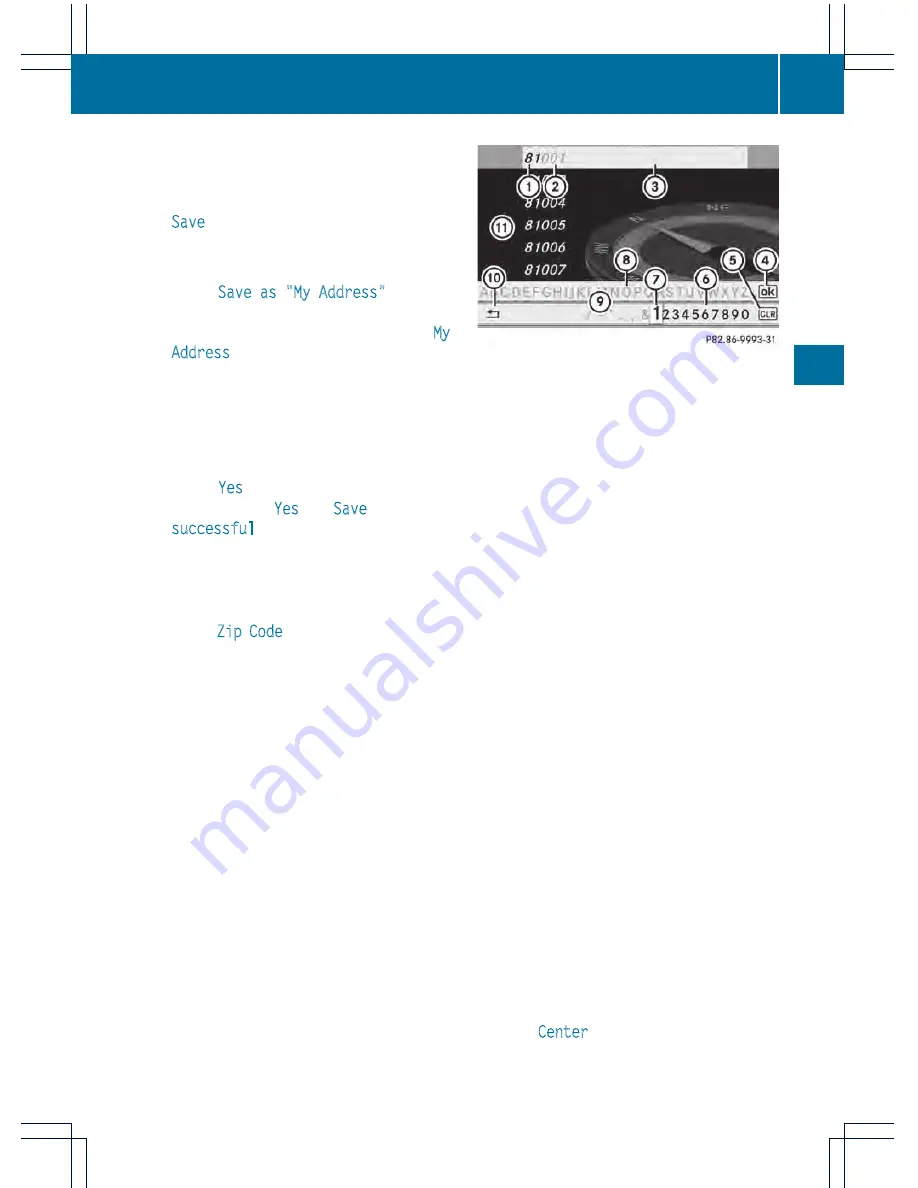
X
Option 1: enter the address, e.g. a city,
street and house number (
Y
page 157).
X
Once you have entered the address, select
Save
in the address entry menu by turning
cVd
and sliding
ZV
Æ
the COMAND
controller and press
W
to confirm.
X
Select
Save as "My Address"
and press
W
to confirm.
COMAND stores your home address as
My
Address
in the destination memory.
X
Option 2: proceed as described under
"Option 1".
A prompt appears asking whether the
current home address should be
overwritten.
X
Select
Yes
and press
W
to confirm.
After selecting
Yes
, the
Save
successful
message appears.
Entering a ZIP code
Entering a ZIP code will delete a previously
entered city.
X
Select
Zip Code
in the address entry menu
by turning
cVd
and sliding
ZV
Æ
the
COMAND controller and press
W
to
confirm.
You see the list of zip codes with the
character bar.
X
Enter a ZIP code. Instructions for entering
characters using city input as an example
can be found in the "Entering characters in
navigation mode (entering a city)" section
(
Y
page 133).
:
Digits entered by the user
;
Digits automatically added by the system
=
List entry most closely resembling the
characters entered so far
?
To switch to the list without the character
bar
A
To delete the entire entry: press and hold;
to delete the last character: press briefly
B
Available characters
C
Selected character
D
Unavailable characters
E
Character bar
F
To cancel an entry
G
List
X
Confirm the entry with
W
.
If COMAND is able to assign the ZIP code
unambiguously to a specific address, the
address entry menu appears again. The ZIP
code appears in place of the city's name.
If COMAND cannot assign the ZIP code
unambiguously to a specific address, the
address entry menu also appears again.
The ZIP code is automatically entered. For
a more precise location, you can now enter,
for example, the street, a city, a center or
a POI.
X
Start route calculation (
Y
page 160).
Entering a center
Entering a center will, for example, delete a
previously entered street.
X
Select
Center
(center) in the address entry
menu by turning
cVd
and sliding
ZV
Æ
the
Navigation
161
COMAN
D
Z






























