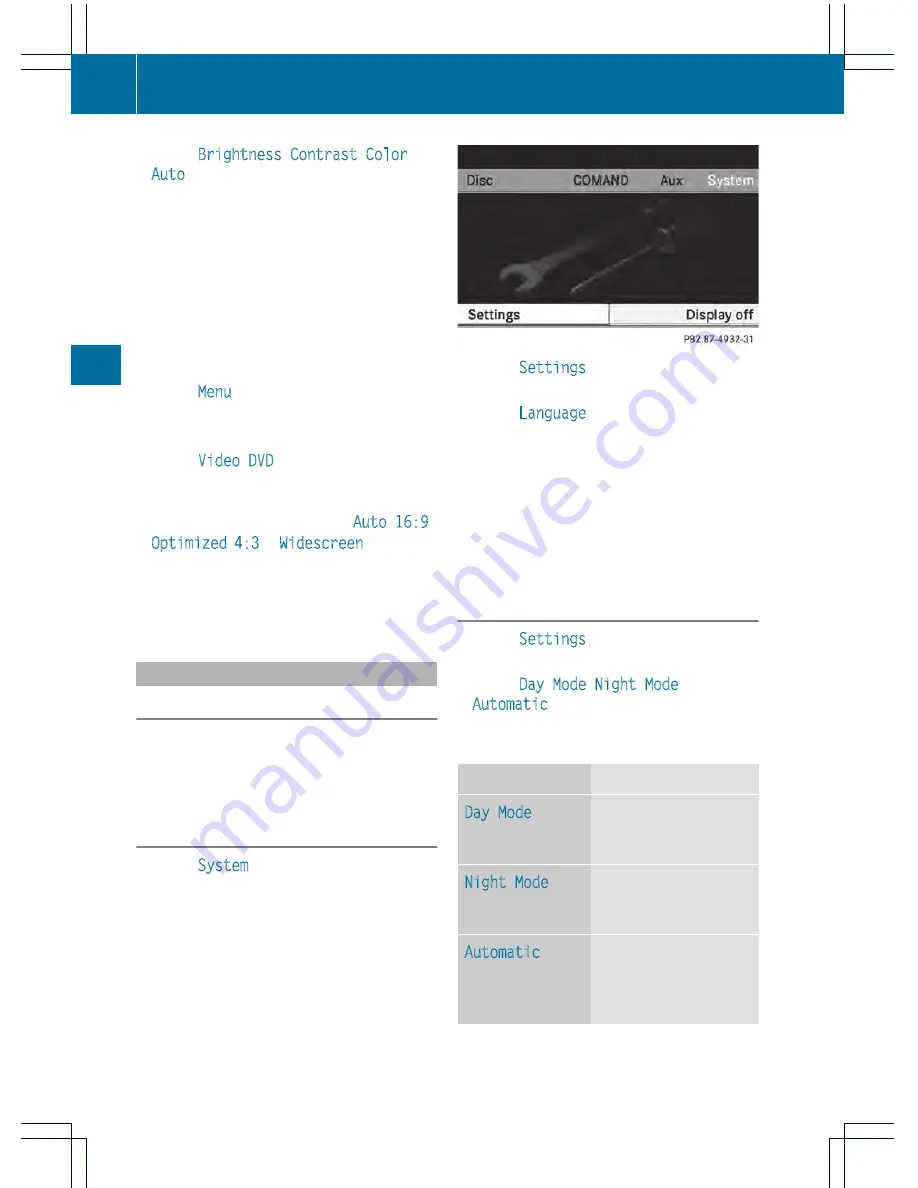
X
Select
Brightness
,
Contrast
,
Color
or
Auto
using the
9:
buttons and
press
9
to confirm.
An adjustment scale appears.
X
Select a setting using the
9:
buttons and press the
9
button to confirm.
Changing the picture format
X
To show the menu: press the
9
button
on the remote control.
or
X
Select
Menu
while the navigation menu
(
Y
page 246) is shown and press the
9
button to confirm.
X
Select
Video DVD
using
the
:=;
buttons and press the
9
button to confirm.
The
ä
symbol in front of the
Auto
,
16:9
Optimized
,
4:3
or
Widescreen
menu item
indicates the format currently set.
X
Select a format using the
9:
buttons and press the
9
button to confirm.
System settings
Note
You can adjust almost all system settings
individually for each screen without affecting
the other screen. You make these settings
using the remote control.
Selecting the display language
X
Select
System
using the
9=;
buttons on the remote control and press
the
9
button to confirm.
You see the system menu on the selected
rear screen.
X
Select
Settings
using the
:
button
and confirm with the
9
button.
X
Select
Language
using the
9:
buttons and press the
9
button to confirm.
The list of languages appears. The
#
dot
indicates the current setting.
X
Select a language using the
9:
buttons and press the
9
button to confirm.
The Rear Seat Entertainment System
activates the respective language.
Switching the display design
X
Select
Settings
using the
:
button
and confirm with the
9
button.
X
Select
Day Mode
,
Night Mode
or
Automatic
using the
9:
buttons
and press the
9
button to confirm.
The
ä
icon indicates the current setting.
Design
Explanation
Day Mode
The display is set
permanently to day
design.
Night Mode
The display is set
permanently to night
design.
Automatic
The display design
changes depending on
the vehicle instrument
cluster illumination.
254
Rear Seat Entertainment System
COMAND






























