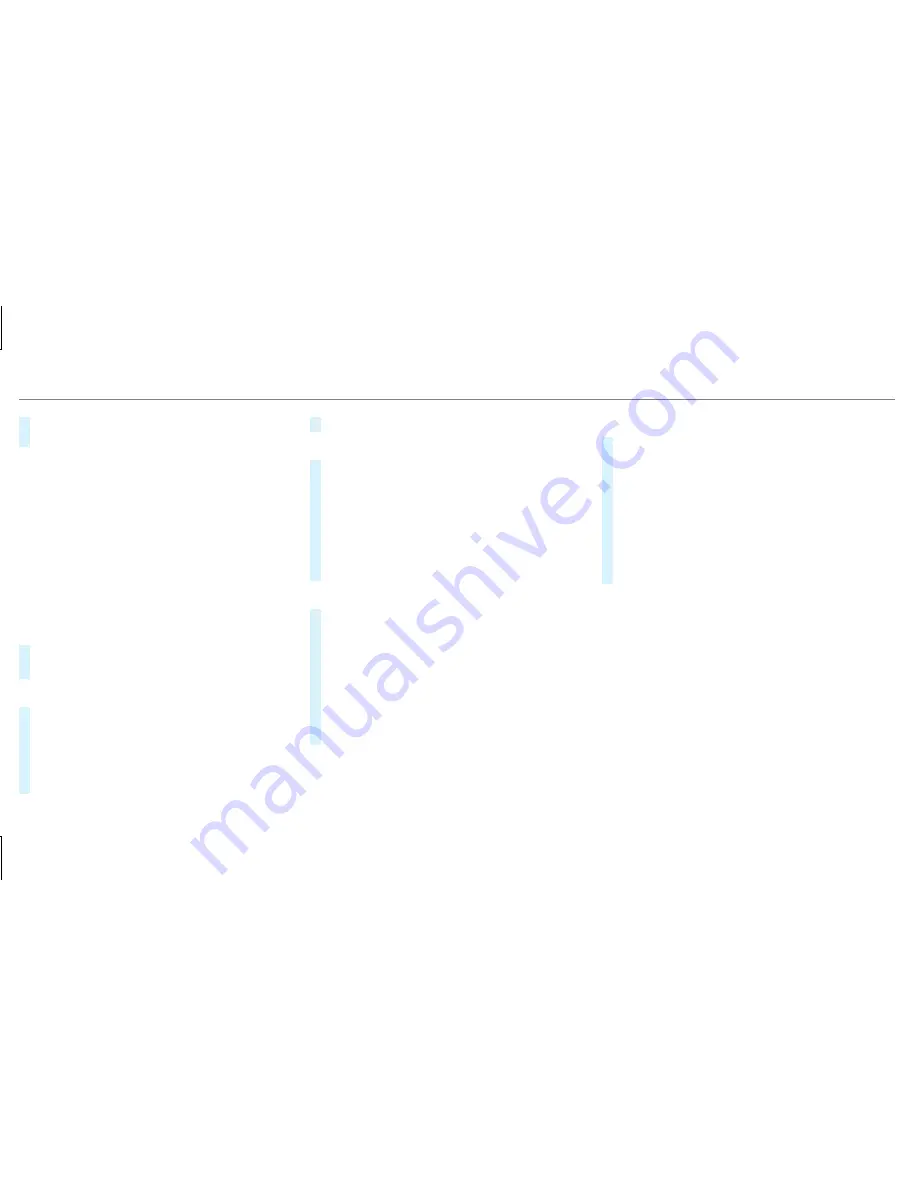
guidance with Live Traffic Information are
then unavailable.
Connecting the multimedia system with a
device via Wi-Fi
This function is available if a HERMES communi‐
cation module is not installed.
The type of connection established must be
selected on the multimedia system and on the
device to be connected.
%
The connection procedure may differ
depending on the device. Follow the instruc‐
tions that are shown in the display. Further
information (see the manufacturer's operat‐
ing instructions).
#
Select
.
#
Select
.
Using a WPS PIN:
#
Highlight a Wi-Fi network in the list.
#
Select
¥
.
The multimedia system generates an eight-
digit PIN.
#
Enter this PIN on the device to be connected.
#
Confirm the entry.
Using a button:
#
Highlight a Wi-Fi network in the list.
#
Select
¥
.
#
Select "Connect via WPS PBC" in the options
on the device to be connected.
#
Press the WPS button on the device to be
connected.
#
Select
in the multimedia system.
Using a security key:
#
Highlight a Wi-Fi network in the list.
#
Select
¥
.
#
Have the security key displayed on the device
to be connected (see the manufacturer's
operating instructions).
#
Enter this security key on the multimedia sys‐
tem.
#
Confirm the entry with
¡
.
%
All devices support a security key as a
means of connection.
Device has already been connected:
#
To automatically connect: highlight a Wi-Fi
network in the list.
#
Activate
O
¥
.
#
To connect: highlight a Wi-Fi network in the
list.
#
Select
¥
.
The connection is established again. These
functions are possible when the device has
already been connected to the Wi-Fi network.
Setting up a Wi-Fi hotspot
Multimedia system:
,
.
ö
Configuring the multimedia system as a Wi-
Fi hotspot
The type of connection established depends on
the device to be connected. The function must
be supported by the multimedia system and by
the device to be connected. The type of connec‐
tion established must be selected on the multi‐
media system and on the device to be connec‐
ted.
240 Multimedia system
Summary of Contents for E-Class Sedan
Page 6: ...Index 459 4 Contents ...
Page 7: ......
Page 8: ...6 At a glance Cockpit ...
Page 10: ...Instrument Display standard 8 At a glance Warning and indicator lamps ...
Page 12: ...Instrument Display in the Widescreen Cockpit 10 At a glance Warning and indicator lamps ...
Page 14: ...12 At a glance Overhead control panel ...
Page 16: ...14 At a glance Door control panel and seat adjustment ...
Page 18: ...16 At a glance Emergencies and breakdowns ...
Page 353: ... Open cover 1 in the direction of the arrow and remove it Breakdown assistance 351 ...
Page 498: ......






























