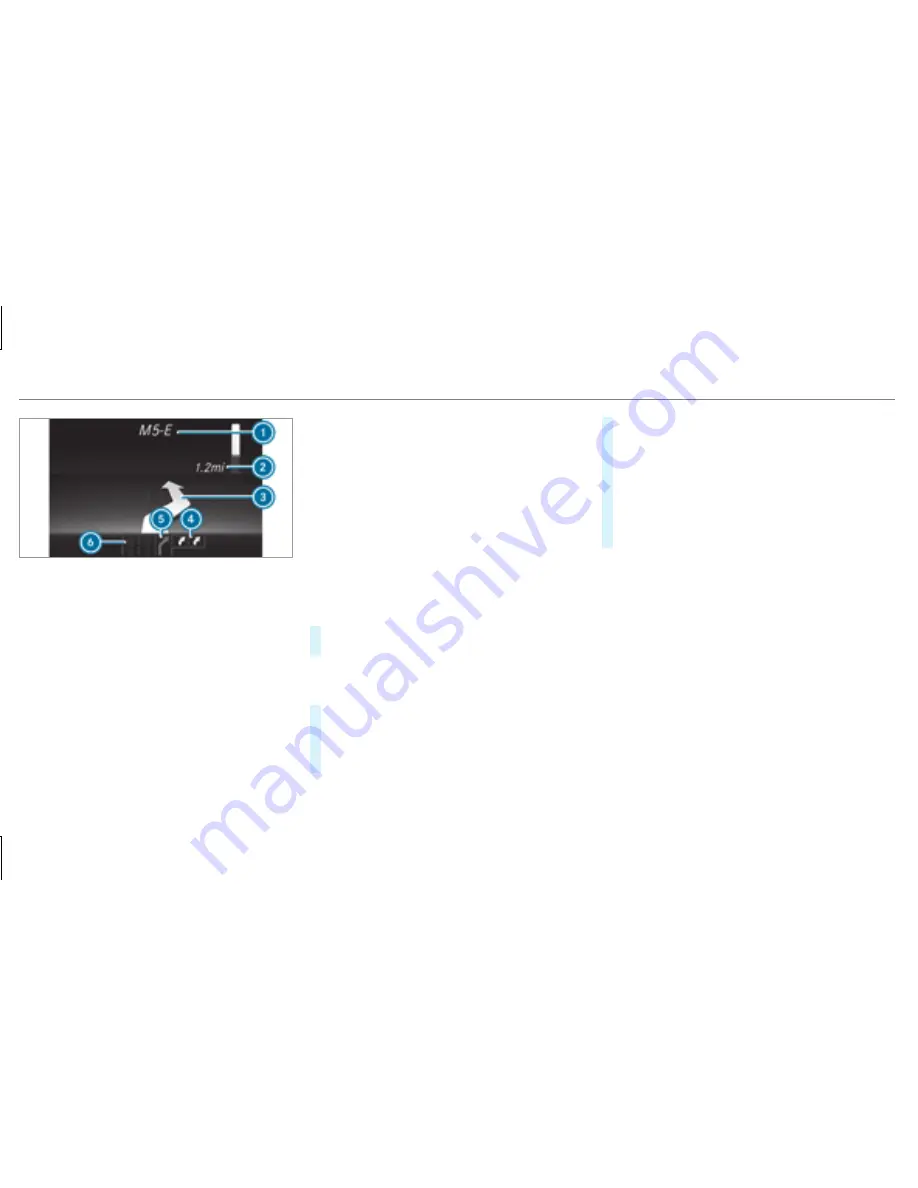
Example: change of direction announced
1
Road to which the change of direction leads
2
Distance to the change of direction
3
Change-of-direction symbol
4
Recommended lane and new lane during a
change of direction (white)
5
Possible lane
6
Lane not recommended (dark gray)
Further possible displays in the
menu:
R
: display of direction of
travel and road currently being traveled on.
R
or
: a new
route is calculated.
R
: the road is unknown, e.g.
newly built roads.
R
: no route could be calculated to
the selected destination.
R
: the map for the current location is
not available.
R
: you have
reached the area of destination.
R
O
: you have reached the destination or an
intermediate destination.
#
To exit the menu: press the back button on
the left.
Vehicles with the COMAND multimedia sys‐
tem: You can also start the navigation to one of
the recent destinations in the
menu:
#
Press the left-hand side of Touch Control.
#
To select the destination: swipe upwards or
downwards on the left-hand side of Touch
Control.
#
Press the left-hand side of Touch Control.
Route guidance is started.
If route guidance has already been activated,
a request will appear asking whether you
wish to end the current route guidance.
#
Select
.
#
Press the left-hand side of Touch Control.
Route guidance is started.
212 Instrument Display and on-board computer
Summary of Contents for E-Class Sedan
Page 6: ...Index 459 4 Contents ...
Page 7: ......
Page 8: ...6 At a glance Cockpit ...
Page 10: ...Instrument Display standard 8 At a glance Warning and indicator lamps ...
Page 12: ...Instrument Display in the Widescreen Cockpit 10 At a glance Warning and indicator lamps ...
Page 14: ...12 At a glance Overhead control panel ...
Page 16: ...14 At a glance Door control panel and seat adjustment ...
Page 18: ...16 At a glance Emergencies and breakdowns ...
Page 353: ... Open cover 1 in the direction of the arrow and remove it Breakdown assistance 351 ...
Page 498: ......
















































