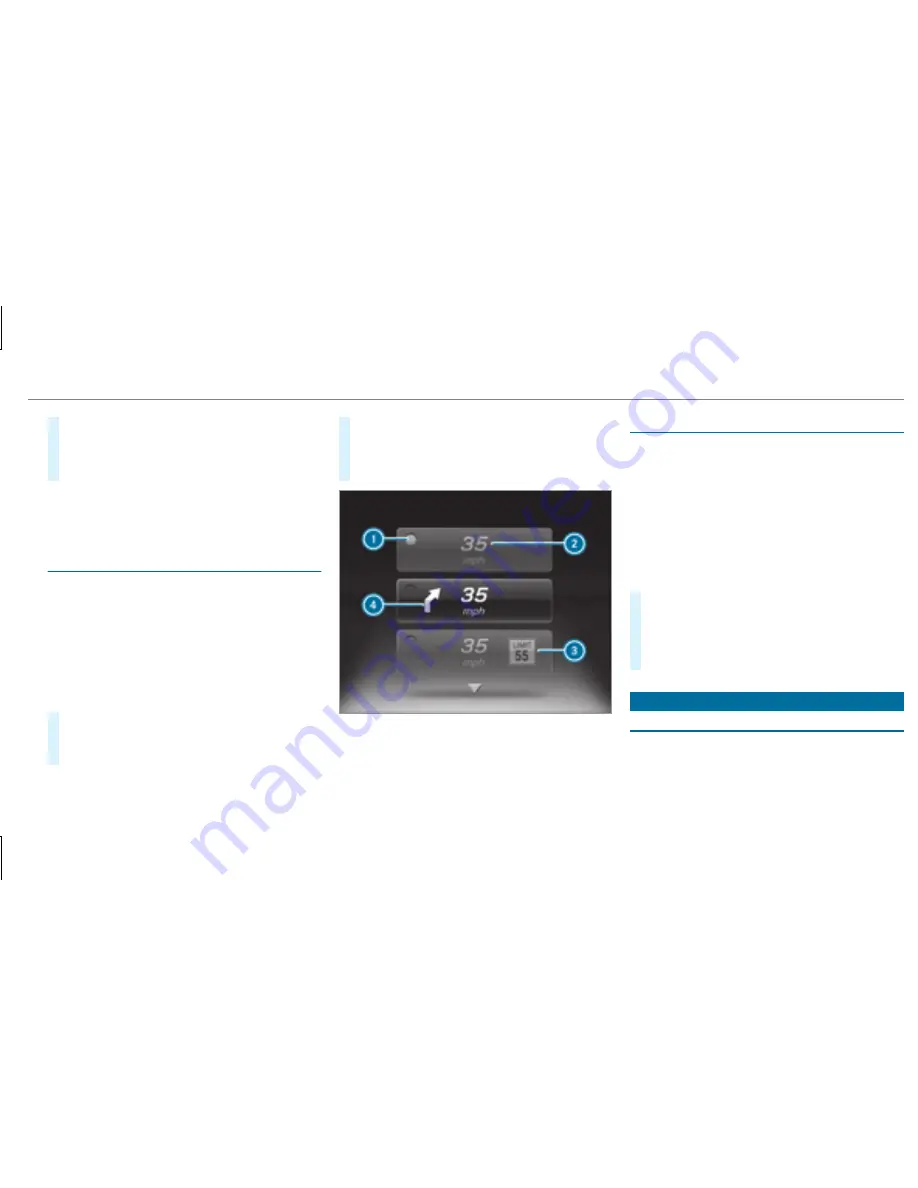
#
Swipe upwards or downwards on the left-
hand side of Touch Control and select
6
(Accept) or
~
(Reject).
#
Press the left-hand side of Touch Control.
The call may be accepted/rejected using the
6
or
~
buttons on the steering wheel.
Adjusting the Head-up Display settings in the
on-board computer
On-board computer:
,
The following Head-up Display settings can be
adjusted:
R
R
R
#
To select the setting: swipe upwards or
downwards on the left-hand Touch Control.
#
Press the left-hand side of Touch Control.
#
To adjust the value: swipe upwards or
downwards on the left-hand side of Touch
Control.
#
Press the left-hand side of Touch Control.
1
Currently selected setting
2
Digital speedometer
3
Traffic Sign Assist
4
Navigation displays
Setting the design
On-board computer
,
%
This function is only available for vehicles
with a Widescreen Cockpit.
The following designs can be selected:
R
R
R
#
To select a design: swipe upwards or down‐
wards on the left-hand Touch Control.
#
Press the left-hand Touch Control.
The Instrument Display is shown in the selec‐
ted design.
Head-up Display
Function of the Head-up Display
The Head-up Display projects information from
the navigation system and the driver assistance
system above the cockpit into the driver's field
of vision.
Instrument Display and on-board computer 215
Summary of Contents for E-Class Sedan
Page 6: ...Index 459 4 Contents ...
Page 7: ......
Page 8: ...6 At a glance Cockpit ...
Page 10: ...Instrument Display standard 8 At a glance Warning and indicator lamps ...
Page 12: ...Instrument Display in the Widescreen Cockpit 10 At a glance Warning and indicator lamps ...
Page 14: ...12 At a glance Overhead control panel ...
Page 16: ...14 At a glance Door control panel and seat adjustment ...
Page 18: ...16 At a glance Emergencies and breakdowns ...
Page 353: ... Open cover 1 in the direction of the arrow and remove it Breakdown assistance 351 ...
Page 498: ......






























