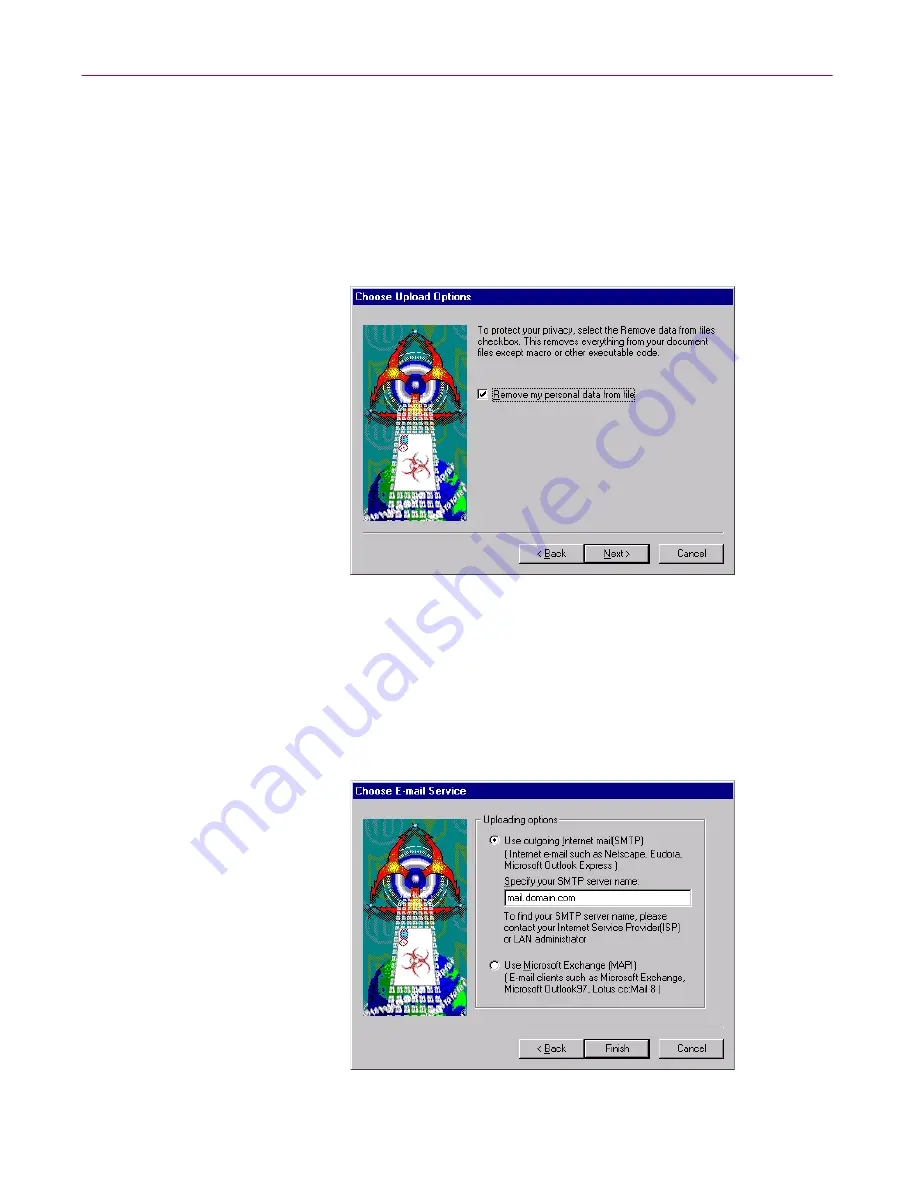
Removing Infections From Your System
90
McAfee VirusScan Anti-Virus Software
6. Click
Add
to open a dialog box you can use to locate the files you believe
are infected.
Choose as many files as you want to submit for analysis. To remove any
of the files shown in the submission list, select it, then click
Remove
.
When you have chosen all of the files you want to submit, click
Next>
to
continue.
The Choose Upload Options panel appears (
Figure 3-15
).
Figure 3-15. Choose Upload options panel
If the file you want to submit is a Microsoft Office document or another
file that contains information you want to keep confidential, select the
Remove my personal data from file
checkbox, then click
Next>
to
continue. This tells the SENDVIR.EXE utility to strip everything out of
the file except macros or executable code.
The Choose E-Mail Service panel appears (
Figure 3-16
).
Figure 3-16. Choose E-mail Service panel
Summary of Contents for VIRUSSCAN 4.5 -
Page 1: ...McAfee VirusScan Administrator s Guide Version 4 5...
Page 32: ...About VirusScan Software 32 McAfee VirusScan Anti Virus Software...
Page 96: ...Removing Infections From Your System 96 McAfee VirusScan Anti Virus Software...
Page 132: ...Updating and Upgrading VirusScan Software 132 McAfee VirusScan Anti Virus Software...
Page 170: ...Using VirusScan Command line Options 170 McAfee VirusScan Anti Virus Software...






























