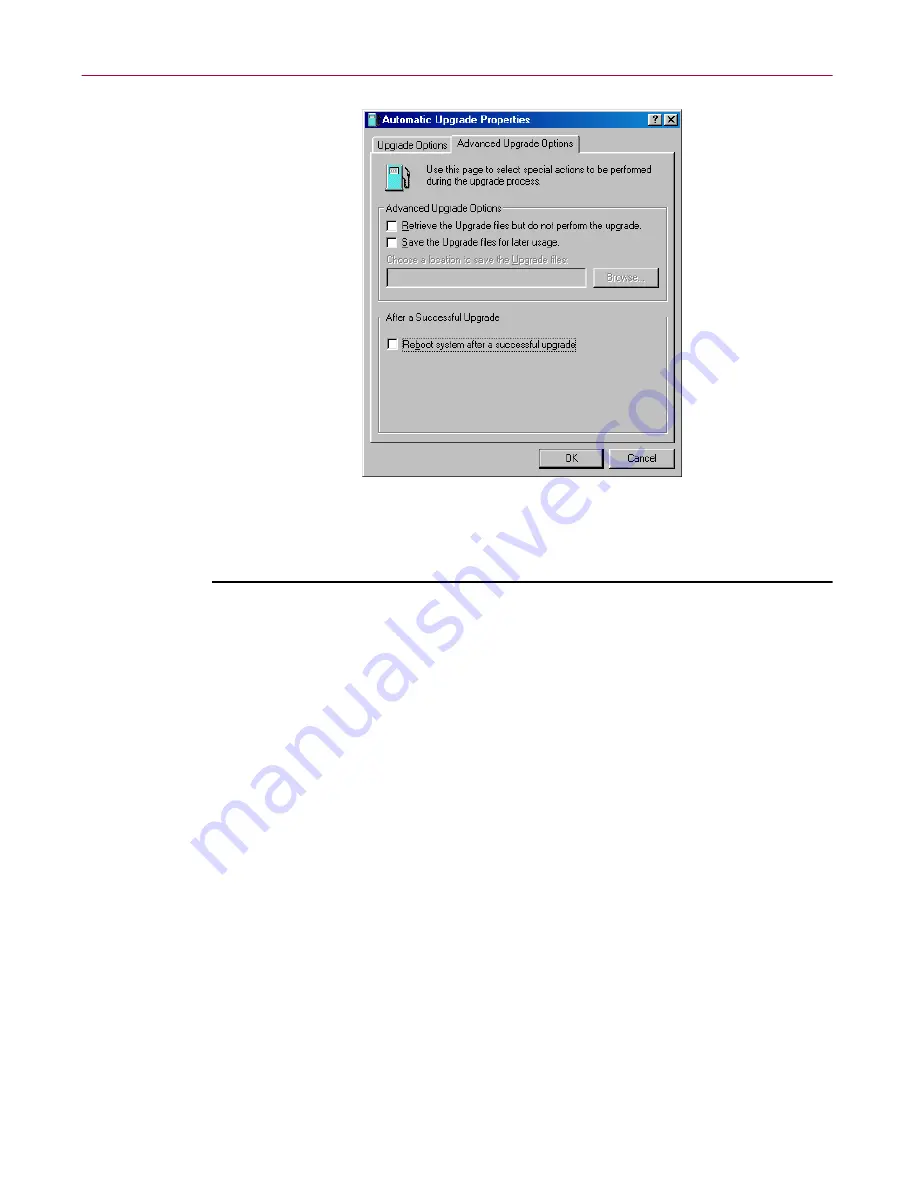
User’s Guide
127
Updating and Upgrading VirusScan Software
Figure 6-11. Automatic Update Properties dialog box -
Advanced Update Options page
Next, follow these steps:
1. Tell the AutoUpgrade utility what you want it to do before or as it
performs an update. Your options are:
•
Retrieve the Upgrade files but do not perform the upgrade
.
Select this checkbox to have the utility download the archive that
contains new program files, then save it in a location you specify
instead of extracting it and installing it.
Selecting this checkbox also selects the
Save the Upgrade files for
later usage
checkbox. To tell AutoUpgrade where to save the
program file archive, enter a path and folder name in the text box
below this checkbox, or click
Browse
to locate a suitable folder.
You might want to use this option if you download new program
files to a central server on your network and want individual client
computers to download, extract and install the new files locally.
2. Tell the AutoUpgrade utility what you want it to do after it successfully
downloads, extracts, and installs new .DAT files. Your options are:
•
Reboot system, if needed, after a successful update
. Select this
checkbox to have the AutoUpgrade utility restart your system after
it installs new program files.
Summary of Contents for VIRUSSCAN 4.5 -
Page 1: ...McAfee VirusScan Administrator s Guide Version 4 5...
Page 32: ...About VirusScan Software 32 McAfee VirusScan Anti Virus Software...
Page 96: ...Removing Infections From Your System 96 McAfee VirusScan Anti Virus Software...
Page 132: ...Updating and Upgrading VirusScan Software 132 McAfee VirusScan Anti Virus Software...
Page 170: ...Using VirusScan Command line Options 170 McAfee VirusScan Anti Virus Software...






























