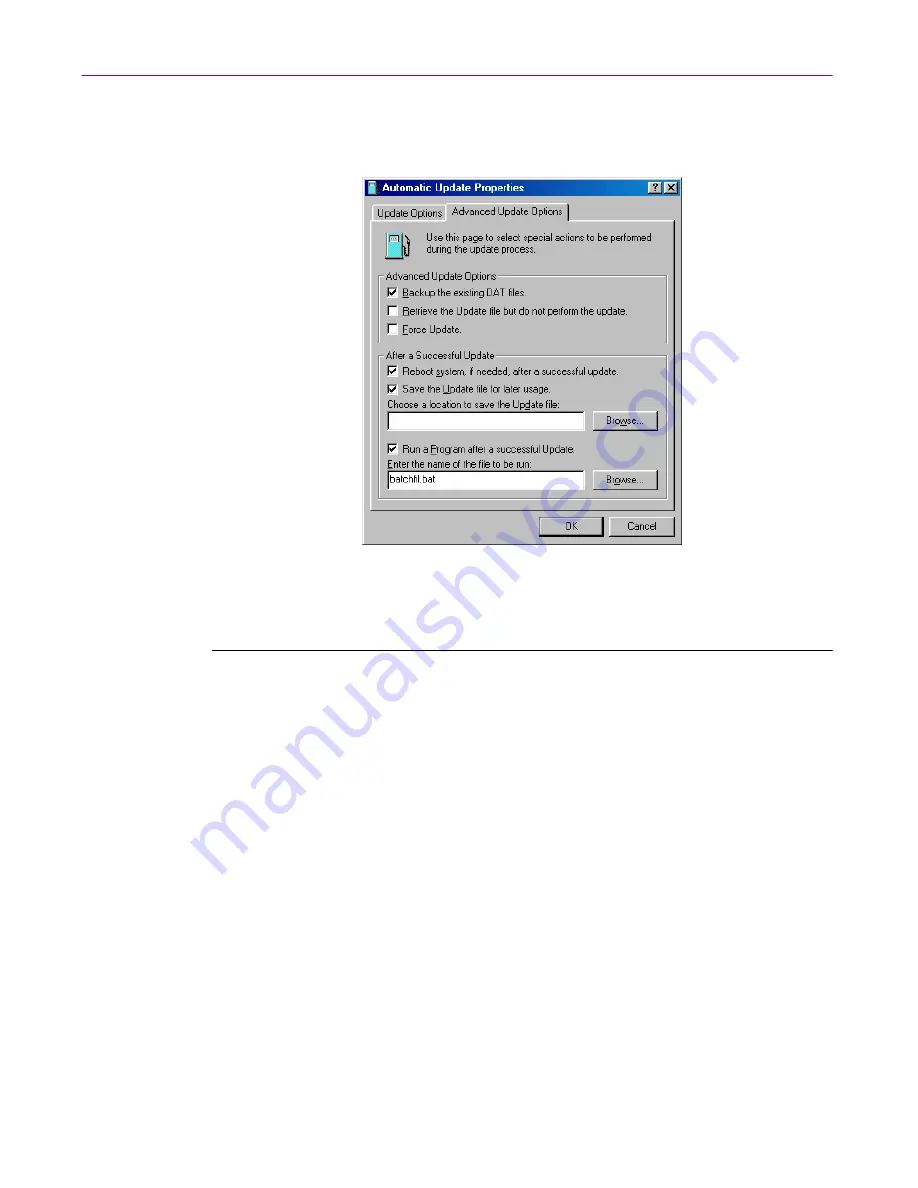
Updating and Upgrading VirusScan Software
116
McAfee VirusScan Anti-Virus Software
To have AutoUpdate do additional pre- or post-processing on the files, or to
have it take other actions, click the Advanced Update Options tab to display
the property page shown in
Figure 6-5 on page 116
.
Figure 6-5. Automatic Update Properties dialog box -
Advanced Update Options page
Next, follow these steps:
1. Tell the AutoUpdate utility what you want it to do before or as it
performs an update. Your options are:
•
Backup the existing .DAT files.
Select this checkbox to have the
AutoUpdate utility rename existing VirusScan .DAT files before it
installs new files. To rename each file, the utility appends the
extension .SAV to the existing file name and extension.
CLEAN.DAT, for example, will become CLEAN.DAT.SAV.
•
Retrieve the Update file but do not perform the update
. Select
this checkbox to have the utility download the .ZIP archive that
contains the new .DAT files, then save it in a location you specify
instead of extracting it and installing it.
Selecting this checkbox also selects the
Save the Update file for
later usage
checkbox in the After a Successful Update area. To tell
AutoUpdate where to save the .DAT file package, enter a path and
folder name in the text box below this checkbox, or click
Browse
to
locate a suitable folder.
Summary of Contents for VIRUSSCAN 4.5 -
Page 1: ...McAfee VirusScan Administrator s Guide Version 4 5...
Page 32: ...About VirusScan Software 32 McAfee VirusScan Anti Virus Software...
Page 96: ...Removing Infections From Your System 96 McAfee VirusScan Anti Virus Software...
Page 132: ...Updating and Upgrading VirusScan Software 132 McAfee VirusScan Anti Virus Software...
Page 170: ...Using VirusScan Command line Options 170 McAfee VirusScan Anti Virus Software...






























