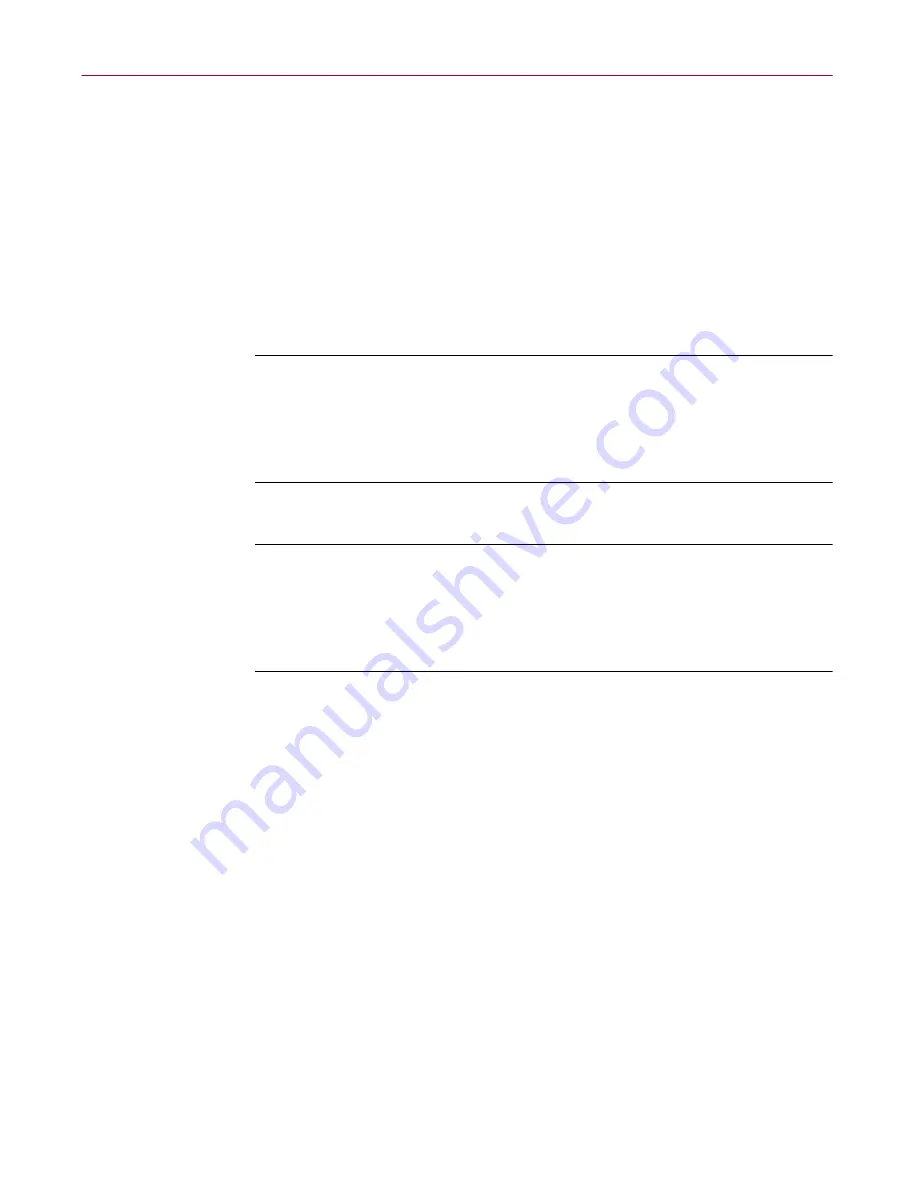
Removing Infections From Your System
72
McAfee VirusScan Anti-Virus Software
If VirusScan software found an infection during installation, follow these
steps carefully:
1. Quit Setup immediately, then shut down your computer.
Be sure to turn the power to your system off completely. Do
not
press
CTRL+ALT+DEL
or reset your computer to restart your system—some
viruses can remain intact during this type of “warm” reboot.
2. If you created a VirusScan Emergency Disk during installation, or if your
VirusScan copy came with one, lock the disk, then insert it into your
floppy drive.
NOTE:
If your VirusScan software copy did not come with an
Emergency Disk, or if you could not create an Emergency Disk
during Setup, you must create a disk on an
uninfected
computer.
Locate a computer that you know is virus-free, then follow the steps
outlined in
“Using the Emergency Disk Creation utility” on page 47
.
3. Wait at least 15 seconds, then start your computer again.
NOTE:
If you have your computer's BIOS configured to look for its
boot code first on your C: drive, you should change your BIOS
settings so that your computer looks first on your A: or B: drive.
Consult your hardware documentation to learn how to configure
your BIOS settings.
After it starts your computer, the Emergency Disk runs a batch file that
leads you through an emergency scan operation. The batch file first asks
you whether you cycled the power on your computer.
4. Type
y
to continue, then skip to
Step 7
. If you did not, type
n
, then turn
your computer completely off and begin again.
The batch file next tells you that it will start a scan operation.
5. Read the notice shown on your screen, then press any key on your
keyboard to continue.
The Emergency Disk will load the files it needs to conduct the scan
operation into memory. If you have extended memory on your
computer, it will load its database files into that memory for faster
execution.
Summary of Contents for VIRUSSCAN 4.5 -
Page 1: ...McAfee VirusScan Administrator s Guide Version 4 5...
Page 32: ...About VirusScan Software 32 McAfee VirusScan Anti Virus Software...
Page 96: ...Removing Infections From Your System 96 McAfee VirusScan Anti Virus Software...
Page 132: ...Updating and Upgrading VirusScan Software 132 McAfee VirusScan Anti Virus Software...
Page 170: ...Using VirusScan Command line Options 170 McAfee VirusScan Anti Virus Software...






























