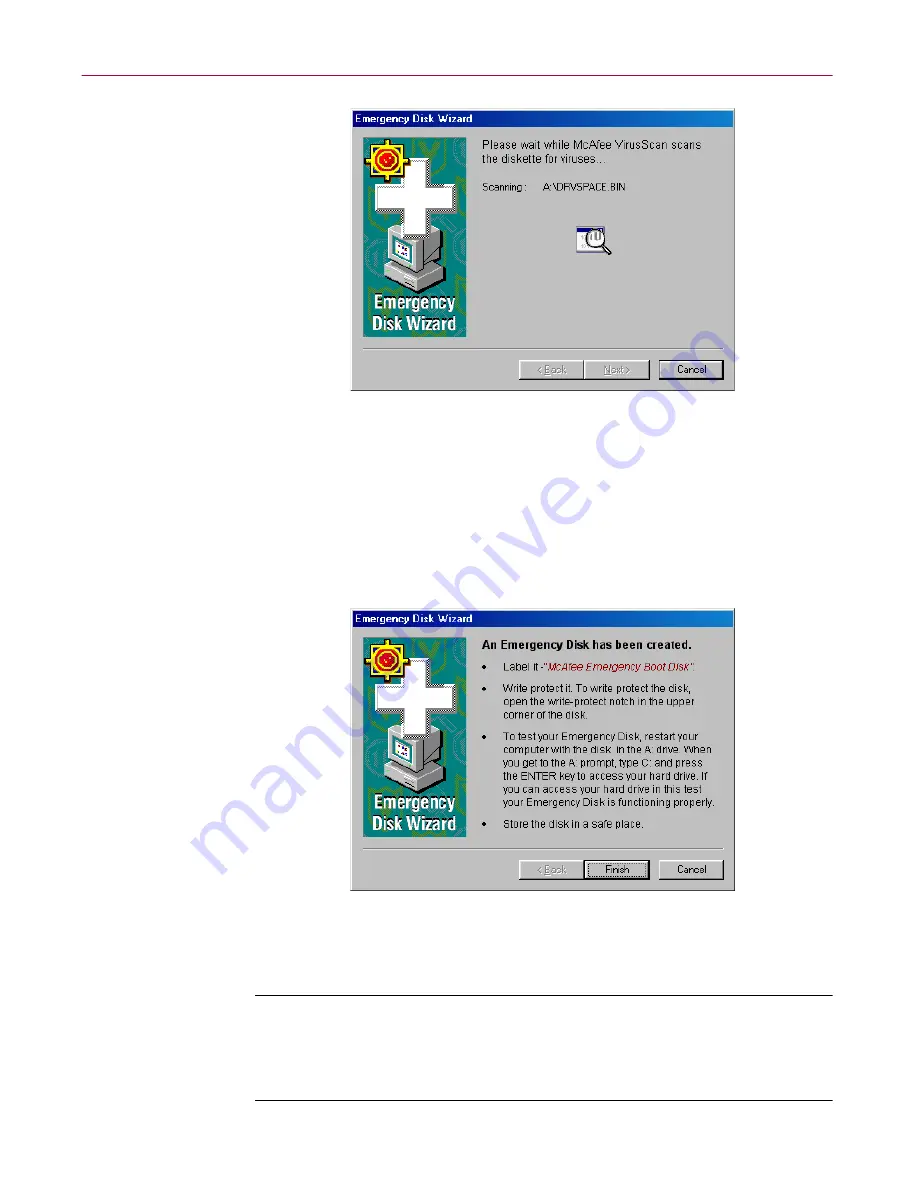
Installing VirusScan Software
52
McAfee VirusScan Anti-Virus Software
Figure 2-19. Scanning Emergency Disk for viruses
If VirusScan software does not detect any viruses during its scan
operation, Setup will immediately copy BOOTSCAN.EXE and its
support files to the floppy disk you created. If VirusScan software
does
detect a virus, quit Setup immediately.
See “If you suspect you have a
virus...” on page 63
to learn what to do next.
4. When the wizard finishes copying the Emergency Disk files, it displays
the final wizard panel (
Figure 2-20
).
Figure 2-20. Final Emergency Disk panel
5. Click
Finish
to quit the wizard. Next, remove the new Emergency Disk
from your floppy drive, write-protect it, and store it in a safe place.
NOTE:
A locked or write-protected floppy disk shows two holes
near the edge of the disk opposite the metal shutter. If you don’t see
two holes, look for a plastic sliding tab at one of the disk corners,
then slide the tab until it locks in an open position.
Summary of Contents for VIRUSSCAN 4.5 -
Page 1: ...McAfee VirusScan Administrator s Guide Version 4 5...
Page 32: ...About VirusScan Software 32 McAfee VirusScan Anti Virus Software...
Page 96: ...Removing Infections From Your System 96 McAfee VirusScan Anti Virus Software...
Page 132: ...Updating and Upgrading VirusScan Software 132 McAfee VirusScan Anti Virus Software...
Page 170: ...Using VirusScan Command line Options 170 McAfee VirusScan Anti Virus Software...






























